HP P1505n Support Question
Find answers below for this question about HP P1505n - LaserJet B/W Laser Printer.Need a HP P1505n manual? We have 19 online manuals for this item!
Question posted by fatjfle on December 10th, 2013
Hp P1505n Cannot Reset Factory Default
The person who posted this question about this HP product did not include a detailed explanation. Please use the "Request More Information" button to the right if more details would help you to answer this question.
Current Answers
There are currently no answers that have been posted for this question.
Be the first to post an answer! Remember that you can earn up to 1,100 points for every answer you submit. The better the quality of your answer, the better chance it has to be accepted.
Be the first to post an answer! Remember that you can earn up to 1,100 points for every answer you submit. The better the quality of your answer, the better chance it has to be accepted.
Related HP P1505n Manual Pages
HP LaserJet P1000 and P1500 Series - Software Technical Reference - Page 6


... client computers running Windows XP 64 Installation instructions for networked computers 64 Installing the software on networked computers (HP LaserJet P1505n only) ...64 Installing the printer driver only 65 Printer-driver installation for Windows 2000 or Windows XP 65 Plug-n-Play ...66 Add Printer Wizard ...66 Uninstall ...67 Uninstall instructions for Windows 67 Uninstalling using the...
HP LaserJet P1000 and P1500 Series - Software Technical Reference - Page 22
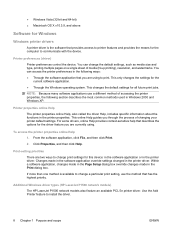
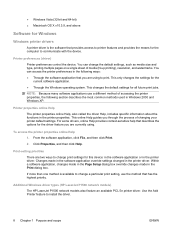
...printer features and provides the means for the computer to communicate with the device.
Additional Windows driver types (HP LaserJet P1500 network models)
The HP LaserJet P1500 network models also feature an available PCL 5e printer...the default settings, such as media size and type, printing multiple pages on a single sheet of changing your printer default settings. This changes the default ...
HP LaserJet P1000 and P1500 Series - Software Technical Reference - Page 23
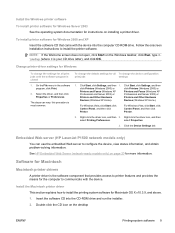
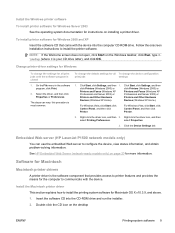
...common. For Windows Vista, click Start, click Control Panel, and then click Printer. Embedded Web server (HP LaserJet P1500 network models only)
You can vary; Insert the software CD into the ...default settings for Macintosh OS X v10.3.9, and above. 1.
Double-click the CD icon on the desktop
ENWW
Printing-system software 9 The steps can use the embedded Web server to install the printer...
HP LaserJet P1000 and P1500 Series - Software Technical Reference - Page 34
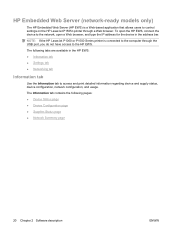
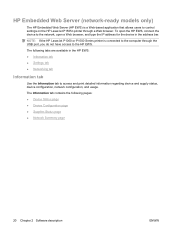
...; Network Summary page
20 Chapter 2 Software description
ENWW
NOTE: If the HP LaserJet P1000 or P1500 Series printer is a Web-based application that allows users to control settings on the HP LaserJet P1505n printer through the USB port, you do not have access to the HP EWS. The Information tab contains the following tabs are available in the...
HP LaserJet P1000 and P1500 Series - Software Technical Reference - Page 45


Internal Fonts
The following section lists the fonts that are internal to the HP LaserJet P1505n. ● Albertus Extra Bold ● Albertus Medium ● CG Times ● CG Times Bold ● CG Times Bold Italic ● CG Times Italic ● Courier &#...
HP LaserJet P1000 and P1500 Series - Software Technical Reference - Page 53


... 6 Back returns you to the Exit Setup dialog box (Step 18). if you select the HP LaserJet P1505n.
Cancel takes you to the Exit Setup dialog box (Step 18). Printer Connections screen
STEP 7 Back returns you to the Select the Printer dialog box (Step 6). ENWW
Windows installation instructions 39
Next takes you to the Setup...
HP LaserJet P1000 and P1500 Series - Software Technical Reference - Page 64
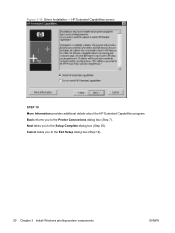
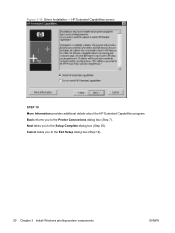
... box (Step 18).
50 Chapter 3 Install Windows printing-system components
ENWW Figure 3-19 Driver Installation - Cancel takes you to the Printer Connections dialog box (Step 7). HP Extended Capabilities screen
STEP 19 More Information provides additional details about the HP Extended Capabilities program. Back returns you to the Setup Complete dialog box (Step 20).
HP LaserJet P1000 and P1500 Series - Software Technical Reference - Page 76
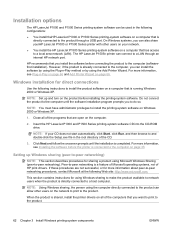
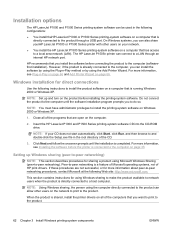
... site: http://www.microsoft.com. If these procedures are open on a computer that is a feature of Microsoft operating systems, not of HP print drivers. The HP LaserJet P1505n printer can connect to the product through an internal HP network port.
Close all of the computers that is completed. NOTE: If your network.
● You install the...
HP LaserJet P1000 and P1500 Series - Software Technical Reference - Page 78
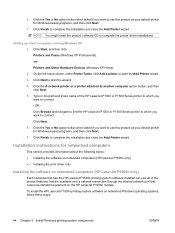
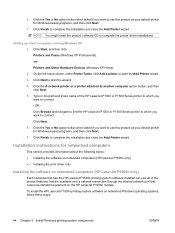
... product as your default printer for networked computers
This section provides information about the following topics: ● Installing the software on networked computers (HP LaserJet P1505n only) ● Installing the print driver only
Installing the software on networked computers (HP LaserJet P1505n only)
Each computer that has the HP LaserJet P1505n printing-system software installed...
HP LaserJet P1000 and P1500 Series - Software Technical Reference - Page 90
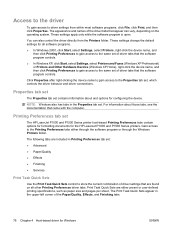
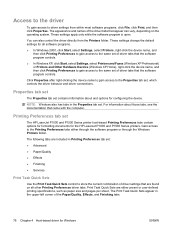
... are either through the software program or through the Windows Printers folder.
These settings change the default settings for Windows
ENWW The Print Task Quick Sets appear in... HP LaserJet P1000 and P1500 Series printers.
These settings apply only while the software program is open. Properties tab set
The Properties tab set
The HP LaserJet P1000 and P1500 Series printer...
HP LaserJet P1000 and P1500 Series - Software Technical Reference - Page 93
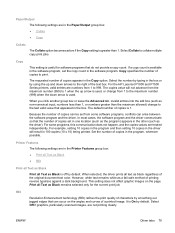
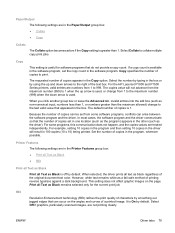
...copy count. The copies value will result in 100 copies (10 x 10) being printed. The default number of a printed image. For some software programs, conflicts can occur on the page.
Copy... are not printing clearly. Set the number of the text box.
For the HP LaserJet P1000 and P1500 Series printers, valid entries are numbers from some programs, this communication does not happen, and ...
HP LaserJet P1000 and P1500 Series - Software Technical Reference - Page 97
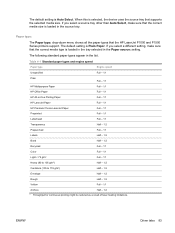
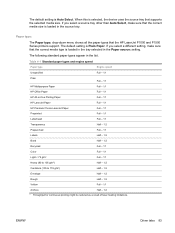
...
Full - 1:1
HP LaserJet Paper
Full - 1:1
HP Premium Choice LaserJet Paper
Full - ...default setting is Plain Paper.
The default setting is Auto Select. When this is loaded in the tray selected in the source tray. If you select a different setting, make sure that the correct media type is selected, the device uses the source tray that the HP LaserJet P1000 and P1500 Series printers...
HP LaserJet P1000 and P1500 Series - Software Technical Reference - Page 99
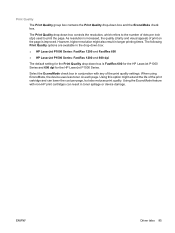
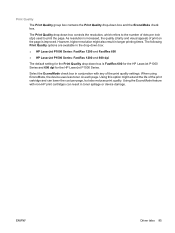
... or device damage. Using this option might also result in conjunction with non-HP print cartridges can lower the cost per inch (dpi) used to the number...HP LaserJet P1000 Series and 600 dpi for the Print Quality drop-down box:
● HP LaserJet P1000 Series: FastRes 1200 and FastRes 600
● HP LaserJet P1500 Series: FastRes 1200 and 600 dpi
The default setting for the HP LaserJet...
HP LaserJet P1000 and P1500 Series - Software Technical Reference - Page 108
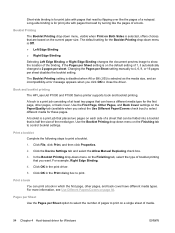
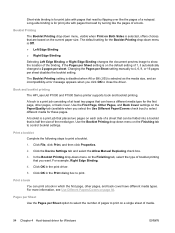
... the type of a book. Booklet Printing
The Booklet Printing drop-down menu on the default setting of 1, it automatically changes to select different media for print jobs with pages that...manually to 4, 6, 9, or 16 pages per sheet. Book and booklet printing
The HP LaserJet P1000 and P1500 Series printer supports book and booklet printing. Use the Booklet Printing drop-down menu, visible when...
HP LaserJet P1000 and P1500 Series - Software Technical Reference - Page 114
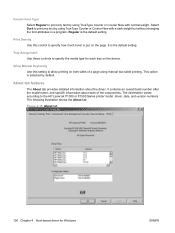
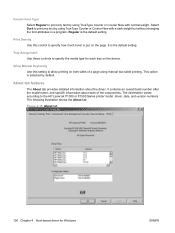
... HP LaserJet P1000 or P1500 Series printer model, driver, date, and version numbers. The information varies according to allow printing on the device. Tray Assignment Use these controls to specify the media type for Windows
ENWW
This option is the default setting. Regular is the default ... Use this control to specify how much toner is put on the page. 3 is selected by default.
HP LaserJet P1000 and P1500 Series - Software Technical Reference - Page 118
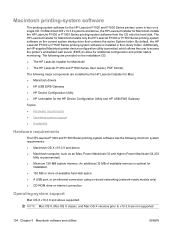
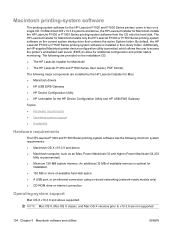
...printer's embedded web server (EWS) to v10.3.9 are not supported.
104 Chapter 5 Macintosh software and utilities
ENWW The following are installed by the HP LaserJet Installer for Mac: ● Macintosh drivers ● HP USB EWS Gateway ● HP Device Configuration Utility ● HP Uninstaller for the HP Device Configuration Utility and HP...folder. By default, the HP LaserJet P1000 or ...
HP LaserJet P1000 and P1500 Series - Software Technical Reference - Page 123
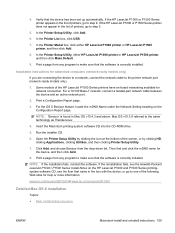
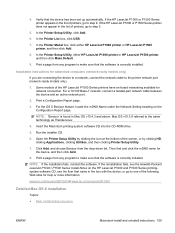
... flyer that the software is correctly installed NOTE: If the installation fails, reinstall the software. In the Printer Setup Utility, click Add.
6. In the Printer Model box, click either HP LaserJet P1000 printer or HP LaserJet P1500 printer, and then click Make Default.
9. Click Add, and choose Bonjour from any program to make sure that the device has been...
HP LaserJet P1000 and P1500 Series - Software Technical Reference - Page 130
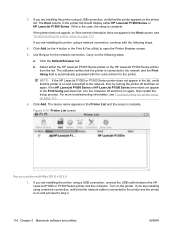
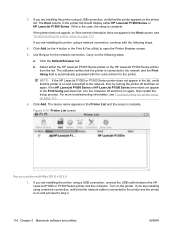
Click the Default Browser tab. Select either HP LaserJet P1000 Series or HP LaserJet P1500 Series. For more troubleshooting information, see Troubleshooting the printer setup on page 117. Turn on again, then restart the setup process. If you are installing the printer using a USB connection, connect the USB cable between the HP LaserJet P1000 or P1500 Series printer and the computer...
HP LaserJet P1000 and P1500 Series - User Guide - Page 19
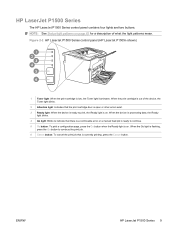
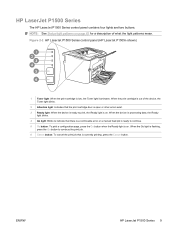
...: Blinks to indicate that is low, the Toner light illuminates.
ENWW
HP LaserJet P1500 Series 9 HP LaserJet P1500 Series
The HP LaserJet P1500 Series control panel contains four lights and two buttons. When the...the Ready light is on . Figure 2-2 HP LaserJet P1500 Series control panel (HP LaserJet P1505n shown)
1 Toner light: When the print cartridge is currently printing, press the Cancel...
HP LaserJet P1000 and P1500 Series - User Guide - Page 89
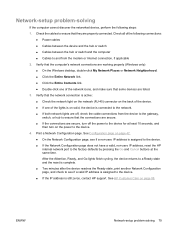
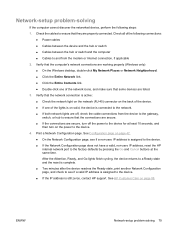
...the device.
4. Verify that the connections are secure. ● If the connections are off the power to the factory defaults by pressing the Go and Cancel buttons at least 10 seconds, and then turn off , check the cable connections ...9679; If the Network Configuration page does not have a valid, non-zero IP address, reset the HP internal network port to the device for at the same time.
Similar Questions
How Do I Reset Hp Laserjet P1505n To Factory Default
(Posted by bobbbgbgbg 9 years ago)
How To Reset An Hp P3005 To Factory Defaults
(Posted by khajawa 9 years ago)
How To Perform Hard Reset On Hp P1505n
(Posted by tariqescott 9 years ago)
How To Reset Hp Laserjet1505n To Factory Settings
(Posted by navcbbros 9 years ago)
How Do I Set An Hp 2035n To Factory Default
(Posted by DAVSnow 10 years ago)

