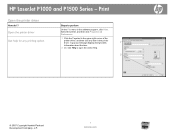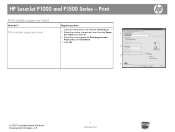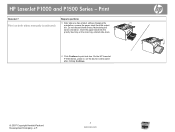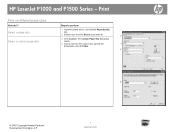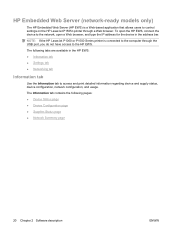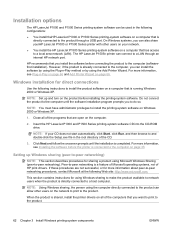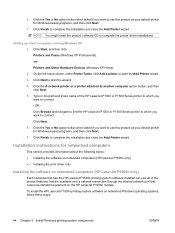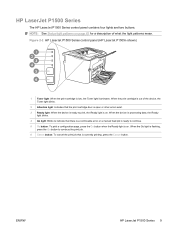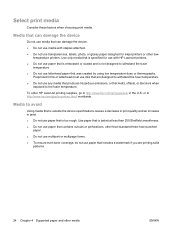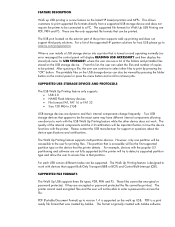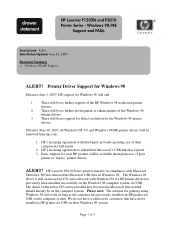HP P1505n Support Question
Find answers below for this question about HP P1505n - LaserJet B/W Laser Printer.Need a HP P1505n manual? We have 19 online manuals for this item!
Question posted by Santavefre on May 8th, 2014
How To Factore Reset Hp Laserjet P1505n
The person who posted this question about this HP product did not include a detailed explanation. Please use the "Request More Information" button to the right if more details would help you to answer this question.
Current Answers
Answer #1: Posted by freginold on August 7th, 2014 6:49 PM
Hi, according to the user guide, you can reset the printer's network configuration to factory defaults by pressing both the Go and Cancel buttons together.
Related HP P1505n Manual Pages
Similar Questions
How Do I Reset Hp Laserjet P1505n To Factory Default
(Posted by bobbbgbgbg 9 years ago)
How To Reset Hp Laserjet P1505n
(Posted by airtere 10 years ago)
How To Factory Reset Hp Laserjet P1505n
(Posted by IBdpg 10 years ago)
How Do I Reset Hp Laserjet P1505n Printer To Factory Default?
(Posted by mrsuper 12 years ago)