HP P1006 Support Question
Find answers below for this question about HP P1006 - LaserJet B/W Laser Printer.Need a HP P1006 manual? We have 19 online manuals for this item!
Question posted by AEsp on September 9th, 2013
How Do I Print Self Test Page Laserjet P1006
The person who posted this question about this HP product did not include a detailed explanation. Please use the "Request More Information" button to the right if more details would help you to answer this question.
Current Answers
There are currently no answers that have been posted for this question.
Be the first to post an answer! Remember that you can earn up to 1,100 points for every answer you submit. The better the quality of your answer, the better chance it has to be accepted.
Be the first to post an answer! Remember that you can earn up to 1,100 points for every answer you submit. The better the quality of your answer, the better chance it has to be accepted.
Related HP P1006 Manual Pages
HP LaserJet P1000 and P1500 Series - Cancel a Print Job - Page 1


...Print
Cancel a print job
How do I? Cancel a print job from the product control panel (HP LaserJet P1006/P1009/P1500 Series only)
Cancel a print job from the software program
Cancel a print job from the Windows print queue
Steps to perform
To cancel the print... Printer.
Click Start, click Settings, and then click Printers.
NOTE: Pressing Cancel clears the job that the product is printing ...
HP LaserJet P1000 and P1500 Series - Fill Paper Trays - Page 1


... media (a 15 mm (0.6 inch) stack height or less).
○ The main input tray of the HP LaserJet P1500 Series holds 250 pages of 75 g/m2 (20 lb) paper, or fewer pages of heavier media (a 25... always adjust the side media guides before feeding the media.
○ The priority feed slot (HP LaserJet P1006/P1009/P1500 Series only) holds up to ten sheets of media or one envelope, one transparency, or...
HP LaserJet P1000 and P1500 Series - Software Technical Reference - Page 24
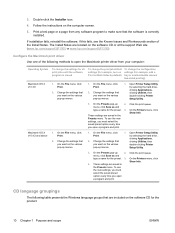
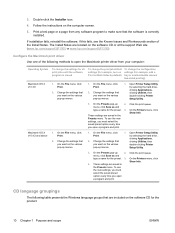
... preset
option every time you open the Macintosh printer driver from your computer:
Operating System
To change the settings for all print jobs until the software program is correctly installed. Print a test page or a page from any software program to open a program and print. Configure the Macintosh print driver Use one of the Install Notes.
On...
HP LaserJet P1000 and P1500 Series - Software Technical Reference - Page 65


Select the desired options and click Finish to be taken to register your product and print a test page. Figure 3-20 Driver Installation - Setup Complete screen
STEP 20
You are given the options to the Setup Complete dialog box (Step 21)
Figure 3-21 Driver Installation - Setup Complete screen 2
STEP 21 ENWW
Windows installation instructions 51
HP LaserJet P1000 and P1500 Series - Software Technical Reference - Page 74


Click Next to print a test page. Select No if you do not want to continue.
60 Chapter 3 Install Windows printing-system components
ENWW Figure 3-33 Add Printer Wizard - Print Test Page screen
STEP 11 Select Yes to print a test page after the software is installed.
HP LaserJet P1000 and P1500 Series - Software Technical Reference - Page 79
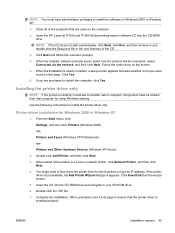
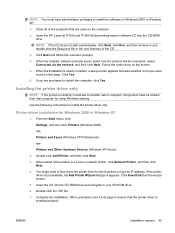
... print a test page. Click Yes.
6. Printer-driver installation for Windows 2000 or Windows XP
1. Printers and Other Hardware Devices (Windows XP Home).
2. Double-click the .INF file.
7. When prompted, print a test...from that the printer driver is a local or network printer, click Network Printer, and then click Next.
4. Insert the HP LaserJet P1000 and P1500 Series printing-system software ...
HP LaserJet P1000 and P1500 Series - Software Technical Reference - Page 88
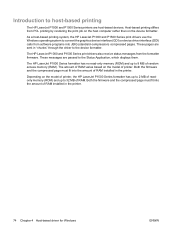
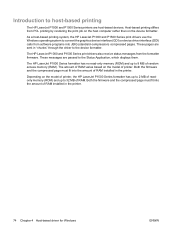
... the device formatter. The amount of RAM varies based on the model of printer, the HP LaserJet P1500 Series formatter has up to 2 MB of readonly memory (ROM) and up to host-based printing
The HP LaserJet P1000 and P1500 Series printers are sent in "chunks" through the driver to the Status Application, which displays...
HP LaserJet P1000 and P1500 Series - Software Technical Reference - Page 108
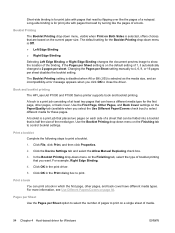
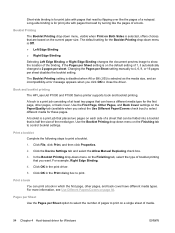
Book and booklet printing
The HP LaserJet P1000 and P1500 Series printer supports book and booklet printing.
Print a book
You can print a book in which the first page, other pages, and back cover have a different media type for the first page, other pages, or back cover. Click ...
HP LaserJet Printer Family - Print Media Specification Guide - Page 7
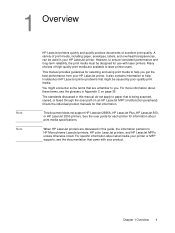
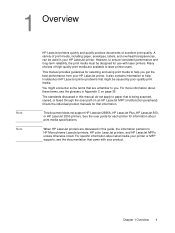
... (multifunction peripheral). This document does not support HP LaserJet 2686A, HP LaserJet Plus, HP LaserJet 500, or HP LaserJet 2000 printers. However, to ensure consistent performance and long-term reliability, the print media must be used in this manual do not apply to laser printer users. Many choices of excellent print quality. Check the individual product manuals for use...
HP LaserJet Printer Family - Print Media Specification Guide - Page 10
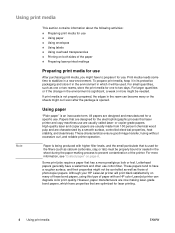
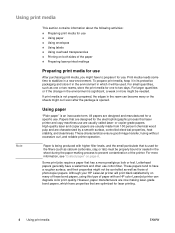
... the environment in the environment is used .
Some print jobs require a paper that are optimized for laser printing.
4 Using print media
ENWW For larger quantities or if the change in which have properties that has a more information, see "Coated paper" on page 6. Although your HP LaserJet printer will be controlled as well as one or two...
HP LaserJet P1000 and P1500 Series - User Guide - Page 6
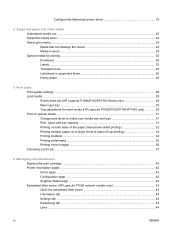
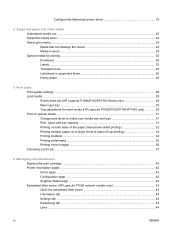
... can damage the device 24 Media to avoid ...24 Special media for printing ...25 Envelopes ...25 Labels ...25 Transparencies ...25 Letterhead or preprinted forms 26 Heavy paper ...26
5 Print tasks Print-quality settings ...28 Load media ...29 Priority feed slot (HP LaserJet P1006/P1009/P1500 Series only 29 Main input tray ...29 Tray adjustment for...
HP LaserJet P1000 and P1500 Series - User Guide - Page 18
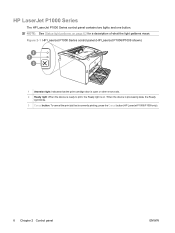
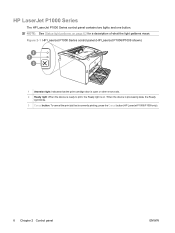
.... 3 Cancel button: To cancel the print job that the print cartridge door is open or other errors exist. 2 Ready light: When the device is ready to print, the Ready light is currently printing, press the Cancel button (HP LaserJet P1006/P1009 only).
8 Chapter 2 Control panel
ENWW HP LaserJet P1000 Series
The HP LaserJet P1000 Series control panel contains...
HP LaserJet P1000 and P1500 Series - User Guide - Page 28
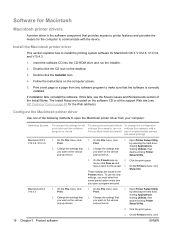
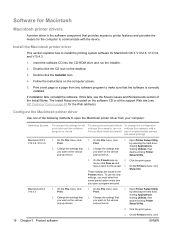
Print a test page or a page from your computer:
Operating System
To change the configuration settings (for example, add a tray or enable/disable manual two-sided printing)
Macintosh OS X V10.2.8, V10.3.9
1.
Open Printer Setup Utility by selecting the hard drive, clicking Applications, clicking Utilities, then double-clicking Printer Setup Utility.
2. These settings are located on...
HP LaserJet P1000 and P1500 Series - User Guide - Page 39
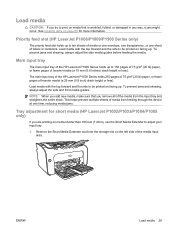
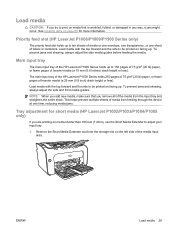
... sheets of media from feeding through the device at one sheet of labels or cardstock. Priority feed slot (HP LaserJet P1006/P1009/P1500 Series only)
The priority feed slot holds up to be printed on media shorter than 185 mm (7.28 in any way, a jam might occur.
To prevent jams and skewing, always...
HP LaserJet P1000 and P1500 Series - User Guide - Page 41
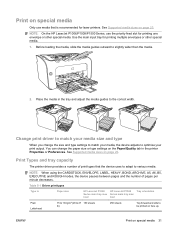
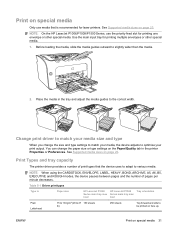
... for laser printers. ENWW
Print on page 23.
Print Types and tray capacity
The printer driver provides a number of pages per minute decreases. NOTE: When using the CARDSTOCK, ENVELOPE, LABEL, HEAVY, BOND, ARCHIVE, A5, A6, B5, EXECUTIVE and ROUGH modes, the device pauses between pages and the number of print types that is
Paper size
HP LaserJet...
HP LaserJet P1000 and P1500 Series - User Guide - Page 46
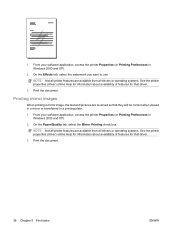
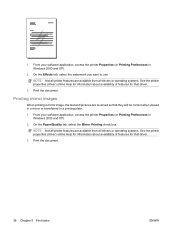
... about availability of features for that driver.
3.
From your software application, access the printer Properties (or Printing Preferences in a mirror or transferred to use. NOTE: Not all printer features are available from all drivers or operating systems. See the printer properties (driver) online Help for information about availability of features for that driver.
3. On...
HP LaserJet P1000 and P1500 Series - User Guide - Page 69


7 Problem solving
● Problem-solving checklist ● Status-light patterns ● Clearing jams ● Improve print quality ● Media problem-solving ● Printed page is different from what appeared on screen ● Printer software problems ● Common Macintosh problems ● Network-setup problem-solving
ENWW
59
HP LaserJet P1000 and P1500 Series - User Guide - Page 84
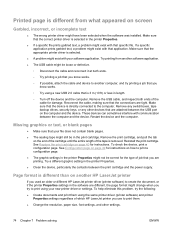
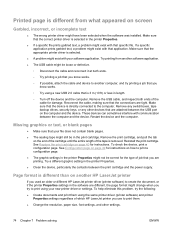
... job that you try printing a job that you use to print them using the same printer driver (printer software) and printer Properties settings regardless of which HP LaserJet printer you know works.
◦ If possible, attach the cable and device to another HP LaserJet printer
If you used an older or different HP LaserJet printer driver (printer software) to print using a new USB...
Service Guide - Page 79


5 Problem solving
● Problem-solving checklist ● Contact HP support ● Status-light patterns ● Clearing jams ● Improve print quality ● Media problem-solving ● Printed page is different from what appeared on screen ● Printer software problems ● Common Macintosh problems ● Network-setup problem-solving
ENWW
67
Service Guide - Page 93
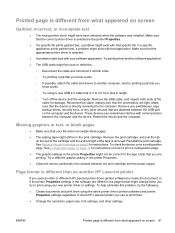
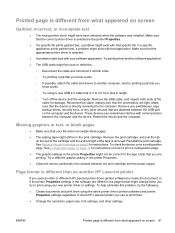
... length of the tape is directly connected to print using the same printer driver (printer software) and printer Properties settings regardless of which HP LaserJet printer you know works.
◦ If possible, attach the cable and device to another HP LaserJet printer
If you used an older or different HP LaserJet printer driver (printer software) to create the document, or if...
Similar Questions
How To Print Maintenance Page Laserjet P1006
(Posted by tyleelhak 9 years ago)
Laserjet P1505 Won't Print Self Test
(Posted by JaMck 10 years ago)
How To Find Out How Many Pages Were Printed With Hp Laserjet P1006 Cartridge
(Posted by mtpin 10 years ago)
How To Print Self-test Page P2035n
(Posted by marisuperc 10 years ago)

