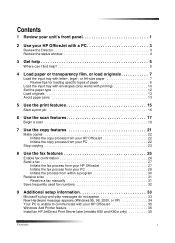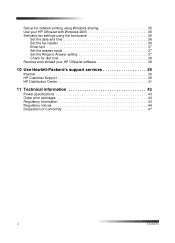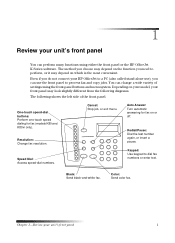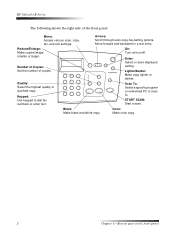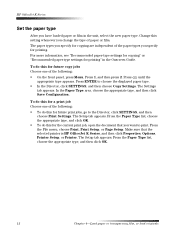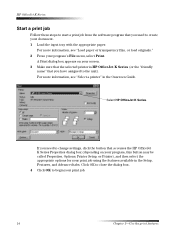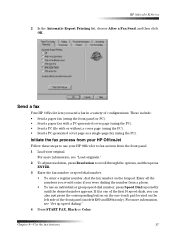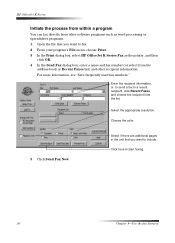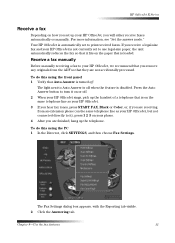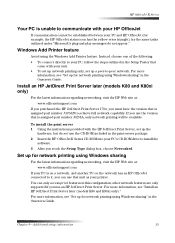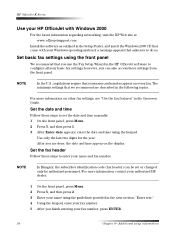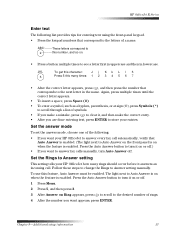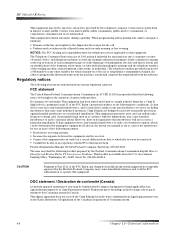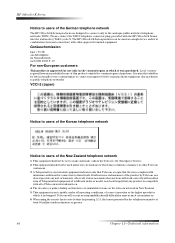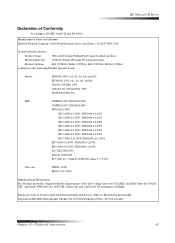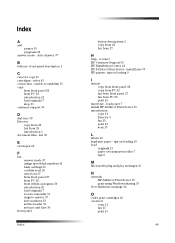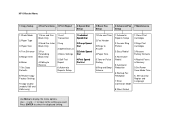HP Officejet k80 Support Question
Find answers below for this question about HP Officejet k80 - All-in-One Printer.Need a HP Officejet k80 manual? We have 1 online manual for this item!
Question posted by jimzc1 on September 20th, 2023
Cant Fax It Says No Answer
Requests for more information
Please explain the situation very well so I can help you out
Current Answers
Answer #1: Posted by SonuKumar on September 20th, 2023 9:32 PM
Make sure the fax line is plugged into the correct port on the printer. The fax line should be plugged into the "1-LINE" port.
Make sure the fax number you are trying to fax to is correct. Try re-entering the fax number manually.
Check the fax settings on the printer. Make sure that the fax settings are correct for the country you are faxing to.
Try faxing at a different time of day. It is possible that the fax recipient is busy or unavailable at the time you are trying to fax them.
Clean the fax printhead. A dirty fax printhead can cause faxing problems. To clean the fax printhead, follow the instructions in the printer's user manual.
Update the printer's firmware. The latest firmware updates for HP printers can be downloaded from the HP website.
If you have checked all of the above and your HP Officejet K80 is still giving you a "No Answer" error when you try to fax, you may need to contact HP customer support for assistance.
Here are some additional troubleshooting tips:
Try faxing to a different fax number. If you are able to fax to a different fax number, the problem may be with the recipient's fax machine.
Try faxing from a different phone line. If you are able to fax from a different phone line, the problem may be with your phone line.
If you are using a VoIP phone service, try disabling the VoIP service and faxing from a traditional phone line.
If you are still having problems faxing, you may need to contact your phone company for assistance.
I hope this helps!
Please respond to my effort to provide you with the best possible solution by using the "Acceptable Solution" and/or the "Helpful" buttons when the answer has proven to be helpful.
Regards,
Sonu
Your search handyman for all e-support needs!!
Related HP Officejet k80 Manual Pages
Similar Questions
I have a printer but i am not able to fine an option of fax auto answer.
My printer will not turn "on". It worked fine the day before. I've checked all the connections and t...