HP Officejet g85 Support Question
Find answers below for this question about HP Officejet g85 - All-in-One Printer.Need a HP Officejet g85 manual? We have 4 online manuals for this item!
Question posted by jimtrouba on June 28th, 2012
Hard Copy Of Original Software
Looking for a copy of the original software and users manual for My HP printer Office Jet G85xi
Current Answers
There are currently no answers that have been posted for this question.
Be the first to post an answer! Remember that you can earn up to 1,100 points for every answer you submit. The better the quality of your answer, the better chance it has to be accepted.
Be the first to post an answer! Remember that you can earn up to 1,100 points for every answer you submit. The better the quality of your answer, the better chance it has to be accepted.
Related HP Officejet g85 Manual Pages
HP OfficeJet G Series - (English) User Guide for Macintosh - Page 2
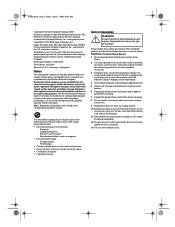
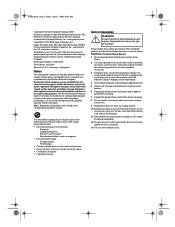
... not lawful in many places to make copies of this product to reduce risk of ...Software, Inc.
Replace damaged cords immediately.
4 Never install telephone wiring during a lightning storm.
5 Observe all instructions in the “Technical information” section. The OfficeJet G Series includes printer...HP OfficeJet. Postage stamps - www.palomar.com Copyright © 1999-2000 Apple Computer...
HP OfficeJet G Series - (English) User Guide for Macintosh - Page 5


... Utility on the device and insert the HP OfficeJet G Series CD-ROM into your network
administrator. AvMac.book Page 1 Friday, June 23, 2000 10:34 AM
1
Additional setup information
This section provides assistance in your HP JetDirect Print Server
Your OfficeJet G Series may be networked using the front panel, and adding and removing software. The standard...
HP OfficeJet G Series - (English) User Guide for Macintosh - Page 11


.... It provides centralized access to the attached device. The following graphic shows some of a ...HP OfficeJet with a Macintosh
If you connect your HP OfficeJet to a Macintosh, you start-up your Macintosh. AvMac.book Page 7 Friday, June 23, 2000 10:34 AM
3
Use your HP OfficeJet with a Macintosh
7 You can work from the front panel or from the HP OfficeJet G Series software. The software...
HP OfficeJet G Series - (English) User Guide for Macintosh - Page 14


AvMac.book Page 10 Friday, June 23, 2000 10:34 AM
HP OfficeJet G Series
10
Chapter 3—Use your HP OfficeJet with a Macintosh
HP OfficeJet G Series - (English) User Guide for Macintosh - Page 23


... HP Office Jet G Series Printer dialog box. • To do this for fax jobs
1 In the Director, click Toolbox. 2 In the Toolbox, click Device Configuration. When the dialog box appears click OK. To do this for a print job Choose one of Paper drop-down list box.
Chapter 5—Load paper or transparency film, or load originals...
HP OfficeJet G Series - (English) User Guide for Macintosh - Page 24
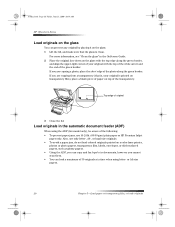
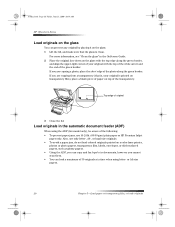
...originals AvMac.book Page 20 Friday, June 23, 2000 10:34 AM
HP OfficeJet G Series
Load originals on the glass
You can process any original... corner of your original is printed on transparency film), place a blank piece of paper on a color laser printer,
photos or photo... can copy and fax legal-size documents, however you are copying from a transparency (that the glass is , your original with ...
HP OfficeJet G Series - (English) User Guide for Macintosh - Page 36


...:
32
Chapter 8—Use the scan features
Click Send Now!
Click Send Now!
Place your original. Use an HP OfficeJet that is networked
You can initiate a scan from your HP OfficeJet 1 Load your cursor in the HP Workplace on the front-panel display, and then press START SCAN. To do this from your Macintosh 1 Load your...
HP OfficeJet G Series - (English) User Guide for Macintosh - Page 39
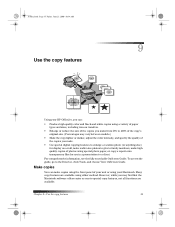
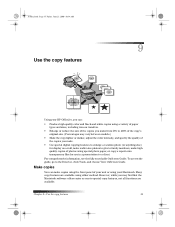
...the size of the copies you make from 25% to 400% of the copy’s original size. (Percentages may find that the Macintosh software offers easier access to...copies of photos using special photo paper, or copy a report onto transparency film for use in a presentation to a client. AvMac.book Page 35 Friday, June 23, 2000 10:34 AM
9
Use the copy features
Using your HP OfficeJet, you can make copies...
HP OfficeJet G Series - (English) User Guide for Macintosh - Page 40
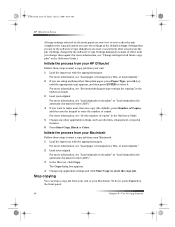
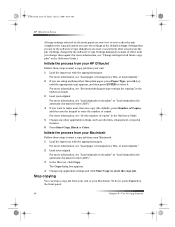
...147;Load originals in the OnScreen Guide.)
Initiate the process from your unit or your original. AvMac.book Page 36 Friday, June 23, 2000 10:34 AM
HP OfficeJet G Series
All copy settings selected... Settings that you set in the software’s Copy dialog box are reset two minutes after you process the job. (Settings changed in the software’s Copy Settings dialog box remain in the ...
HP OfficeJet G Series - (English) User Guide for Windows - Page 5
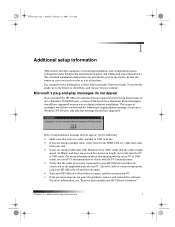
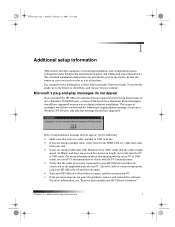
..., verify that the cable is highspeed (12 Mbps) and does not exceed five meters in length, and verify that the PC is in your HP OfficeJet software.”
Chapter 1—Additional setup information
1 if you are a Windows NT 4.0 user, only this last message should have appeared on again, and then restart your screen during...
HP OfficeJet G Series - (English) User Guide for Windows - Page 11


... The light next to Answer setting manually. Do not simply delete the program files from your HP OfficeJet how many rings should occur before it...software, disconnect your HP OfficeJet,
and restart your PC. 5 To reinstall the software, insert the HP OfficeJet G Series CD-ROM into your HP OfficeJet. Chapter 1—Additional setup information
7 Remove and reinstall your HP OfficeJet software...
HP OfficeJet G Series - (English) User Guide for Windows - Page 15
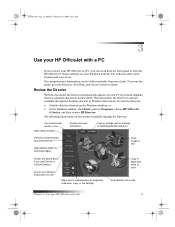
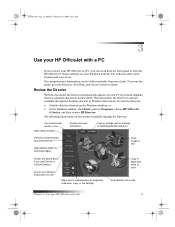
...Open default folder for frequently used scan, copy, or fax settings. Access the phone book, if you load originals into e-mail.
Review the Director
With the...HP OfficeJet with a PC
11 View list of use Outlook or Outlook Express. View or change various settings, including speed dial and print. The software offers more features and ease of faxes recently sent and received. Copy...
HP OfficeJet G Series - (English) User Guide for Windows - Page 16
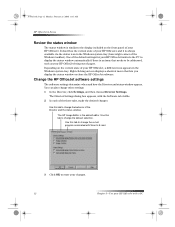
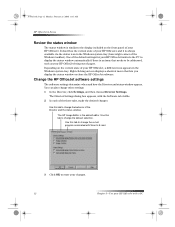
...window is similar to the display included on the current state of your HP OfficeJet with the Software tab visible. 2 In each of the three tabs, make the ... default settings for your HP OfficeJet instructs the PC to change other settings. 1 In the Director, click Settings, and then choose Director Settings.
Change the HP OfficeJet software settings
The software settings determine when and ...
HP OfficeJet G Series - (English) User Guide for Windows - Page 18


AvPrn.book Page 14 Monday, February 28, 2000 11:13 AM
HP OfficeJet G Series
14
Chapter 3—Use your HP OfficeJet with a PC
HP OfficeJet G Series - (English) User Guide for Windows - Page 19


... the Help button that appears on some error messages.
The Basic Guide is available in printed format in the box your unit came in the HP OfficeJet software have Help topics that appears on a specific dialog box. To access Troubleshooting Help, go to the Director, click Help, and then choose Product Tour. To...
HP OfficeJet G Series - (English) User Guide for Windows - Page 36


... Editor on the selected PC.
AvPrn.book Page 32 Monday, February 28, 2000 11:13 AM
HP OfficeJet G Series
Use an HP OfficeJet that is networked
You can initiate a scan from your HP OfficeJet 1 Load your original. Click here to scan.
32
Chapter 7—Use the scan features For more information on the front-panel display, and...
HP OfficeJet G Series - (English) User Guide for Windows - Page 55
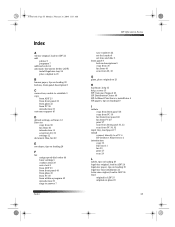
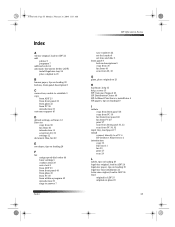
... 39 rings to answer 7
Index
HP OfficeJet G Series
save numbers 44 set the header 6 set time and date 5 front panel 9 button descriptions 9 copy from 36 fax from 40 scan from 30, 32
G
glass, place original on 23
H
hardware, help 15 help, access 15 HP Customer Support 45 HP Distribution Center 46 HP JetDirect Print Server, install later...
HP OfficeJet G85 - (English) Quick Setup Poster for Macintosh - Page 2
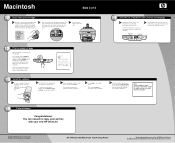
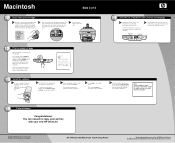
...software installation. e When prompted, restart your desktop. Note: See the Additional Setup Information in your new HP OfficeJet.
users... the display. HP OfficeJet G85 Macintosh Quick Setup Poster
For troubleshooting, refer to proceed with your HP OfficeJet. Lower the...Look at the display on how to Align Cartridges" appears in the USA, Germany, or Singapore. Insert the HP OfficeJet...
HP OfficeJet G85 - (English) Quick Setup Poster for Windows - Page 1
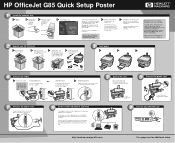
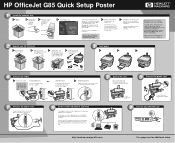
HP OfficeJet G85 Quick Setup Poster
1
Install the software first
a Open the
carton. c Turn your cable type.
Note: For more information during
f
appear, go to enter your computer
on its fax-receive feature.
b Remove the print
c
cartridges from the sides
of office equipment you are using any packaging or tape from the carton. Parallel Cable Users:
Connect...
HP OfficeJet G85 - (English) Quick Setup Poster for Windows - Page 2
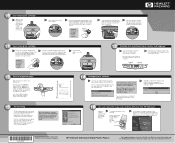
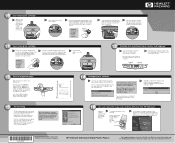
... Guide and the HP OfficeJet G Series: Onscreen Guide. HP OfficeJet G85 Quick Setup Poster, Page 2
For troubleshooting, refer to complete the software setup.
After a page prints, the alignment is loaded in the Basic Guide.
16
You can install. Note: We strongly recommend that you can now print, copy, scan, and fax with your HP OfficeJet. Windows software
automatically configures...
Similar Questions
How Do I Clear The Memory In A Hp Officejet G85 Printer
(Posted by keelievze 9 years ago)
How Do I Make My Hp G85 Officejet Printer Wireless?
(Posted by you44JUSTM 10 years ago)
Where Can I Find Original Owners Manual & Downloading Software For My Hp
printer officejet g85xi?
printer officejet g85xi?
(Posted by Fedicn 10 years ago)
How Do I Find Instructions On How To Scan With My Hp 6600 Office Jet Printer
(Posted by woodapmathi 10 years ago)

