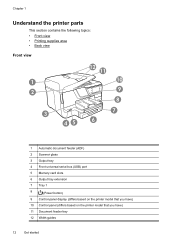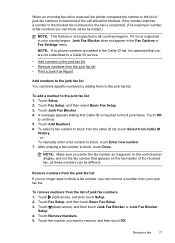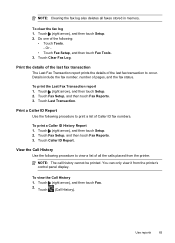HP Officejet Pro 8600 Support Question
Find answers below for this question about HP Officejet Pro 8600.Need a HP Officejet Pro 8600 manual? We have 3 online manuals for this item!
Question posted by frankb3913 on October 21st, 2012
Is The X Icon On The Control Panel Suppose To Be On And *red* At All Times?
All items on the Control Panel display with white LED, The RED X (Print Job Cancel Icon) is displayed in RED at all times. Is something wrong? The RED X bothers me!
Current Answers
Related HP Officejet Pro 8600 Manual Pages
Similar Questions
What Do The Icons Mean On Hp 8600 Control Panel
(Posted by cisctass 9 years ago)
Hp8600 Opens To Control Panel ?
My HP8600 opened to a control panel screen rather than the scanner screen. I am trying to scan docum...
My HP8600 opened to a control panel screen rather than the scanner screen. I am trying to scan docum...
(Posted by lschn78 10 years ago)
How Do You Clean The Control Panel Of The Hd 8600 Premium Printer
what would be the proper cleaning method for cleaning the visual 4.3 inch display screen control pan...
what would be the proper cleaning method for cleaning the visual 4.3 inch display screen control pan...
(Posted by jonathanhobbins 10 years ago)
We No Longer Have Images On Printer Control Panel Display. How Do We Get Them Ba
no images on printer control panel display.
no images on printer control panel display.
(Posted by Angelabruckner 11 years ago)
When The Printer Is On, The Control Panel Displays A Blank Screen.
The control panel does not display copy, scan nor quick forms.There is just a blank screen. Even whe...
The control panel does not display copy, scan nor quick forms.There is just a blank screen. Even whe...
(Posted by cjwmd 12 years ago)