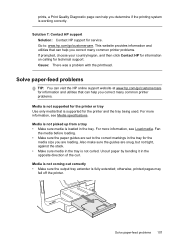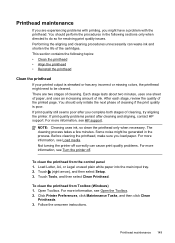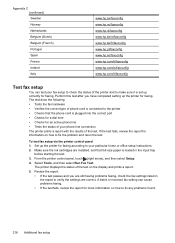HP Officejet Pro 8600 Support Question
Find answers below for this question about HP Officejet Pro 8600.Need a HP Officejet Pro 8600 manual? We have 3 online manuals for this item!
Question posted by jacquelinejordan on May 20th, 2014
Keypad Problem
I am trying to use the keypad to enter the wifi password for set up. When I press numbers on the keypad, they show up as letters on the monitor. When I try to use the tiny numbers on the tiny Qwerty keyboard, the 1 does not work, the 2 enters as 3, the 3 enters as 4 and so on.
Current Answers
Related HP Officejet Pro 8600 Manual Pages
Similar Questions
Can Thr Hp Officejet Pro 8600 Copy Using Only Black Ink
(Posted by tanBet 10 years ago)
Officejet Pro 8600 Fax Function Disabled When Printer Was Set Up
(Posted by Delav 10 years ago)
Can Thr Hp Officejet Pro 8600 Print Using Only Black Ink
(Posted by emmjodie 10 years ago)
Officejet 6500 E709n Auto Answers With The Auto Answer Set To Off
officejet 6500 e709n auto answers with the auto answer set to off intermittantly. Not good when an...
officejet 6500 e709n auto answers with the auto answer set to off intermittantly. Not good when an...
(Posted by bsuth 12 years ago)