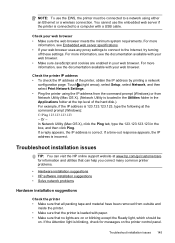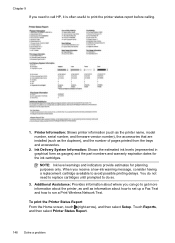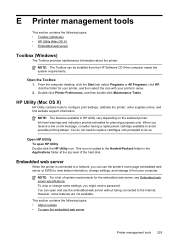HP Officejet Pro 8600 Support Question
Find answers below for this question about HP Officejet Pro 8600.Need a HP Officejet Pro 8600 manual? We have 3 online manuals for this item!
Question posted by sales55615 on October 29th, 2012
Hp8600 Won't Stop Printing Random Files!
My HP8600 (2-3 weeks old) won't stop printing random files. Whenever I turn it on it begins printing pictures, files - just everything. I have to keep it turned off until I need to use it. It will take my print command and print what I tell it to but immediately after begins to print other random files. The first time it happened I uninstalled it and reinstalled it and it did great until I turned my computer off and restarted it - then it began doing the same thing all over again. Help please!
Current Answers
Related HP Officejet Pro 8600 Manual Pages
Similar Questions
Why Does My Hp8600 Plus Stop Printing At The Bottom Of The Page
(Posted by diigQUM 9 years ago)
Hp Officejet Pro 8600 Wont Print Date And Time For Faxes
(Posted by latinmia 10 years ago)
Hp Officejet 8600 Turn Off Print Confirmation Page When Printing Network Files
(Posted by rlcragh 10 years ago)
Will Not Print Anything; Feeds Blank Sheet? Software Reinstalled.
Will not print anything, not even test page; feeds blank sheet only? Troubleshooting didn't work. So...
Will not print anything, not even test page; feeds blank sheet only? Troubleshooting didn't work. So...
(Posted by tonybarba48 12 years ago)