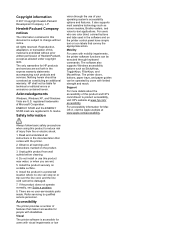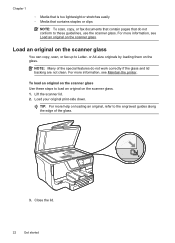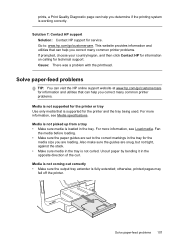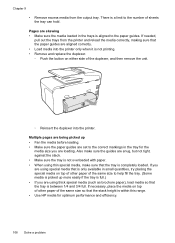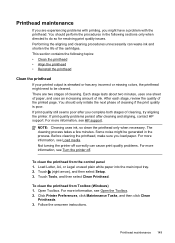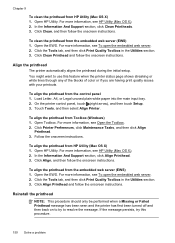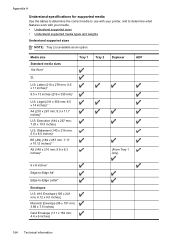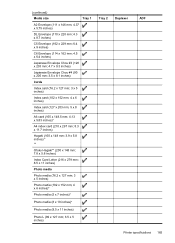HP Officejet Pro 8600 Support Question
Find answers below for this question about HP Officejet Pro 8600.Need a HP Officejet Pro 8600 manual? We have 3 online manuals for this item!
Question posted by judyavelazquez on December 23rd, 2012
I Extended The One Paper Tray Tor Legal, But How To Get It Back To Letter Size?
My model only has one paper tray. I extended the tray to print legal size, but want to revert to letter size. It doesn't seem to want to push back in. It will print letter size, but I don't want (or have room) to leave the tray extended. Pressing the blue button doesn't seem to work to push the tray back in to original position.
Current Answers
Related HP Officejet Pro 8600 Manual Pages
Similar Questions
Which Side Of The Paper Does The Printer Print On; Which End Of The Paper Does I
Which end of the paper is "up"?
Which end of the paper is "up"?
(Posted by beckms 9 years ago)
What Is The Smallest Size Paper An Hp8600 Can Print On?
(Posted by bytlill 10 years ago)
Where Is The Manual Paper Feed For Envelope Printing
(Posted by peggysmith 10 years ago)
What Do I Set My Hp Officejet Pro 8600 Paper Type To To Print On Kodak Photo
paper
paper
(Posted by mnbvphongz 10 years ago)
Where Do I Install The Paper For It To Print Off Line
I need to know where do I install the paper for it to print
I need to know where do I install the paper for it to print
(Posted by cathybeech1 11 years ago)