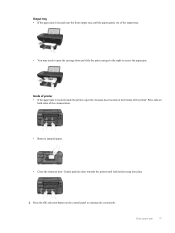HP Deskjet 3050A Support Question
Find answers below for this question about HP Deskjet 3050A.Need a HP Deskjet 3050A manual? We have 3 online manuals for this item!
Question posted by beckms on June 20th, 2014
Which Side Of The Paper Does The Printer Print On; Which End Of The Paper Does I
Current Answers
Answer #1: Posted by moshrr on June 20th, 2014 9:54 AM
Typically with inkjet printers you want the printed side face down with the top of the page towards the back of the printer. But look for that symbol to tell you for sure.
Related HP Deskjet 3050A Manual Pages
Similar Questions
My cartrridges are full but my HP inkjet 305 J611 series printer is not printing in color....Ive che...
my deskjet 3050a j611 series will not print in color and I have a new color cartridge
my print heads won't align and my printer only prints shades of green.
Does this printer print both sides automaticaly?