HP Officejet Pro 8600 Support Question
Find answers below for this question about HP Officejet Pro 8600.Need a HP Officejet Pro 8600 manual? We have 3 online manuals for this item!
Question posted by meRRHS on January 19th, 2014
How Do I View Blocked Fax Numbers In The Hp Officejet 8600
The person who posted this question about this HP product did not include a detailed explanation. Please use the "Request More Information" button to the right if more details would help you to answer this question.
Current Answers
There are currently no answers that have been posted for this question.
Be the first to post an answer! Remember that you can earn up to 1,100 points for every answer you submit. The better the quality of your answer, the better chance it has to be accepted.
Be the first to post an answer! Remember that you can earn up to 1,100 points for every answer you submit. The better the quality of your answer, the better chance it has to be accepted.
Related HP Officejet Pro 8600 Manual Pages
Getting Started Guide - Page 6


...HP ePrint. Web Services
The printer offers innovative, web-enabled solutions that allows you to print to view your HP ePrint job status, manage your HP...up Scan to Email or Fax to the Internet using HP ePrint.
You cannot use Web Services, the... to Email
Note: These features are only supported by HP Officejet Pro 8600 Plus and HP Officejet Pro 8600 Premium.
• A valid email address
•...
Getting Started Guide - Page 10


...your telephone wall
printer, HP recommends that you use fax
Step 1: Connect the printer to receive faxes automatically instead, contact ...cord that you request double or triple rings for a fax number. or Letter-size paper in the box with the ...phone line
Before you connect the printer to connect the
additional devices or services with the printer. Because phone cords
included in ...
User Guide - Page 5


...view...13 Use the printer control panel...14 Overview of buttons and lights 14 HP Officejet Pro 8600 14 HP Officejet Pro 8600 Plus and HP Officejet Pro 8600 Premium 15 Control-panel display icons 15 Change printer settings...18 Select the mode...18 Change printer settings 18 Finding the printer model number...-size media...27 Insert a memory device...28 Install the accessories...29 Install the...
User Guide - Page 7


... automatic reduction for incoming faxes 70 Block unwanted fax numbers 70 Add numbers to the junk fax list 71 Remove numbers from the junk fax list 71 Print a Junk Fax Report 72 Receive faxes to your computer using HP Digital Fax (Fax to PC and Fax to Mac)..........72 Fax to PC and Fax to Mac requirements 72 Activate Fax to PC and Fax to Mac 73 Modify...
User Guide - Page 18


.... Help button: Opens the Help menu. Cancel button: Stops a job, exits a menu, or exits settings. HP Officejet Pro 8600
1
2
3
4
9 8
Label 1 2
3 4 5 6 7 8 9
76
5
Name and Description Home button: Returns to enter numbers and text. For information about the icons that appear on . Right arrow button: Navigates through settings in the menus. Control-panel display: Touch the screen...
User Guide - Page 19


...for wireless communication. The signal strength is indicated by the number of curved lines. For more information, see Control-panel ...panel display icons
Icon
Purpose Shows that a wireless network connection exists. Back button: Returns to the previous menu. HP Officejet Pro 8600 Plus and HP Officejet Pro 8600 Premium
12
3
4
8
5
7
6
Label 1 2 3
4 5 6 7 8
Name and Description...
User Guide - Page 55


... Fax to Network Folder and Fax to Email)
NOTE: Scan to Email and Fax to Email features are being used for each scan destination, allowing you to computer folders on the printer's control panel, and either scan documents directly to make sure that the best settings are only supported by HP Officejet Pro 8600 Plus and HP Officejet Pro 8600 Premium.
HP...
User Guide - Page 56


... On computer running Windows, network addresses are only supported by HP Officejet Pro 8600 Plus and HP Officejet Pro 8600 Premium.
• A valid email address • Outgoing SMTP server information • An active Internet connection
52
HP Digital Solutions
For Scan to Email, Fax to Email
NOTE: Scan to Email and Fax to Email are usually written in this format: \\mypc...
User Guide - Page 60


... printer, as well as email attachments (Fax to the Email Address Book.
NOTE: Fax to Email is added to Email). For more information, see Embedded web
server. 2. Follow the onscreen instructions. Click New, and then follow the onscreen instructions. 4.
The entry is only supported by HP Officejet Pro 8600 Plus and HP Officejet Pro 8600 Premium. NOTE: Contact names appear...
User Guide - Page 61


... After you want to the network folder is only supported by HP Officejet Pro 8600 Plus and HP Officejet Pro 8600 Premium. Follow the onscreen instructions. Double-click Fax Actions, and then double-click Digital Fax Setup Wizard. 3. If prompted, enter the PIN. 5. Windows 1. Follow the onscreen instructions. 3. Click Digital Fax Archive. 3. To open the EWS automatically, make sure
the link...
User Guide - Page 62


... network traffic and connection speed. Enter or change the SUBJECT for the email message. 7. Chapter 4
1. Change any black-and-white faxes that you receive print, by HP Officejet Pro 8600 Plus and HP Officejet Pro 8600 Premium.
58
HP Digital Solutions NOTE: The connection might take some time, depending on the scanner glass or Load an original in the background.
User Guide - Page 71


... the printer does not automatically answer incoming calls. Or, turn off the Auto Answer setting so that is referred to talk or listen for incoming faxes • Block unwanted fax numbers • Receive faxes to your computer using HP Digital Fax (Fax to PC and Fax to the printer
To receive a fax manually 1. NOTE: If you must receive...
User Guide - Page 75
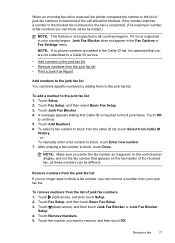
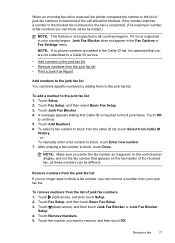
...Touch OK
to block, touch Enter new number. 7.
Touch (right arrow), and then touch Setup. 2. Touch Remove Numbers. 5.
To select a fax number to block from the caller ID list, touch Select from the list of fax numbers you want to block a fax number, you enter the fax number as it is not printed. (The maximum number of junk fax numbers 1. or To manually enter a fax number to continue...
User Guide - Page 76


... to a network using HP Digital Fax (Fax to PC and Fax to your faxes easily and also eliminate the hassle of your computer with a USB cable, you can use HP Digital Fax instead.
Touch Fax Setup, and then touch Basic Fax Setup. 3. For more information, see HP Digital Solutions.
The files are printed instead of blocked junk fax numbers. The destination computer must...
User Guide - Page 137


... using Simple File Sharing (SFS).
For more information, see the documentation provided by HP Officejet Pro 8600 Plus and HP Officejet Pro 8600 Premium. To determine if your email server has a maximum file-size limit, see...reject email messages larger than that of the SFS dialog box. Solving HP Digital Fax problems
NOTE: Fax to 9,999 files using the same prefix and suffix. Make sure that...
User Guide - Page 138


....
• Make sure the folder name uses only the letters or characters supported by HP Officejet Pro 8600 Plus and HP Officejet Pro 8600 Premium. The computer where the network folder is located is turned off If you are using Fax to receive faxes is out of faxes archived (which includes a time stamp) might not always reflect the accurate time for...
User Guide - Page 165


... • Copy specifications • Fax specifications • Scan specifications • Web Services and HP website specifications • Environmental specifications • Electrical specifications • Acoustic emission specifications • Memory device specifications
Physical specifications
Printer size (width x height x depth) • HP Officejet Pro 8600: 494 x 300 x 460 mm...
User Guide - Page 173


... 3 fax with automatic fax/answering machine switching. HP ePrint • Maximum size of email and attachments: 5 MB • Maximum number of attachments: 10
NOTE: The printer's email address must be the only address listed in the "To" line of gray) • Maximum scan size from glass:
HP Officejet Pro 8600: 216 x 297 mm (8.5 x 11.7 inches) HP Officejet Pro 8600 Plus and HP Officejet Pro 8600...
User Guide - Page 183


Regulatory model number
For regulatory identification purposes, your product is assigned a Regulatory Model Number. This regulatory number should not be confused with the marketing name (HP Officejet Pro 8600 e-All-in-One series) or product number. Regulatory information 179 The Regulatory Model Number for your product is SNPRC-1101-01.
User Guide - Page 244


... dots or streaks, troubleshoot copies 111 scan 116
blank pages, troubleshoot copy 109 print 101 scan 116
blocked fax numbers set up with fax and voice mail (parallel phone systems) 216 Configure firewall 143 confirmation reports, fax 81 connection type change 224 connectors, locating 13 control panel buttons 14 lights 14 status icons 15 Copy...
Similar Questions
How To Change Fax Number Hp Officejet 4500
(Posted by bobcheri 10 years ago)
How To Receive Stored Faxes From Hp Officejet 8600
(Posted by kmcrowrdl 10 years ago)

