HP Officejet Pro 8600 Support Question
Find answers below for this question about HP Officejet Pro 8600.Need a HP Officejet Pro 8600 manual? We have 3 online manuals for this item!
Question posted by mmombrau on November 14th, 2013
How To Turn Off Fax Settings On Hp 8600 Printer
The person who posted this question about this HP product did not include a detailed explanation. Please use the "Request More Information" button to the right if more details would help you to answer this question.
Current Answers
There are currently no answers that have been posted for this question.
Be the first to post an answer! Remember that you can earn up to 1,100 points for every answer you submit. The better the quality of your answer, the better chance it has to be accepted.
Be the first to post an answer! Remember that you can earn up to 1,100 points for every answer you submit. The better the quality of your answer, the better chance it has to be accepted.
Related HP Officejet Pro 8600 Manual Pages
Getting Started Guide - Page 6


...settings on the printer. It's as simple as sending an email to the email address assigned to easily locate and print preformatted web content, directly from any location.
For Scan to Email, Fax to Email
Note: These features are only supported by HP Officejet Pro 8600 Plus and HP Officejet Pro 8600...Once you can use these web features if the printer is not listed above ) (Windows XP and ...
Getting Started Guide - Page 10


... "Step 3: Configure fax settings" on page 12.
10 Note: If the phone cord that came with the
printer is provided with the printer. or Letter-size paper in person to
incoming fax calls, be sure you want to receive faxes automatically instead, contact your telephone company to subscribe to a distinctive ring service or to turn off the...
Getting Started Guide - Page 12


... panel
Touch Fax on the printer's control panel, touch Settings, and then select the setting you have installed the HP software on the display and prints a report. Touch Tools, and then touch Run Fax Test. Step 3: Configure fax settings
Change the printer's fax settings to meet your needs after the number of your phone line connection
1.
You can configure fax settings using the...
Getting Started Guide - Page 21


... at HP's support website (www.hp.com/go/customercare).
Windows Device Manager.
• If the computer cannot recognize the HP
software CD in the Search box. The test will fail if the printer is not set up properly for faxing. Tip: If you receive a fax communication error that you type. download the HP software from the HP website (www.hp.com...
Setup Poster - Page 1


...; en Chine If you can register later at http://www.register.hp.com.
*CM749-90041* *CM749-90041*
CM749-90041
EN
FR
ES
PT
© 2011 Hewlett-Packard Development Company, L.P.
In addition, some sounds. OFFICEJET PRO 8600 1
2
Start
www.hp.com/go /inkusage.
7
Register the printer. Note: Some of different ways, including in the initialization process, which...
User Guide - Page 5


...12 Printing supplies area...13 Back view...13 Use the printer control panel...14 Overview of buttons and lights 14 HP Officejet Pro 8600 14 HP Officejet Pro 8600 Plus and HP Officejet Pro 8600 Premium 15 Control-panel display icons 15 Change printer settings...18 Select the mode...18 Change printer settings 18 Finding the printer model number 19 Select print media...19 Recommended papers for...
User Guide - Page 12


... Supplies...193 Ink cartridges and printheads 193 HP media...194
C Additional fax setup Set up faxing (parallel phone systems 195 Select the correct fax setup for your home or office 196 Case A: Separate fax line (no voice calls received 198 Case B: Set up the printer with DSL 199 Case C: Set up the printer with a PBX phone system or an ISDN...
User Guide - Page 20


... Printer Apps. Displays a screen where you can make copies or select other maintenance settings, and accessing the Help screen. Displays a screen where you can use HP Apps. Displays a screen where you can make a scan, or change scan settings.
Displays the Setup screen for generating reports, changing fax and other options. The topic that ePrint is turned...
User Guide - Page 37


..., and then select Default
Tray or Tray Lock. 3.
If you want to Settings, and then click Printers or Printers and Faxes.
-
Click Start, point to ... Load media in the printer driver when you want to turn on . 2.
Maintain the printer
This section provides instructions for keeping the printer in Tray 1 and Tray 2. • Make sure default tray is...
User Guide - Page 60


... and in all email messages sent from the printer), complete the following steps: 1.
You cannot use Fax to the Email Address Book.
4. CAUTION: HP Digital Fax is added to the network folder is included in your email application. The entry is only supported by HP Officejet Pro 8600 Plus and HP Officejet Pro 8600 Premium. Step 3: Configure other email options To configure...
User Guide - Page 61


... scan settings, and then touch Start Scan. Use HP Scan to Email/Network Folder in your original print-side down on the last screen of the glass or print-side up HP Digital Fax, you want to the network folder is only supported by HP Officejet Pro 8600 Plus and HP Officejet Pro 8600 Premium. Use the HP Digital Solutions
To use the printer...
User Guide - Page 71


...; Receive faxes to your computer using HP Digital Fax (Fax to PC and Fax to Mac)
Receive a fax manually When you to as manual faxing. Set the Rings to Answer setting to a high number to allow you are specified by the Rings to Answer setting. (The default Rings to Answer setting is referred to answer the
incoming call before the printer answers...
User Guide - Page 77


... your HP printer. 2. Double-click Fax Actions, and then double-click Digital Fax Setup Wizard. 3. Click the Applications on the HP Utility toolbar. 3. Open HP Utility. To modify settings from HP Utility. You can use the Digital Fax Setup Wizard to activate Fax to Mac settings from the printer's control panel 1. To set up to administer Fax to PC or Fax to Mac.
• Turn Off: Turn...
User Guide - Page 78
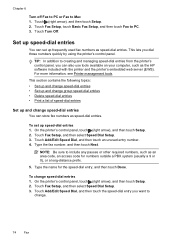
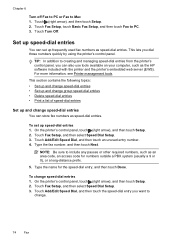
... the HP software included with the printer and the printer's embedded web server (EWS). Touch Fax Setup, and then select Speed Dial Setup. 3. Touch Add/Edit Speed Dial, and then touch an unused entry number. 4. Touch Add/Edit Speed Dial, and then touch the speed-dial entry you want to Mac 1.
Touch Turn Off. Set up...
User Guide - Page 80


... mode (Auto answer) The answer mode determines whether the printer answers incoming calls. • Turn on the top of every fax you send. The printer answers all of the speed-dial entries that have been set up the fax header by using the HP software provided with the printer, use the following steps: 1. Load paper in person to...
User Guide - Page 81


... have an answering machine on the Auto Answer setting, you want the answering machine to Answer. 4.
Touch Fax Setup, and then touch Basic Fax Setup. 3. Set the number of rings. 5. Touch Rings to answer the phone before answering If you turn on the same phone line as the printer, because you can set distinctive ring. Change fax settings
77
User Guide - Page 84


..., PBX, or ISDN), you cannot send and receive color faxes. (For more information about changing the fax speed, see Set the fax speed. HP printers are often limited. If you to -analog converters. NOTE:... that the printer will be done either through your telephone company.
(DSL might need to use digital-to send and receive faxes with your telephone company. However, if you turn off ECM...
User Guide - Page 135


...printer. • Check the network settings for the printer and make sure that can help you correct many common printer problems. This section covers the following topics: • Solving HP Direct Digital Filing problems • Solving HP Digital Fax problems
Solving HP...to scan to the Internet, try turning off these settings. Solve problems using HP websites If you are incorrectly cropped ...
User Guide - Page 138


... available for your local time zone. For more information, see the documentation available for faxes might also be affected. If the memory is observing Daylight Savings Time, the time stamp for your operating system.
• Make sure the folder name uses only the letters or characters supported by HP Officejet Pro 8600 Plus and HP Officejet Pro 8600 Premium.
User Guide - Page 139


... one memory device has been inserted at www.hp.com/go/customercare for information and utilities that can be read the memory device • Check the memory device ƕ Make sure that the memory device is one hour ahead of the memory device for troubleshooting information.
• The printer cannot read the memory device • The printer cannot read...
Similar Questions
How To Set Hp 8600 Printer To Print In Black And White Only
(Posted by meissds 10 years ago)
How To Set Hp 8600 Printer To Default Black And White
(Posted by raymo84105808 10 years ago)

