HP Officejet Pro 8600 Support Question
Find answers below for this question about HP Officejet Pro 8600.Need a HP Officejet Pro 8600 manual? We have 3 online manuals for this item!
Question posted by MaoAPPOLL on November 9th, 2013
How Do I Turn Off Fax Log Printouts Officejet 8600
The person who posted this question about this HP product did not include a detailed explanation. Please use the "Request More Information" button to the right if more details would help you to answer this question.
Current Answers
There are currently no answers that have been posted for this question.
Be the first to post an answer! Remember that you can earn up to 1,100 points for every answer you submit. The better the quality of your answer, the better chance it has to be accepted.
Be the first to post an answer! Remember that you can earn up to 1,100 points for every answer you submit. The better the quality of your answer, the better chance it has to be accepted.
Related HP Officejet Pro 8600 Manual Pages
Getting Started Guide - Page 6


...
For Scan to Email, Fax to Email
Note: These features are only supported by HP Officejet Pro 8600 Plus and HP Officejet Pro 8600 Premium.
• A ... to the folder.
• A username and password to turn on the network. Once you can print from store coupons ...service from your printer. You can use Scan to Email and Fax to log onto the computer or the network. Use the printer
English
...
Getting Started Guide - Page 16


....
3.
However, this feature, see "Where's the user guide?" Touch Clear Fax Log.
16
For
the most recently received fax printed first, and so
more information about finding the user guide, see
on the printer's control panel display. faxes are deleted
reverse order from memory when you turn on page 4.
4.
To print a report
1. Or -
• Touch...
Setup Poster - Page 1


...-90041
EN
FR
ES
PT
© 2011 Hewlett-Packard Development Company, L.P. Connect the power cord and turn on the printer.
6
English Español Deutsch Français 日本語
Follow the ... 5c
Install the HP automatic two-sided printing accessory (duplexer). OFFICEJET PRO 8600 1
2
Start
www.hp.com/go /inkusage.
7
Register the printer.
Install the optional tray 2.
User Guide - Page 5


... control panel...14 Overview of buttons and lights 14 HP Officejet Pro 8600 14 HP Officejet Pro 8600 Plus and HP Officejet Pro 8600 Premium 15 Control-panel display icons 15 Change printer settings...device...28 Install the accessories...29 Install the duplexer...29 Install Tray 2...30 Configure trays...32 Turn on accessories in the printer driver 33 To turn on accessories (Windows 33 To turn...
User Guide - Page 7


... type...78 Set the redial options...78 Set the fax speed...79 Set the fax sound volume 79 Fax and digital phone services 80 Fax over Internet Protocol...80 Use reports...81 Print fax confirmation reports 81 Print fax error reports...82 Print and view the fax log 82 Clear the fax log...82 Print the details of the last...
User Guide - Page 21


...warnings and indicators provide estimates for selecting options.
HP Officejet Pro 8600 Plus and HP Officejet Pro 8600 Premium models
Displays the status of your printing choices...possible printing delays. Use the printer control panel
17 Touch Auto Answer to turn it on or off.
HP Officejet Pro 8600 model
Displays a screen where you can configure settings for some features from ...
User Guide - Page 55


...features are being used for quick sharing. In addition, you can turn off fax printing altogether - saving money on your network or quickly share them...Fax (including Fax to Network Folder and Fax to Email)
NOTE: Scan to Email and Fax to make sure that the best settings are only supported by HP Officejet Pro 8600 Plus and HP Officejet Pro 8600 Premium.
HP Digital Fax Never lose important faxes...
User Guide - Page 56


...Officejet Pro 8600 Plus and HP Officejet Pro 8600 Premium.
• A valid email address • Outgoing SMTP server information • An active Internet connection
52
HP Digital Solutions For Scan to Email, Fax to Email
NOTE: Scan to Email and Fax... the folder is connected using a USB cable, you can receive faxes to log onto the network. NOTE: If the printer is located For information...
User Guide - Page 62


...side down on the right-front corner of the glass or print-side up HP Digital Fax, any scan settings, and then touch Start Scan. On the control-panel display, select.... If prompted, enter the PIN. 5. Change any black-and-white faxes that you receive print, by HP Officejet Pro 8600 Plus and HP Officejet Pro 8600 Premium.
58
HP Digital Solutions
Enter or change the SUBJECT for the email ...
User Guide - Page 72


... are still saved in memory. The phone line is turned off.
The printer continues to receive the fax, you might have received, print the Fax Log. For example, you might not be stored in memory due to store all the faxes it receives, only the faxes it receives while the printer is enabled and you to...
User Guide - Page 85


....
For more information, see Printer management tools. This section contains the following topics: • Print fax confirmation reports • Print fax error reports • Print and view the fax log • Clear the fax log • Print the details of the fax on the control-panel display after each transaction. A confirmation message that a confirmation report is not...
User Guide - Page 86


... and Receive)
Prints whenever a transmission error occurs. On (Fax Send)
Prints whenever a fax error occurs.
Off
Prints whenever a receiving error occurs. Clear the fax log Use the following . Touch Fax Reports, and then touch Fax Confirmation. 3. Touch Fax Error Report. 4.
On (Fax Receive) Does not print any fax error reports.
Touch On (Fax Send) or On (Send and Receive). 4.
User Guide - Page 87
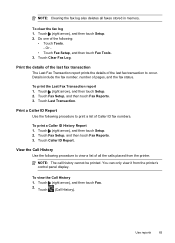
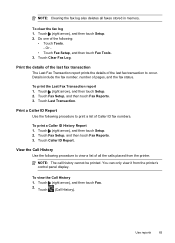
... view a list of pages, and the fax status. Touch Fax Setup, and then touch Fax Reports. 3.
Touch (right arrow), and then touch Setup. 2. Touch Clear Fax Log. To print a Caller ID History Report 1.
To clear the fax log 1. Or -
• Touch Fax Setup, and then touch Fax Tools. 3. Touch Fax Setup, and then touch Fax Reports. 3. Touch (right arrow), and then...
User Guide - Page 137


...; Make sure the filename prefix uses only the letters or characters supported by HP Officejet Pro 8600 Plus and HP Officejet Pro 8600 Premium. Also, the dialog box used to enable sharing is different from the printer...be correct or might not be recognized by the email server. Solving HP Digital Fax problems
NOTE: Fax to Email is shared anonymously: it does not require a username or password,...
User Guide - Page 138


... uses only the letters or characters supported by HP Officejet Pro 8600 Plus and HP Officejet Pro 8600 Premium.
Chapter 9
NOTE: Fax to Email is entered in the correct format in ...faxes are printed, they are received, print the fax log from the printer control panel.
134 Solve a problem The computer where the network folder is located is turned off If you cannot send or receive faxes...
User Guide - Page 151
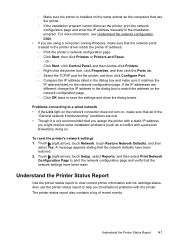
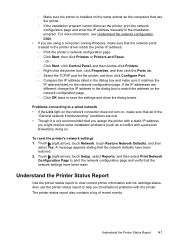
... have been reset. The printer status report also contains a log of the
"General network troubleshooting" conditions are met. •...• If the Link light on the network connector does not turn on, make sure that all of recent events. If the IP...page. ƕ Click Start, then click Printers or Printers and Faxes. - Understand the Printer Status Report
Use the printer status report ...
User Guide - Page 165


... • Copy specifications • Fax specifications • Scan specifications • Web Services and HP website specifications • Environmental specifications • Electrical specifications • Acoustic emission specifications • Memory device specifications
Physical specifications
Printer size (width x height x depth) • HP Officejet Pro 8600: 494 x 300 x 460 mm...
User Guide - Page 244


...29 printer status report 148 turn on and off in driver 33 warranty 159 acoustic emissions 170 ADF (automatic document feeder) capacity 23 load originals 23 ADSL, fax setup with parallel phone systems...clear fax logs 82 color copy 59 colored text, and OCR 48 computer modem shared with fax (parallel
phone systems) 204 shared with fax and
answering machine
(parallel phone systems) 212 shared with fax ...
User Guide - Page 246


... 25 load media 24 locking trays 32 log, fax print 82
M
Mac OS custom-size paper 42 Print borderless 43 Print photos 40 print settings 37 turn accessories on and off in driver 33
...feeding 107 types and weights supported 166
memory reprint faxes 68 save faxes 68 specifications 162
memory cards insert 28 specifications 171
memory devices print files 41 troubleshoot 135
missing or incorrect information,...
User Guide - Page 247


... ports, specifications 161
power specifications 170 troubleshoot 99
power input, locating 13 print
diagnostic page 106 double-sided 44 fax logs 82 fax reports 81 faxes 68 last fax details 83 photos from memory
devices 41 print quality report 106 printer status report 148 troubleshoot 98 Print borderless Mac OS X 43 Windows 43 Print brochures print...
Similar Questions
How To Turn Off Fax Log For Officejet 8500 A910 All In One
(Posted by xychawks 10 years ago)
How Do I Turn Off The Auto Fax Log Hp Officejet 7310
(Posted by marGce 10 years ago)
How Can I Resend From The Fax Log Hp Officejet 8600
(Posted by desdew 10 years ago)
How To Turn Fax Log Off On A Hp Officejet Pro 8600 Premium
(Posted by erljbf 10 years ago)

