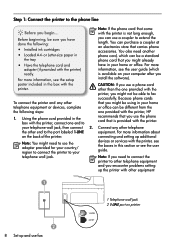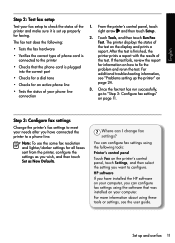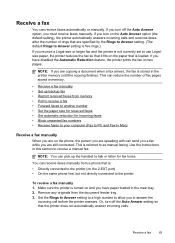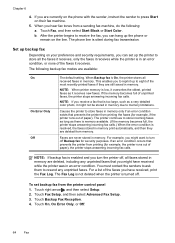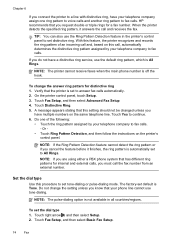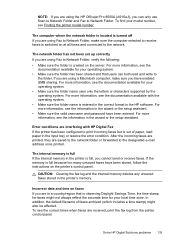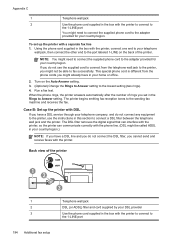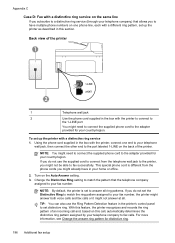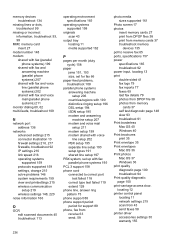HP Officejet Pro 8500A Support Question
Find answers below for this question about HP Officejet Pro 8500A - e-All-in-One Printer - A910.Need a HP Officejet Pro 8500A manual? We have 3 online manuals for this item!
Question posted by xychawks on May 2nd, 2014
How To Turn Off Fax Log For Officejet 8500 A910 All In One
The person who posted this question about this HP product did not include a detailed explanation. Please use the "Request More Information" button to the right if more details would help you to answer this question.
Current Answers
Related HP Officejet Pro 8500A Manual Pages
Similar Questions
Why Wont Hp Officejet Pro 8500 A910 Pick Up Fax Automatically
(Posted by Jeye 10 years ago)
How To Know If You Can Receive A Fax On A Hp Officejet Pro 8500 A910 Printer
(Posted by aaaabjunh 10 years ago)
How To Send 2 Sided Faxes With Hp 8500 A910
(Posted by johslb 10 years ago)
How To Turn Fax Log Off On A Hp Officejet Pro 8600 Premium
(Posted by erljbf 10 years ago)
How Can I Turn Off The Fax Log Reporting My Fax Receives Calls From A Telephone,
Controlling FAX Log Reporting My FAX machine receives upwards of ten calls from telephones, presuma...
Controlling FAX Log Reporting My FAX machine receives upwards of ten calls from telephones, presuma...
(Posted by hwalbridge 12 years ago)