HP Officejet Pro 8600 Support Question
Find answers below for this question about HP Officejet Pro 8600.Need a HP Officejet Pro 8600 manual? We have 3 online manuals for this item!
Question posted by stkwurze on November 26th, 2013
Set Password To Dial Long Distance When Faxing Officejet 8600
The person who posted this question about this HP product did not include a detailed explanation. Please use the "Request More Information" button to the right if more details would help you to answer this question.
Current Answers
There are currently no answers that have been posted for this question.
Be the first to post an answer! Remember that you can earn up to 1,100 points for every answer you submit. The better the quality of your answer, the better chance it has to be accepted.
Be the first to post an answer! Remember that you can earn up to 1,100 points for every answer you submit. The better the quality of your answer, the better chance it has to be accepted.
Related HP Officejet Pro 8600 Manual Pages
Getting Started Guide - Page 12


... answering machine is plugged into the correct port
• Checks for a dial tone
• Checks for the printer must be set up properly for faxing. Touch Fax Setup, and then touch Basic Fax Setup. the Rings to automatically receive incoming faxes. Touch Rings to configure this setting...
...do this:
Auto Answer
1. Touch Tools, and then touch Run...
Getting Started Guide - Page 13


.... 3.
Note: If you have multiple phone numbers on the same telephone line. Touch to fax calls. You can change this call the fax
number from another country/
region or if you are using a satellite phone
connection. Fax Speed
Set the fax speed used to determine automatically which ring pattern it should not be changed unless...
Getting Started Guide - Page 14


... with the recipient before sending the fax.
5. Dial the number by using monitor dialing • Send a fax from a computer • Send a fax from an attached phone, which allows you to fax in a variety of the printer when manually sending a fax.
Send a fax from the scanner glass.
2. Note: Do not use fax
English
Use fax
In this section, you will hear...
Getting Started Guide - Page 15


... 2-EXT port) or a
machine, do the following topics:
• Reprint received faxes from memory • Poll to receive a fax • Forward faxes to another number • Set the paper size for received faxes • Set automatic reduction for incoming faxes • Block junk fax numbers
For information about configuring this setting, see "Where's the user guide?" You can receive...
User Guide - Page 7


... 72 Activate Fax to PC and Fax to Mac 73 Modify Fax to PC or Fax to Mac settings 73 Set up speed-dial entries...74 Set up and change speed-dial entries 74 Set up and change group speed-dial entries 75 Delete speed-dial entries...75 Print a list of speed-dial entries 76 Change fax settings...76 Configure the fax header...76 Set the answer...
User Guide - Page 65


... with the recipient before sending any faxes. This section contains the following topics: • Send a fax • Receive a fax • Set up speed-dial entries • Change fax settings • Fax and digital phone services • Fax over Internet Protocol • Use reports
Send a fax
You can also set up the printer correctly for faxing.
From the printer control panel, you...
User Guide - Page 69


... be sent at the specified time. Touch Fax, and then touch Fax Options or Fax Settings. 3. The printer scans the originals into memory and sends them once it is scheduled. Touch Fax, and then touch Fax Options or Fax Settings. 3. Enter the fax number by using the keypad, touch (Speed Dial) to select
a speed dial, or touch number.
(Call History) to...
User Guide - Page 70


... charges substantially, and if you send and receive are unaffected, or might even be made , it sends the fax and dials the next number. When a connection is busy or not answering, the printer follows the settings for reduced charges. If a connection cannot be reduced, on good phone lines. Phone charges are affected. •...
User Guide - Page 78
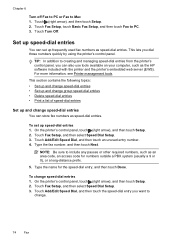
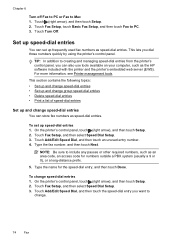
... (usually a 9 or 0), or a long-distance prefix.
5. Touch Fax Setup, touch Basic Fax Setup, and then touch Fax to Mac 1.
This lets you can also use tools available on your computer, such as speed-dial entries. This section contains the following topics: • Set up and change speed-dial entries • Set up and change group speed-dial entries • Delete...
User Guide - Page 79
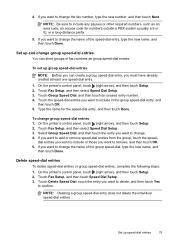
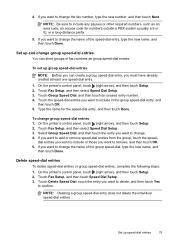
... name for numbers outside a PBX system (usually a 9 or 0), or a long-distance prefix.
5. To change the name of the speed-dial entry, type the new name, and then touch Done. Touch Fax Setup, and then select Speed Dial Setup. 3. If you want to change the name of fax numbers as an area code, an access code for...
User Guide - Page 80


...; Change the answer ring pattern for distinctive ring • Set the dial type • Set the redial options • Set the fax speed • Set the fax sound volume
Configure the fax header The fax header prints your fax number, and then touch Done. NOTE: In some countries/regions, the fax header information is a legal requirement.
HP recommends that came with...
User Guide - Page 82


... does not answer. Touch (right arrow), and then touch Setup. 2. Touch to continue. 6. The factory-set tone-dialing or pulse-dialing mode. Chapter 6
To change the setting unless you know that your telephone company to answer fax calls automatically. 2. Touch Distinctive Ring. 5. Or -
• Touch Ring Pattern Detection, and then follow the instructions on the...
User Guide - Page 84


... Error Correction Mode. If you : • Dial a special access code along with all digital-to -analog filters or converters when setting up the printer for further assistance.
80
Fax If you cannot send and receive color faxes. (For more information about using a slower fax speed or disabling the fax error-correction mode (ECM).
However, if you...
User Guide - Page 122


... Cord Connected to Correct Port on setting up the printer for faxing, see Additional fax setup. • If you are using a phone splitter, this can help you cannot send or receive faxes. The 2-EXT port should only be a problem. Chapter 9
you are using for the printer and check for a dial tone. This website provides information...
User Guide - Page 180
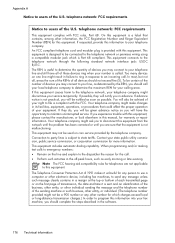
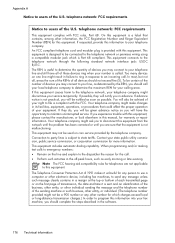
.... When programming and/or making test calls to send any other electronic device, including fax machines, to emergency numbers: • Remain on coin service provided by...dialing capability. The REN is useful to determine the quantity of devices you may not be connected to the telephone network or premises wiring using a compatible modular jack which charges exceed local or long-distance...
User Guide - Page 209


... the Rings to the adapter provided for your country/region.
Find the phone cord that setting. If you might already have in the box with the printer, connect one end to your computer dial-up faxing (parallel phone systems) 205
Using the phone cord supplied in your modem software, the printer cannot receive...
User Guide - Page 211
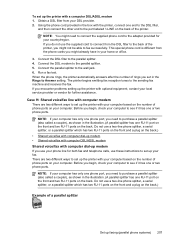
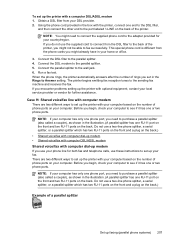
... your computer to see if it has one or two phone ports. To set up the printer with computer dial-up modem
If you use your phone line for both fax and telephone calls, use these instructions to set up your fax. This special phone cord is different from your computer. If you encounter problems...
User Guide - Page 221


...connect the supplied phone cord to the adapter provided for your computer dial-up modem. 4. You must be able to fax successfully. Austria Germany Switzerland (French) Switzerland (German) United Kingdom...LINE on the back of your country/region.
4
Computer with modem
5
Telephone
To set to receive faxes to your local service provider or vendor for further assistance. Connect a phone to the ...
User Guide - Page 222
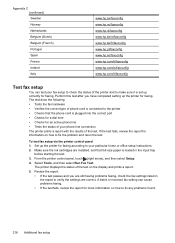
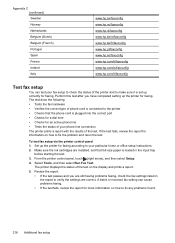
....
• If the test passes and you have completed setting up the printer for faxing.
A blank or incorrect fax setting can test your fax setup to check the status of the printer and to make sure it is plugged into the correct port • Checks for a dial tone • Checks for an active phone line •...
User Guide - Page 245


... machine and
modem, shared with (parallel phone systems) 212 answering machine troubleshoot 128 answering machine, set up (parallel phone systems) 211 auto answer 76 backup fax 68 blocking numbers 70 confirmation reports 81 dial tone test, failed 121 dial type, setting 78 distinctive ringing setup (parallel phone systems) 201 distinctive ringing, change pattern 77 DSL...
Similar Questions
How Do You Send A Long Distance Fax On A Hp Officejet Pro 8500a Premium
(Posted by Flymgyn 10 years ago)
Hp Officejet Pro 8600 Cannot Send Long Distance Fax
(Posted by timfrmatth 10 years ago)

