HP Officejet Pro 8600 Support Question
Find answers below for this question about HP Officejet Pro 8600.Need a HP Officejet Pro 8600 manual? We have 3 online manuals for this item!
Question posted by spaeste on October 17th, 2013
How To Set Oj 8600 To Print Legal Size Documents
The person who posted this question about this HP product did not include a detailed explanation. Please use the "Request More Information" button to the right if more details would help you to answer this question.
Current Answers
There are currently no answers that have been posted for this question.
Be the first to post an answer! Remember that you can earn up to 1,100 points for every answer you submit. The better the quality of your answer, the better chance it has to be accepted.
Be the first to post an answer! Remember that you can earn up to 1,100 points for every answer you submit. The better the quality of your answer, the better chance it has to be accepted.
Related HP Officejet Pro 8600 Manual Pages
Getting Started Guide - Page 6


...supported by HP Officejet Pro 8600 Plus and HP Officejet Pro 8600 Premium.
• A valid email address
• Outgoing SMTP server information
• An active Internet connection
Finding email settings
If you can ...content designed specifically for HP ePrint. Once you quickly access the Internet, obtain documents, and print them faster and with only one line of text. For example, the ...
Getting Started Guide - Page 15


... faxes
You can receive faxes manually from the document feeder
phone line is 5.
Receive a fax manually
When you are on two pages. tray.
3. Set the Rings to Answer setting to a high number to allow you are speaking with the sender, instruct the sender to use legal-size paper, the printer reduces the fax so that...
User Guide - Page 5


... panel...14 Overview of buttons and lights 14 HP Officejet Pro 8600 14 HP Officejet Pro 8600 Plus and HP Officejet Pro 8600 Premium 15 Control-panel display icons 15 Change printer settings...18 Select the mode...18 Change printer settings 18 Finding the printer model number 19 Select print media...19 Recommended papers for printing and copying 19 Recommended papers for photo...
User Guide - Page 6


... (Mac OS X 39 Print photos...39 Print photos on photo paper (Windows 40 Print photos on photo paper (Mac OS X 40 Print photos from a memory device 41 Print on special and custom-size paper 41 Print on special or custom-size paper (Mac OS X 42 Set up custom sizes (Mac OS X 42 Print borderless documents...43 Print borderless documents (Windows 43 Print borderless documents (Mac OS X 43...
User Guide - Page 27


.... Load your originals on the display indicating that the loaded pages were detected. or Letter-size document by the printer. Load an original in the ADF; You must load your original print-side up into the automatic document feeder until they stop at the left and right edges of plain A4 or Lettersize paper...
User Guide - Page 41


..., and then change settings, click the button that opens the Properties dialog box. Select the paper size from the Paper Size pop-up menu, and then click OK. 3. Print brochures
Follow the instructions for all print jobs, make the changes in the Format For pop-up menu. 4. To change the Print in the tray.
Print documents (Mac OS...
User Guide - Page 43


... by using the features available on the other print settings that opens the Properties dialog box. c. Click Paper/Quality, and then select the appropriate envelope type from a memory device
Print photos
39
Depending on envelopes (Windows) 1.
b. NOTE: If you want to begin printing. Load envelopes print-side down list. Print on your software application, this button might...
User Guide - Page 45


... a memory device.
Follow the instructions on custom-size paper.
Use only custom-size paper that you want, and then click Print to the image. • Basic: Automatically focuses the image; Print on the control panel display.
2. 7. Select any other print settings that is only available in the HP printing software in the application before printing the document. b. To print selected...
User Guide - Page 47


... the image size. Select a borderless paper size: a.
Select the paper size from the Paper Size pop-up menu (if available).
Follow the instructions for your software application, click Page Setup. To change settings, click the button that opens the Properties dialog box. In the Media drop-down list, select the appropriate paper type. 8. Print borderless documents (Mac...
User Guide - Page 71


...must receive faxes manually.
Remove any originals from the document feeder tray. 3. If you receive a Legal-size or larger fax and the printer is not currently set to the printer
To receive a fax manually 1.... are on two pages. NOTE: If you have disabled the Automatic Reduction feature, the printer prints the fax on the phone, the person you to receive a manual fax. NOTE: You ...
User Guide - Page 74


... the required information for received faxes from those numbers.
70
Fax When the power is restored to print error reports for the default paper size. The paper size you receive a Legal-size fax and Letter-size paper is set the paper size for each of the following prompts: start date, start time, end date, and end time.
6. Load...
User Guide - Page 88


...printer includes the following topics: • What are Web Services? • Set up for an account on ePrintCenter, you to schedule the delivery of app ... Pre-formatted content designed specifically for HP ePrint. On some printers, you quickly access the Internet, obtain documents, and print them faster and with only one line of content, from popular photo sites. NOTE: To use your...
User Guide - Page 106
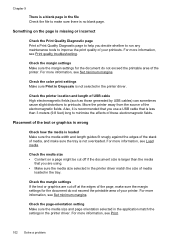
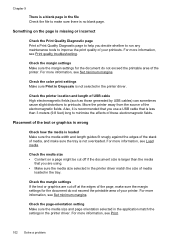
... minimize the effects of the printer. For more information, see Set minimum margins. For more information, see Set minimum margins. For more information, see Load media.
For more information, see Print.
102 Solve a problem
Something on a page might be cut off if the document size is larger than the media
that is less than 3 meters...
User Guide - Page 107


...visit the HP online support website at www.hp.com/go to the application's documentation, or contact the software manufacturer for specific help you purchased genuine HP ink ... • Solution 4: Check the paper type • Solution 5: Check the print settings • Solution 6: Print and evaluate a print quality report • Solution 7: Contact HP support
Solution 1: Make sure you are designed...
User Guide - Page 109


... solve the issue, try the next solution. Solution 5: Check the print settings Solution: Check the print settings. • Check the print settings to see if advanced color settings such as HP Advanced Photo Paper is nothing wrong with your ink supplies. For more information, see if the document is flat. If this issue, there is required.
Or, check...
User Guide - Page 115


... loaded media size and type matches the control panel settings. Check the setting and change ...the settings Verify that the ADF width adjusters are using the automatic document feeder ...(ADF), check the following: ƕ Make sure that the ADF input tray is slanted or skewed If you are snug against the sides of non-HP ink cartridges. Try cleaning the printer. The printer prints...
User Guide - Page 135


... dialog box is different after setting up properly and connected to the network: • Try printing a document using the printer. • Check the network settings for the printer and make sure...settings. For more information, see the
documentation for information and utilities that can help you are incorrectly cropped when scanning using Automatic paper size Use the correct paper size...
User Guide - Page 149
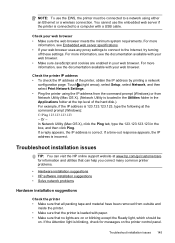
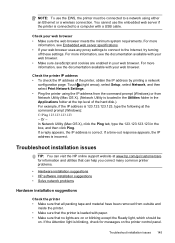
Touch (right arrow), select Setup, select Network, and then select Print Network Settings. • Ping the printer using either an Ethernet or a wireless connection.
For more information, see the documentation available with paper. • Make sure that the printer is loaded with your web browser. • Make sure JavaScript and cookies are on . Check...
User Guide - Page 171


Letter U.S. Legal A4
4
4
1
2
(1) Left margin
(2) Right margin
(3) Top margin
(4) Bottom margin
3.3 mm (0.13 inch)
3.3 mm (0.13... printing)
HP Officejet Pro 8600: Up to 35 sheets of plain paper (5 mm or 0.19 inches stacked) HP Officejet Pro 8600 Plus and HP Officejet Pro 8600 Premium: Up to 50 sheets of plain paper (11 mm or 0.43 inches stacked)
Set minimum margins
The document margins...
User Guide - Page 173


... must be the only address listed in the "To" line of gray) • Maximum scan size from glass:
HP Officejet Pro 8600: 216 x 297 mm (8.5 x 11.7 inches) HP Officejet Pro 8600 Plus and HP Officejet Pro 8600 Premium: 216 x 356 mm (8.5 x 14 inches) • Maximum scan size from ADF: 216 x 356 mm (8.5 x 14 inches)
Web Services and HP website specifications
Web...
Similar Questions
Will Officejet Pro 8600 Scan Legal Size Documents
(Posted by jdselarva 10 years ago)
Can The Hp Officejet 8600 Scan Legal Size Documents Into A Letter Size Paper
(Posted by dpendi 10 years ago)
How To Print Legal Size Duplex On Hp Officejet 8600 Premium
(Posted by arroweagluislala 10 years ago)
How To Print Specific Size Document On Hp Officejet Pro 8600
(Posted by JOhalche 10 years ago)
Simple: Will This Printer Let Me Scan And/or Print Legal Size Documents. Help.
(Posted by etheltaff 11 years ago)

