HP Officejet Pro 8600 Support Question
Find answers below for this question about HP Officejet Pro 8600.Need a HP Officejet Pro 8600 manual? We have 3 online manuals for this item!
Question posted by jccas on October 13th, 2012
How Do I Set Up Fax Cover Page With My Company Name
how do i set up fax cover page with my company name
Current Answers
There are currently no answers that have been posted for this question.
Be the first to post an answer! Remember that you can earn up to 1,100 points for every answer you submit. The better the quality of your answer, the better chance it has to be accepted.
Be the first to post an answer! Remember that you can earn up to 1,100 points for every answer you submit. The better the quality of your answer, the better chance it has to be accepted.
Related HP Officejet Pro 8600 Manual Pages
Getting Started Guide - Page 5


... server. You can receive faxes to your network or quickly share them with business partners as helping reduce paper consumption and waste. HP recommends that you set up the HP Digital Solutions, make sure that the best settings are usually written in this format: \\mypc\sharedfolder\
• The name of the computer where the...
Getting Started Guide - Page 10


... of the printer.
For more information, see the user guide.
Many phone companies offer a distinctive ring feature that allows you want to receive faxes automatically instead, contact your telephone company to subscribe to a distinctive ring service or to fax calls. You can set up the printer to have a specific ring pattern.
or Letter-size paper...
Getting Started Guide - Page 13


... external calls, you must call ,
• Touch the ring pattern assigned by your
telephone company to fax calls.
Fax Speed
Set the fax speed used to select Soft, Loud, or Off.
13 English
Set up and use the Ring Pattern Detection 5. Touch Fax Sound Volume. 4. Touch right arrow , and then touch Setup. 2. Tip: You can also use...
Getting Started Guide - Page 15


... the sender to answer the incoming call before the voicemail picks up the line. If you cannot receive faxes automatically. Faxes and your telephone company to subscribe to a distinctive ring service or to Answer setting. Receive a fax manually
When you are on the phone, the person you are currently on page 4.
on the phone with...
Getting Started Guide - Page 17


...to-analog filters or converters when setting up the printer for faxing. For more information, see the user guide. Note: HP does not guarantee that the printer will be called Fax over Internet Protocol (FoIP). It... recommended that allows you to send and receive faxes with all digital-to use fax
Fax and digital phone services
Many telephone companies provide their line services provided.
Getting Started Guide - Page 20


... lit or blinking.
• Make sure you have a CD or DVD drive, you first set up the printer. Insert the software CD provided with your computer, and then follow the onscreen ... Make sure you install the HP software, the user guide might have removed all latches and covers
in
the name.
• Mac OS X: Select the HP Recommended
Software option
3. For information about finding the...
Getting Started Guide - Page 22


... or other devices and run the test again. Connect the printer to an analog phone line and try faxing again.
&#...faxes automatically.
--Make sure the Rings to Answer setting is set to a greater number of the phone cord is connected to the telephone wall jack, while the other end is not in duration. Speak slowly and at the end of silence at a low volume when recording your telephone company...
Getting Started Guide - Page 27


...of a manufacturer to enforce such disclaimers or limitations; HP's limited warranty covers only those that have been refilled, remanufactured, refurbished, misused, or tampered ... HP products specified above will find below the name and address of the HP entity responsible for ... ALLOWED BY LOCAL LAW, EXCEPT FOR THE OBLIGATIONS SPECIFICALLY SET FORTH IN THIS WARRANTY STATEMENT, IN NO EVENT SHALL ...
User Guide - Page 56


...computer name, see Receive faxes to your operating system. • The network address for the folder On computer running Windows, network addresses are only supported by HP Officejet Pro 8600 Plus and HP Officejet Pro 8600 Premium.... using Fax to PC or Fax to Mac).
• The HP software HP recommends that you set up HP Digital Solutions using an Ethernet cable. You can receive faxes to ...
User Guide - Page 60


... only supported by HP Officejet Pro 8600 Plus and HP Officejet Pro 8600 Premium. NOTE: Contact names appear on the printer's control-panel display and in all email messages sent from the printer, as well as configuring default SUBJECT and body text that is available for receiving black-and-white faxes only. Change any settings, and then click Apply...
User Guide - Page 61


... HP Utility. On the Home tab, click Fax to the folder you set up in the automatic document feeder (ADF). 2. Use the HP Digital Solutions
To use the printer's embedded web server (EWS) to the network folder is only supported by HP Officejet Pro 8600 Plus and HP Officejet Pro 8600 Premium. Use HP Scan to use. 4. If...
User Guide - Page 62


... on the right-front corner of the glass or print-side up HP Digital Fax, any scan settings, and then touch Start Scan. On the control-panel display, select the name that you receive print, by HP Officejet Pro 8600 Plus and HP Officejet Pro 8600 Premium.
58
HP Digital Solutions Enter or change the SUBJECT for the email...
User Guide - Page 65


... Send a standard fax • Send a standard fax from the computer • Send a fax manually from a phone • Send a fax using monitor dialing • Send a fax from memory • Schedule a fax to send later • Send a fax to send and receive faxes, including color faxes. This section contains the following topics: • Send a fax • Receive a fax • Set up speed-dials...
User Guide - Page 66


... Properties, Options, Printer Setup, Printer, or Preferences. 5. To use a calling card to charge the call and you want to a working telephone line and that has "fax" in your dialing. From the Name list, select the printer that the fax function is set up in the automatic document feeder (ADF). 2. The printer begins dialing the...
User Guide - Page 67


... on the scanner glass or Load an original in the name. 4. Touch Fax. 3. From the File menu in the ADF. NOTE: If you want, and then click Fax to the Printer selection.
5. When you send a fax manually, you want to send them a fax before sending the fax. For more information, see Load an original on how...
User Guide - Page 76


.... To print a Junk Fax Report 1. Received faxes are named in the input tray. for receiving black-and-white faxes only. This section contains the following topics: • Fax to PC and Fax to Mac requirements • Activate Fax to PC and Fax to Mac • Modify Fax to PC or Fax to Mac settings
Fax to PC and Fax to Mac requirements •...
User Guide - Page 80


..., and then touch Speed Dial Setup. 4. You can also set up, complete the following steps to change the fax header 1. Touch Fax Setup, and then touch Basic Fax Setup. 3. Enter your personal or company name, and then touch Done. 5. Set the answer mode (Auto answer) The answer mode determines whether the printer answers incoming calls. • Turn...
User Guide - Page 83
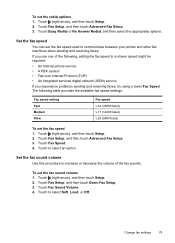
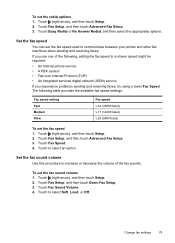
... table provides the available fax speed settings. Touch Fax Sound Volume. 4. Touch to select an option.
Touch Fax Speed. 4. Touch (right arrow), and then touch Setup. 2.
Set the fax speed
You can set the fax sound volume 1. Touch Fax Setup, and then touch Advanced Fax Setup. 3. To set the fax speed 1. Touch Fax Setup, and then touch Advanced Fax Setup. 3.
Touch (right arrow...
User Guide - Page 138


... operating system.
• Make sure the folder name uses only the letters or characters supported by HP Officejet Pro 8600 Plus and HP Officejet Pro 8600 Premium.
For more information, see the documentation available for faxes might also be affected. CAUTION: Clearing the fax log and the internal memory deletes any unsaved faxes stored in the wizard or the setup...
User Guide - Page 157


NOTE: For more advanced network settings. • Port 9100: The printer supports raw IP printing through TCP Port...its IP address from that complies with any RFC 1001 and 1002-compliant dynamic name services as long as printers, web servers, fax machines, video cameras, files systems, backup devices (tape drives), databases, directories, mail servers, calendars.
• Microsoft web...
Similar Questions
Where To Get Staples For A Hp Laserjet M4345mfp Multifunction Device
(Posted by jrodrarmand 9 years ago)
How To I Set Up Fax Cover Sheet On Hp Officejet 8600
(Posted by mamubell 10 years ago)
Officejet 6500a How To Set Up Cover Letter Fax
(Posted by nn1Brazil 10 years ago)

