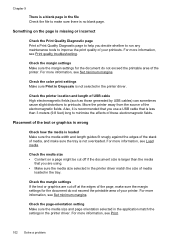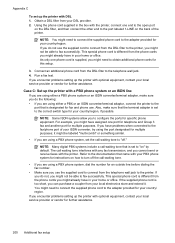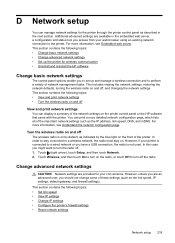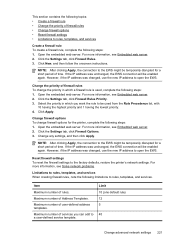HP Officejet Pro 8600 Support Question
Find answers below for this question about HP Officejet Pro 8600.Need a HP Officejet Pro 8600 manual? We have 3 online manuals for this item!
Question posted by KEN1mm on August 29th, 2013
How Set Black White Print As Default On Hp8600
The person who posted this question about this HP product did not include a detailed explanation. Please use the "Request More Information" button to the right if more details would help you to answer this question.
Current Answers
Answer #1: Posted by DreadPirateRoberts on October 18th, 2013 7:46 AM
This printer has a printhead mechanism that contains 4 individual cartridges: CMYK (cyan/magenta/yellow/black).
You will have to replace the cartridge, if the unit provides a message of one of the colors being empty, before the unit will resume printing. It is a maintenance mechanism to prevent the product from self-damage.
Related HP Officejet Pro 8600 Manual Pages
Similar Questions
How To Set Hp8600 Black & White As Default On Mac
(Posted by copylfnjb 9 years ago)
How To Set Hp 8600 Black & White As Default On Mac
(Posted by tomsakeb 10 years ago)
Office Jet Pro 8600 How To Set Black Only Print Properties
(Posted by Pagalst 10 years ago)
Black & White Printing
How do I print in black and white (without color)?
How do I print in black and white (without color)?
(Posted by chrissyrhodes 12 years ago)