HP Officejet Pro 8600 Support Question
Find answers below for this question about HP Officejet Pro 8600.Need a HP Officejet Pro 8600 manual? We have 3 online manuals for this item!
Question posted by redHerm on June 10th, 2014
How Do I Set The Auto Answer On A Hewlett Packard Laserjet 200 All In One
The person who posted this question about this HP product did not include a detailed explanation. Please use the "Request More Information" button to the right if more details would help you to answer this question.
Current Answers
There are currently no answers that have been posted for this question.
Be the first to post an answer! Remember that you can earn up to 1,100 points for every answer you submit. The better the quality of your answer, the better chance it has to be accepted.
Be the first to post an answer! Remember that you can earn up to 1,100 points for every answer you submit. The better the quality of your answer, the better chance it has to be accepted.
Related HP Officejet Pro 8600 Manual Pages
Getting Started Guide - Page 10


...adapter (if
provided with the printer.
You can set up the printer to answer incoming calls that is not long enough, purchase a...connect the
additional devices or services with the
1.
When the printer detects the specified ring pattern, it answers the call and... or see the setup poster
be sure to turn off the Auto
Answer feature.
1 Telephone wall jack
2 2 1-LINE port on printer...
Getting Started Guide - Page 12


... plugged into the correct port
• Checks for a dial tone
• Checks for faxing. Set the answer mode to On if you want to configure this setting...
...do this:
Auto Answer
1.
Set up and use the same fax resolution and lighter/ darker settings for information on how to fix the problem and rerun the test.
From the...
Getting Started Guide - Page 15


... (but not directly connected to use fax
English
Receive faxes
You can receive faxes manually from a phone that is turned off the Auto Answer setting so that the printer does not automatically answer incoming calls.
15 Receive a fax manually
When you are on the phone with the sender, instruct the sender to another number...
Getting Started Guide - Page 19


...Yes to confirm.
3. Follow the instructions for information on and paper is located in the Hewlett-Packard folder in the tray.
2. Double-click HP Setup Assistant, and then follow the onscreen ..., click Start, select Programs or All Programs, click HP, select your operating system. Set up wireless (802.11) communication
Step 2: Test the wireless connection
To test the wireless...
Getting Started Guide - Page 22


... a working properly.
--Make sure the printer is set to receive faxes automatically.
--Make sure the Rings to Answer setting is set
up for static or other devices and run the test again. If this phone cord..., check to make sure that the Distinctive Ring feature on the printer is set to All Rings.
• If Auto Answer is set to Off, or if you subscribe to a voicemail service on the same ...
Getting Started Guide - Page 27


... operation of any HP support contract with the customer. HP limited warranty statement
English
Hewlett-Packard limited warranty statement
HP product Software Media Printer Print or Ink cartridges
Printheads (only ... to HP. 8. TO THE EXTENT ALLOWED BY LOCAL LAW, EXCEPT FOR THE OBLIGATIONS SPECIFICALLY SET FORTH IN THIS WARRANTY STATEMENT, IN NO EVENT SHALL HP OR ITS THIRD PARTY SUPPLIERS BE...
Setup Poster - Page 1


...;語
Follow the instructions on the printer control panel to finish setting up the control panel to register, you can enjoy quicker service, more information see www.hp.com/go /customercare
Remove tape and packing materials. In addition, some sounds. OFFICEJET PRO 8600 1
2
Start
www.hp.com/go /inkusage.
7
Register the printer.
Note: Some...
User Guide - Page 4
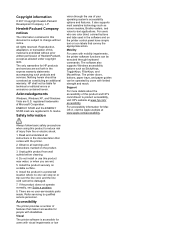
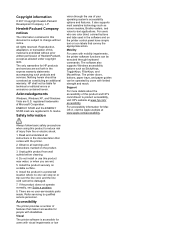
Copyright information
© 2011 Copyright Hewlett-Packard Development Company, L.P. Acknowledgements
Windows, Windows XP, and Windows Vista are registered U.S.
Safety information
vision through keyboard commands. For users who are set forth in a protected location where no user-serviceable parts inside. The printer doors, buttons, paper trays, and paper guides can be operated by users ...
User Guide - Page 7


... of speed-dial entries 76 Change fax settings...76 Configure the fax header...76 Set the answer mode (Auto answer 76 Set the number of rings before answering 77 Change the answer ring pattern for distinctive ring 77 Set the dial type...78 Set the redial options...78 Set the fax speed...79 Set the fax sound volume 79 Fax and digital...
User Guide - Page 10


... page 152 Clear jams...154 Clear paper jams...154 Avoid paper jams...157
A Technical information Warranty information...158 Hewlett-Packard limited warranty statement 159 Ink cartridge warranty information 160
6 Restart components of the printer is set as the default printer driver (Windows only 141 Step 6: Make sure your computer is not connected to...
User Guide - Page 15


... the odd pages, flip the pages over, and then print just the even pages. Draft setting uses less ink. • Do not clean the printhead unnecessarily.
For example, you focus...ink and paper, try the following :
• Change the print mode to a draft setting. Eco
Hewlett-Packard is committed to helping customers reduce their environmental footprint. Design for this feature, touch
(eco ...
User Guide - Page 21


... status of your printing choices.
HP Officejet Pro 8600 model
Displays a screen where you can learn about printer features that can help conserve natural resources and reduce the impact of the Auto Answer function.
For more information about the ink cartridges, including fill levels.
TIP: You can see Set the answer mode (Auto answer). You do so.
Displays a screen...
User Guide - Page 51


...to save. Use this format to change the scan resolution setting. 4. Load your original print-side down on the ...options, if needed . 5. This icon is located in the
Hewlett-Packard folder in the automatic document feeder (ADF). 2. For more information...and edit within the scanned document.
Touch Scan, and then select Memory Device. 4. Use these steps to scan an original to a memory card....
User Guide - Page 71


...to Mac)
Receive a fax manually When you are on the Auto Answer option (the default setting), the printer automatically answers incoming calls and receives faxes after the number of fax pages ...finishes.
You can receive faxes automatically or manually. If you turn off the Auto Answer option, you to Answer setting is five rings.) If you have disabled the Automatic Reduction feature, the ...
User Guide - Page 80


...Set the answer mode (Auto answer) • Set the number of rings before answering • Change the answer ring pattern for distinctive ring • Set the dial type • Set the redial options • Set the fax speed • Set... list of all incoming calls and faxes. • Turn off the Auto Answer setting if you set up the fax header from the printer control panel, as described here. ...
User Guide - Page 81


... of rings varies by your telephone company assign one phone line. Change fax settings
77 Touch Fax Setup, and then touch Basic Fax Setup. 3. Touch Auto Answer, and then touch On or Off. Set the number of rings before answering 1. For example, set distinctive ring. Touch (up the printer to a line with distinctive ring, have a distinctive...
User Guide - Page 113
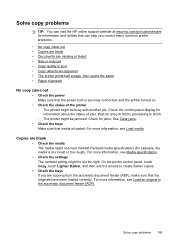
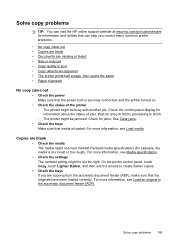
... feeder (ADF).
Wait for any job that is too moist or too rough). For more information, see Media specifications. • Check the settings The contrast setting might not meet Hewlett-Packard media specifications (for example, the media is processing to create darker copies. • Check the trays If you correct many common printer problems...
User Guide - Page 245


...,
troubleshoot 111 fax
answer mode 76 answering machine and
modem, shared with (parallel phone systems) 212 answering machine troubleshoot 128 answering machine, set up (parallel phone systems) 211 auto answer 76 backup fax 68... 80 ISDN line, set up (parallel phone systems) 200 line condition test, failed 122 log, clear 82 log, print 82 manual receive 67
modem and answering machine, shared with ...
User Guide - Page 246


...H
hardware, fax setup test 117 head 149 header, fax 76 Help 16 Hewlett-Packard Company
notices 3 HP software
uninstall from Windows 227 HP Utility (Mac OS ...using 80 IP address checking for printer 145 IP settings 220 ISDN line, set up with fax parallel phone systems 200
J
jams clear 154 media to avoid 21 ...devices print files 41 troubleshoot 135
missing or incorrect information, troubleshoot 102
242
User Guide - Page 248


... faxes auto answer mode 76 automatically 67 blocking numbers 70 forwarding 69 manually 67 polling 69 rings to answer 77 troubleshoot 123, 126 recycle print cartridges 180 redial options, setting 78 ... 196 fax, with parallel phone
systems 195 ISDN line (parallel phone
systems) 200 PBX system (parallel phone
systems) 200 separate fax line (parallel
phone systems) 198 shared phone line (parallel
phone ...
Similar Questions
Can Hewlett-packard Laserjet M1319f Mfp Print Wirelessly?
(Posted by corug 9 years ago)
How To Set Auto Answer Fax In Officejet J3600
(Posted by chilJeffyS 10 years ago)
Hp Officejet Pro 8600 Plus Does Not Auto Answer
(Posted by raffRaymon 10 years ago)
Hp Officejet Pro 8600 Set On Auto Answer But Does Not Auto Answer
(Posted by bcubemoor 10 years ago)

