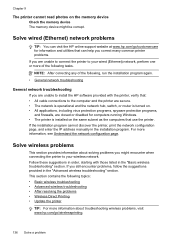HP Officejet Pro 8600 Support Question
Find answers below for this question about HP Officejet Pro 8600.Need a HP Officejet Pro 8600 manual? We have 3 online manuals for this item!
Question posted by mmadnix20 on May 28th, 2014
How To Rid Streaks On Photo Printed From Printer
The person who posted this question about this HP product did not include a detailed explanation. Please use the "Request More Information" button to the right if more details would help you to answer this question.
Current Answers
Related HP Officejet Pro 8600 Manual Pages
Similar Questions
Black Streaks When Printing On Envelopes Hp Officejet 6500a
(Posted by ronage 10 years ago)
Hp 8600 Printer Ink Streaks When Printing Color
(Posted by KaukSaj 10 years ago)
Hp Officejet Pro 8600 Premium How To Transfer Photo From Printer To Computer
(Posted by fbmanjosegu 10 years ago)
How Do I Set Up My I-phone In Order To Print On My New Hp Photo Print Printer
(Posted by Fitmcp643 11 years ago)
Horizontal Streaks When Printing Photo
how do I get rid of horizontal streaks when printing photo from pdf
how do I get rid of horizontal streaks when printing photo from pdf
(Posted by hh48399 11 years ago)