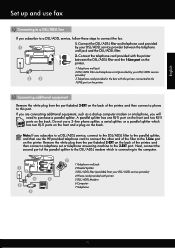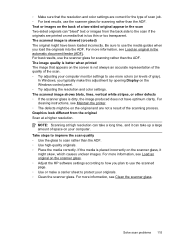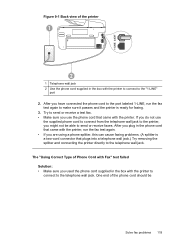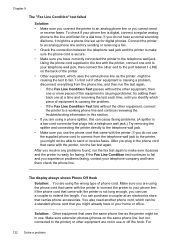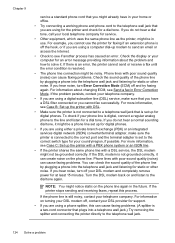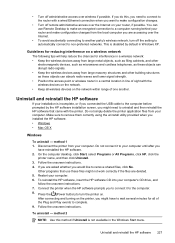HP Officejet Pro 8600 Support Question
Find answers below for this question about HP Officejet Pro 8600.Need a HP Officejet Pro 8600 manual? We have 3 online manuals for this item!
Question posted by xxxSha on July 22nd, 2014
How To Remove Streaky Lines From Hp8600 Scan
The person who posted this question about this HP product did not include a detailed explanation. Please use the "Request More Information" button to the right if more details would help you to answer this question.
Current Answers
Related HP Officejet Pro 8600 Manual Pages
Similar Questions
How Do I Remove The Lines While Scanning On My Hp Officejet Pro 8600 Plus
(Posted by penjbalo 10 years ago)
Black Line When Scanning On Hp Officejet 4500 G510n-z
(Posted by DanYkkr 10 years ago)
How To Fix Lines On Scanned Documents Hp Officejet Pro 8600
(Posted by mevemcwbama 10 years ago)
How To Get Rid Of Black Line On Scan Image Hp Officejet Pro 8500
(Posted by Chioagui 10 years ago)
Black Line On Scanned Documents
How do I remove the black line from scanned documents. What or where do I clean and with what? Thank...
How do I remove the black line from scanned documents. What or where do I clean and with what? Thank...
(Posted by burnst 11 years ago)