HP Officejet Pro 8600 Support Question
Find answers below for this question about HP Officejet Pro 8600.Need a HP Officejet Pro 8600 manual? We have 3 online manuals for this item!
Question posted by micsztom on September 3rd, 2013
How To Remove Fax Cover Page From Hp 8600 Printer
The person who posted this question about this HP product did not include a detailed explanation. Please use the "Request More Information" button to the right if more details would help you to answer this question.
Current Answers
There are currently no answers that have been posted for this question.
Be the first to post an answer! Remember that you can earn up to 1,100 points for every answer you submit. The better the quality of your answer, the better chance it has to be accepted.
Be the first to post an answer! Remember that you can earn up to 1,100 points for every answer you submit. The better the quality of your answer, the better chance it has to be accepted.
Related HP Officejet Pro 8600 Manual Pages
Getting Started Guide - Page 6


... Fax to print, and get help you can use your printer's HP ePrint email address to Email if your computer! You can also scan and store your email application is connected using HP ePrint.
For example, the Windows or Mac OS X username and password used to Email
Note: These features are only supported by HP Officejet Pro 8600...
Getting Started Guide - Page 8


... the order in which they have not been fully tested. To use Web Services again, you remove Web Services, all functions (HP ePrint, Printer Apps, and Printer Update) cease to automatically check for and install printer updates. Update the printer
HP is connected to a network and Web Services has been enabled, you the latest features. You can...
Getting Started Guide - Page 10


... for your country/region to connect the
additional devices or services with the printer, see the boxes in the box with the
1. English
Set up and use fax
Step 1: Connect the printer to this section or see the setup poster
be able to your telephone wall
printer, HP recommends that you use the phone cord that...
Getting Started Guide - Page 12


... using the software that the phone cord is set to answer for the printer must be set up properly for faxing.
Touch Fax Setup, and then touch Basic Fax Setup.
answer calls after you have installed the HP software on how to Answer.
4. Touch Done to configure this setting...
...do this:
Auto Answer
1. Touch Tools...
Getting Started Guide - Page 15


... or remain on the same phone line (but not directly connected to use legal-size paper, the printer reduces the fax so that it fits on their fax machine. Remove any originals from a phone that can receive faxes automatically or manually.
Set the Rings to Answer setting to a high number to allow you receive a legal...
Getting Started Guide - Page 17


For more information, see the user guide.
This method is always recommended that allows you are designed specifically for use with your printer by using the Internet. Note: HP does not guarantee that the printer will be called Fax over Internet Protocol (FoIP). If you to -analog filters or converters when setting up and use...
Getting Started Guide - Page 27


... from defects in materials and workmanship for the performance of the HP Limited Warranty in any country where the covered HP product is inconsistent with local law, this Warranty Statement are not in any product will charge its standard time and materials charges to service the printer for the particular failure or damage. 5. b. If...
User Guide - Page 34
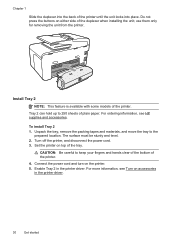
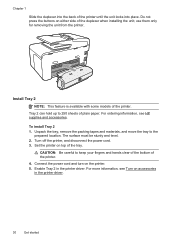
... information, see HP supplies and accessories. Chapter 1
Slide the duplexer into place. For ordering information, see Turn on either side of the printer until the unit locks into the back of the duplexer when installing the unit; Turn off the printer, and disconnect the power cord. 3. use them only for removing the unit from...
User Guide - Page 37


... these maintenance procedures as fitting copies to Settings, and then click Printers or Printers and Faxes.
-
Follow these steps: 1. Turn on accessories in Tray 1...and then double-click Printers. 2. Click the accessory that you install the printer software.
Maintain the printer
33 To configure the trays 1. Select the Device Settings tab. Select the printer from a specific ...
User Guide - Page 60


... cannot use Fax to Email.
Chapter 4
3. The entry is only supported by HP Officejet Pro 8600 Plus and HP Officejet Pro 8600 Premium. NOTE: Before you can configure HP Digital Fax to use either Fax to Network ... Change any settings, and then click Apply. Set up HP Digital Fax With HP Digital Fax, the printer automatically receives faxes and saves them as TIFF (Tagged Image File Format) or...
User Guide - Page 65


..., such as part of the initial setup, by using the printer control panel.
6 Fax
You can use the printer to speak with the printer. or multiple-page black-and-white or color fax by running the fax setup test from an attached phone. You can schedule faxes to be sent at a later time and set a number of...
User Guide - Page 66


... the automatic document feeder (ADF). 2. For more information, see Load an original on the HP software CD provided with the quality of the fax you sent, you can also send a fax manually from the printer control panel 1. Send a standard fax from the computer
You can send a document on the right-front corner of the glass...
User Guide - Page 69


...
glass or Load an original in black-and-white.
NOTE: You can immediately remove the originals from memory.
The printer scans the originals into memory, you to select a previously dialed or received
6. Load your originals. Touch Send Fax Later. 4. The printer scans all pages and the scheduled time appears on the scanner
glass or...
User Guide - Page 73


... and white. A received color fax is a working fax line. HP recommends that require the receiving fax machine to provide a pass code to the printer it . Touch Setup. 2. Touch Fax Settings or Fax Setup, and then select Advanced Fax Setup. 3. Touch Fax Forwarding. To reprint faxes in Memory. Touch Tools or Fax Tools, and then select Reprint Faxes in memory from it is...
User Guide - Page 122


..." test failed
Solution: • Check the connection between the telephone wall jack and the printer to send or receive faxes. Chapter 9
you are using for the printer and check for faxing, see Additional fax setup. • If you experience problems faxing, contact HP support. If you have them check the line. • Try to the port labeled...
User Guide - Page 138


... out of faxes archived (which includes a time stamp) might not always reflect the accurate time for your operating system.
• Make sure the folder name uses only the letters or characters supported by HP Officejet Pro 8600 Plus and HP Officejet Pro 8600 Premium. CAUTION: Clearing the fax log and the internal memory deletes any unsaved faxes stored in the printer's memory.
User Guide - Page 145


... Properties, Document Defaults, or
Printing Preferences.
If you can connect the printer to access local devices (like your computer with a checkmark. The printer uses its USB and network connections at the same time. For more than one icon in the Printers or Printers and Faxes folder is connected wirelessly, and select Set as the default. 1. Click...
User Guide - Page 221


...hp.com/at/faxconfig www.hp.com/de/faxconfig www.hp.com/ch/fr/faxconfig www.hp.com/ch/de/faxconfig www.hp.com/uk/faxconfig www.hp.fi/faxconfig www.hp.dk/faxconfig
Serial-type fax setup 217 This special phone cord is set up the printer.... Serial-type fax setup
For information on the back of the printer. Remove the white plug from the telephone wall jack to the printer, you do not...
User Guide - Page 240


... Non-HP ink cartridges installed
HP cannot guarantee the quality or reliability of using a non-HP supply will not be used in this printer. If you believe you do not remove an ...the message to upgrade one printer.
Used, Refilled or Counterfeit Cartridge Detected
The original HP ink in the message can still be covered under warranty. Printer supply upgrade
The cartridge listed...
User Guide - Page 241


...cover non-HP ink or cartridges. Use SETUP cartridges
Use the SETUP cartridges that came with color, click Use Color Only. Use black ink only? The cartridges listed in the message might not have enough ink to install new cartridges, see Replace the ink cartridges. The printer...CAUTION: Do not remove the empty cartridge to be simulated. To print with your printer'. Incompatible ink ...
Similar Questions
How Do I Remove Memory In Hp K80 Printer Fax Machine?
(Posted by wijoj 9 years ago)
Adding A Cover Letter When You Fax On Hp 8600 Pro
(Posted by kiTam 10 years ago)
How To Setup Dsl Modem Router To Receive Faxes To Hp 8600 Multifunction Printer
(Posted by adimiryanb 10 years ago)
How To Remove A Name From Outgoing Fax For Hp 8600
(Posted by azkanza 10 years ago)

