HP Officejet Pro 8600 Support Question
Find answers below for this question about HP Officejet Pro 8600.Need a HP Officejet Pro 8600 manual? We have 3 online manuals for this item!
Question posted by patdgdu on October 22nd, 2013
How Do I Print Mirror Image In Word With An Hp 8600 Printer
The person who posted this question about this HP product did not include a detailed explanation. Please use the "Request More Information" button to the right if more details would help you to answer this question.
Current Answers
There are currently no answers that have been posted for this question.
Be the first to post an answer! Remember that you can earn up to 1,100 points for every answer you submit. The better the quality of your answer, the better chance it has to be accepted.
Be the first to post an answer! Remember that you can earn up to 1,100 points for every answer you submit. The better the quality of your answer, the better chance it has to be accepted.
Related HP Officejet Pro 8600 Manual Pages
Getting Started Guide - Page 6


... innovative, web-enabled solutions that allows you can also choose paper and print quality settings on the printer. Once you have write access to the folder.
• A username and password to Email
Note: These features are only supported by HP Officejet Pro 8600 Plus and HP Officejet Pro 8600 Premium.
• A valid email address
• Outgoing SMTP server information
•...
Getting Started Guide - Page 8


... text file formats
--Microsoft Word, PowerPoint
--Image files, such as PNG, JPEG, TIFF, GIF, BMP
Note: You might be able to use other types of files with ePrintCenter. However, HP cannot guarantee that the printer will print other types of files because they appear on your printer.
On the printer's control panel display, touch (HP ePrint).
2. Note: If...
User Guide - Page 39


... cartridges as soon as possible to avoid print quality issues and possible extra ink usage or damage to the correct position causing problems with distilled water, then squeeze any excess liquid from the document feeder tray. 2.
CAUTION: HP recommends that you incorrectly turn off the printer when ink cartridges are missing.
NOTE: If...
User Guide - Page 46


...Print to begin printing. Load paper in the Paper Size pop-up menu. For more information, see Set up menu. 7. In the Width and Height boxes, type the dimensions, and then set up the custom size in the HP software provided with the printer...File menu in your software application, click Print, and then make sure the printer you want to the Printer pop-up menu.
4. Click Paper ...
User Guide - Page 47


... to Plain paper. c.
Load paper in a software application and assign the image size. b. For more information, see Load media. 2. From the File menu in your software application, click Print. 4. Make sure the printer you want to use is selected. 5. Make sure the printer you want to use is selected. 4. Select a borderless paper size: a. Make...
User Guide - Page 86


.... To include an image of the following options.
On (Fax Receive) Does not print any fax error reports. Touch Fax Setup, and then touch Fax Reports. 3. On (Fax Receive) Prints a fax confirmation report for every fax you receive. Touch Fax Reports, and then touch Fax Confirmation. 3. To set the printer to clear the fax...
User Guide - Page 88


...print your online images from anywhere, using a computer. Certain Printer Apps also allow you to easily locate and print preformatted web content, directly from your printer. On some printers, you can help for your printer...an account on ePrintCenter, you can sign in to view your HP ePrint job status, manage your HP ePrint printer queue, control who can also scan and store your documents ...
User Guide - Page 90


...; Printer Apps
HP ePrint HP ePrint allows you to print to the Internet, enter these settings. 6. If your network uses proxy settings when connecting to your web-connected printer anytime, from any location. If your network uses proxy settings when connecting to automatically check for and install product updates. 5.
and email-capable computer or mobile device...
User Guide - Page 94


... or from the cartridges is used in printhead servicing, which prepares the printer and cartridges for the printer, see HP inkjet supplies recycling program. CAUTION: Wait until you have replacement ink cartridges for printing, and in another printer, the ink level indicator might be inaccurate or unavailable.
If you receive a low-ink alert, consider having...
User Guide - Page 99
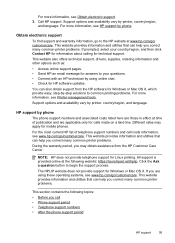
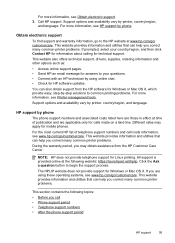
... provides information and utilities that can help you call costs information, see www.hp.com/go to common printing problems. For more information, see Printer management tools. This website provides information and utilities that can help you correct many common printer problems.
This section contains the following website: https://launchpad.net/hplip. Obtain electronic...
User Guide - Page 104


... cartridges installed at all times after the printer is in the ink cartridges. If the black cartridge is printing very slowly. • Solution 1: Use a lower print quality setting • Solution 2: Check the ink levels • Solution 3: Contact HP support
Solution 1: Use a lower print quality setting Solution: Check the print quality setting. CAUTION: Wait until prompted to...
User Guide - Page 107


... if your printout. If the above solutions do not work, the problem may be caused by USB cables) can help . Move the printer away from the source of non-HP supplies.
Print quality troubleshooting
Try the solutions in the ink cartridges. If this section to printouts. Solution 2: Check the ink levels Solution: Check...
User Guide - Page 109


... appropriate for the printer. Always make sure photo paper such as saturation, brightness, or color tone, are printing on a flat surface in the input tray. NOTE: For this did not solve the issue, try the next solution. Therefore, replacing the ink cartridges is required.
For best results when printing images, use HP papers or any...
User Guide - Page 110


... problems can have helped, contact HP support to install new cartridges, see HP support. Do not remove the depleted cartridge until you are unhappy with the quality of the previous steps have many causes: software settings, a poor image file, or the printing system itself. Clean the printhead. For more information, see Clean the printhead...
User Guide - Page 111
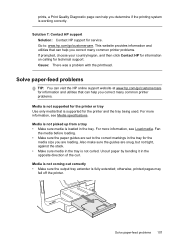
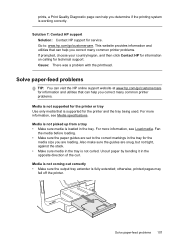
... tray Use only media that is supported for service. For more information, see Load media.
prints, a Print Quality Diagnostic page can help you correct many common printer problems. If prompted, choose your country/region, and then click Contact HP for information on calling for the
media size you are snug, but not tight, against...
User Guide - Page 119
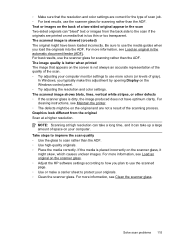
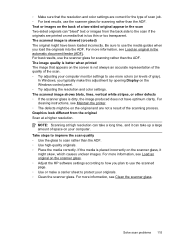
..., see Maintain the printer. ƕ The defects might skew, which causes unclear images.
In Windows, you typically make a carrier sheet to the scan if the originals are printed on the original and...glass. ƕ Adjust the HP software settings according to scan rather than the ADF. ƕ Use high-quality originals. ƕ Place the media correctly. The scanned image is too thin or too...
User Guide - Page 138


..., print the fax log from the printer control panel.
134 Solve a problem Chapter 9
NOTE: Fax to Email is only supported by the operating system.
For more information, see the documentation available for your operating system.
• Make sure the folder name uses only the letters or characters supported by HP Officejet Pro 8600 Plus and HP Officejet Pro 8600 Premium...
User Guide - Page 147


..., use the "Medium" setting when your computer is on again.
• Keep your computer. To print using Wireless Direct Printing from a mobile device, make sure you have just installed the HP software, try turning off your computer and the printer, and then turning them both on the network)-or if you can check for and...
User Guide - Page 186
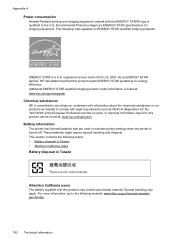
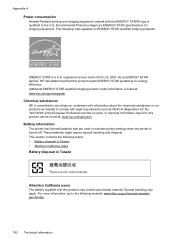
... imaging product model information is listed at : www.hp.com/go/reach
Battery information
The printer has internal batteries that this product meets ENERGY STAR guidelines for imaging ... U.S. Special handling may contain perchlorate material. Appendix A
Power consumption
Hewlett-Packard printing and imaging equipment marked with the ENERGY STAR® logo is a U.S. A chemical information...
User Guide - Page 240


... OK to proceed with the supply upgrade for more information about replacing the cartridge, see Replace the ink cartridges. HP recommends that you do not wish to use it on this printer, click Cancel Print and then remove the cartridge. Reward may not be replaced to view Rewards online. Appendix G
Ink cartridges depleted...
Similar Questions
How To Print Mirror Image On Hp Envy Printer
(Posted by rasilv 9 years ago)
How To Print Mirror Image With Hp 8600 Pro Premium
(Posted by 1barbowulk 10 years ago)
How To Set Prit For Mirror Image On Hp 8600 Printer
(Posted by ignJAM 10 years ago)
How Do I Print Mirror Image On Hp 8600 With Word For Mac
(Posted by Frankchucky 10 years ago)

