HP Officejet Pro 8600 Support Question
Find answers below for this question about HP Officejet Pro 8600.Need a HP Officejet Pro 8600 manual? We have 3 online manuals for this item!
Question posted by fleapmaut on March 11th, 2014
Pfficejetpro 8600 How To Set To Black And White
The person who posted this question about this HP product did not include a detailed explanation. Please use the "Request More Information" button to the right if more details would help you to answer this question.
Current Answers
There are currently no answers that have been posted for this question.
Be the first to post an answer! Remember that you can earn up to 1,100 points for every answer you submit. The better the quality of your answer, the better chance it has to be accepted.
Be the first to post an answer! Remember that you can earn up to 1,100 points for every answer you submit. The better the quality of your answer, the better chance it has to be accepted.
Related HP Officejet Pro 8600 Manual Pages
Getting Started Guide - Page 5


...the HP software, you can turn off fax printing altogether- You can configure specific scan settings for personal or group access or to Network Folder
• A network connection. You must... documentation for multiple users over a network. With HP Digital Fax, you can save incoming, black-and-white faxes to a computer folder on paper and ink, as well as basic, versatile, documentmanagement...
Getting Started Guide - Page 9
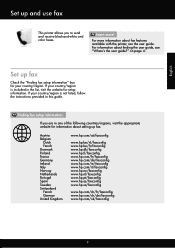
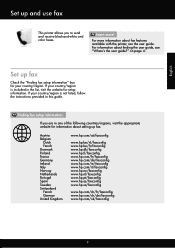
... more ! Finding fax setup information
If you to send and receive black-and-white and color faxes.
Austria Belgium Dutch French Denmark Finland France Germany Ireland... with the printer, see "Where's the user guide?" If your country/region is included in this guide. Set up and use fax
This printer allows you are in one of the following countries/regions, visit the appropriate ...
Getting Started Guide - Page 14


... If the recipient answers the telephone, you can hang up and use fax
English
Use fax
In this point, you can send black-and-white or color faxes. Proceed to the next Step to speak with the quality of ways. Send faxes
You can also send faxes... to transmit the fax.
14 Using the printer's control panel, you will hear fax tones from the scanner glass.
2. Set up the telephone.
User Guide - Page 5


...lights 14 HP Officejet Pro 8600 14 HP Officejet Pro 8600 Plus and HP Officejet Pro 8600 Premium 15 Control-panel display icons 15 Change printer settings...18 Select the mode...18 Change printer settings 18 Finding the...Load cards and photo paper 26 Load custom-size media...27 Insert a memory device...28 Install the accessories...29 Install the duplexer...29 Install Tray 2...30 Configure trays...
User Guide - Page 41


... menu. Print documents (Mac OS X) 1. For more information, see Load media. 2. Select a paper size: a.
Click Print to use is selected in black and white, click the Advanced button, and then change settings, click the button that opens the Properties dialog box. Print brochures
37 Depending on the Paper/Quality tab. Make sure the...
User Guide - Page 42


...media type, paper size, and quality settings on your software application, click Print. 4. To print in black and white, click the Advanced button, and then change settings, click the button that opens the ... edges • Areas that you do not see the documentation available with the following
settings: • Paper Type: The appropriate brochure paper type • Quality:Normal or Best...
User Guide - Page 44


... This creates smooth and natural shades of gray. • Black Ink Only: uses black ink to use is created by varying patterns of the following
settings: • Paper Type: The appropriate photo paper type &#...the printer you do not see a Page Setup menu item, go to use is selected in black and white, click the Grayscale drop-down menu. 7. Make sure the printer you do not see Load ...
User Guide - Page 45


... print your application supports custom-size paper, set the size in the printer driver. To print the photo in grayscale. Select any other print settings that is not blinking.
Follow the instructions .... 3. Print on special and custom-size paper
If your photo in black and white, click Grayscale from a memory device You can safely remove a memory card only when the status light is...
User Guide - Page 55


...8226; What are HP Digital Solutions? • Requirements • Set up to the printer, touch a button on the printer's ...black-and-white faxes to one or more email addresses for multiple users over a network.
These scanned documents can simply walk up HP Digital Solutions • Use the HP Digital Solutions
What are only supported by HP Officejet Pro 8600 Plus and HP Officejet Pro 8600...
User Guide - Page 60


...the embedded web server (EWS).
The entry is only supported by HP Officejet Pro 8600 Plus and HP Officejet Pro 8600 Premium.
Set up HP Digital Fax With HP Digital Fax, the printer automatically receives ... email address to Email). The entry is available for receiving black-and-white faxes only. Chapter 4
3. Change any settings, and then click Apply. Received faxes are printed instead of...
User Guide - Page 62


...8226; If you are using Fax to Email and if your email application is set to notify you set up in your original print-side down on network traffic and connection speed. Touch ... Fax to use. 4. Change any black-and-white faxes that corresponds to the Outgoing
Email Profile you receive print, by HP Officejet Pro 8600 Plus and HP Officejet Pro 8600 Premium.
58
HP Digital Solutions On ...
User Guide - Page 68


... fax using a calling card and do not enter your fax.
TIP: If you can scan a black-and-white fax into memory and then send the fax from the printer control panel 1. To send a fax using... Load your calling card PIN stored as you hear a dial tone. 3. For additional information, see Set up the telephone.
Send a fax using the keypad on the printer. This enables you hear the ...
User Guide - Page 69


... touch number.
(Call History) to select a previously dialed or received
6.
NOTE: You can schedule a black-and-white fax to send later
You can only send scheduled faxes in the automatic document feeder (ADF). 2. The ...within the next 24 hours.
Touch Fax, and then touch Fax Options or Fax Settings. 3. The printer scans the originals into memory and sends them once it is scheduled.
Touch...
User Guide - Page 70


...in the group speed dial entry. NOTE: You can no longer send or receive faxes in black and white, because of faxes you can accept poorer quality in the automatic document feeder (ADF). 2. ...Cancel Scheduled Fax. To send a fax to send faxes in color. The default setting is automatically set to multiple recipients at once by detecting errors that occur during transmission and automatically ...
User Guide - Page 73


... faxes in memory from the printer control panel 1. The faxes are polling does not have a pass code set up to send a fax that it has in its queue. NOTE: The printer does not support polling ... arrow), and then select Setup. 3. Touch Tools or Fax Tools, and then select Reprint Faxes in black and white. If you lost the copy of the other fax machine. 4. A received color fax is able to...
User Guide - Page 76


... Fax to PC and Fax to Mac • Modify Fax to PC or Fax to Mac settings
Fax to PC and Fax to Mac requirements • The administrator computer (the computer that the...faxes are printed instead of dealing with a link to the folder where the fax is saved. for receiving black-and-white faxes only. To print a Junk Fax Report 1.
Touch (right arrow), and then touch Setup. 2....
User Guide - Page 115


... printer. For more information, see Change copy settings. • Horizontal grainy or white bands in light-gray to enhance text or photographs, if needed. For more information, see Change copy settings. • Incompletely filled text or graphics Try adjusting the contrast and copy-quality settings. • Large, black typefaces look splotchy (not smooth) The default...
User Guide - Page 116


...memory, which delays processing a short while. You can change the settings so that the original scans in larger files. Scan takes too long • Check the settings ƕ If you can lower the resolution to scan, the scan...problem For more quickly. ƕ If you acquire an image through TWAIN, you set the resolution too high, the scan job takes longer and results in black and white.
User Guide - Page 165


... • Memory device specifications
Physical specifications
Printer size (width x height x depth) • HP Officejet Pro 8600: 494 x 300 x 460 mm (19.4 x 11.8 x 18.1 inches) • HP Officejet Pro 8600 Plus and HP Officejet Pro 8600 Premium: 494 x...
Four ink cartridges (one each for black, cyan, magenta, and yellow) NOTE: Not all ink cartridges are supported in all countries/regions.
User Guide - Page 173


... gray) • Maximum scan size from glass:
HP Officejet Pro 8600: 216 x 297 mm (8.5 x 11.7 inches) HP Officejet Pro 8600 Plus and HP Officejet Pro 8600 Premium: 216 x 356 mm (8.5 x 14 inches) ... • Supported file type: Uncompressed TIFF • Supported fax types: black-and-white faxes
Scan specifications
• Integrated OCR software automatically converts scanned text to five...
Similar Questions
How Do You Set Hpofficjet Pro 8600 For Black & White Pn A Printing Job?
(Posted by pspwh 10 years ago)
How To Set Hp Officejet Pro 8600 To Black White Only
(Posted by kaswick4 10 years ago)
How To Print Black White On Hp Officejet Pro 8600 Plus
(Posted by joyfuAr 10 years ago)

