HP Officejet Pro 8600 Support Question
Find answers below for this question about HP Officejet Pro 8600.Need a HP Officejet Pro 8600 manual? We have 3 online manuals for this item!
Question posted by rsAvdkey on September 22nd, 2013
Offiejet 8600 Ink Wont Slide
The person who posted this question about this HP product did not include a detailed explanation. Please use the "Request More Information" button to the right if more details would help you to answer this question.
Current Answers
There are currently no answers that have been posted for this question.
Be the first to post an answer! Remember that you can earn up to 1,100 points for every answer you submit. The better the quality of your answer, the better chance it has to be accepted.
Be the first to post an answer! Remember that you can earn up to 1,100 points for every answer you submit. The better the quality of your answer, the better chance it has to be accepted.
Related HP Officejet Pro 8600 Manual Pages
Getting Started Guide - Page 6


... provide a wide range of content, from popular photo sites.
For Scan to Email, Fax to Email
Note: These features are only supported by HP Officejet Pro 8600 Plus and HP Officejet Pro 8600 Premium.
• A valid email address
• Outgoing SMTP server information
• An active Internet connection
Finding email settings
If you to print to...
Getting Started Guide - Page 10


... that you request double or triple rings for your country/region to connect the
additional devices or services with the printer, connect one phone line. English
Set up and use ...printer is not long enough, purchase a coupler
Before beginning, be a standard
• Installed ink cartridges
phone cord that carries phone accessories to fax calls. When you begin...
Many phone ...
Setup Poster - Page 1


...printer.
www.hp.com
Printed in printhead servicing, which keeps print nozzles clear and ink flowing smoothly. Connect the power cord and turn on the printer.
6
English Espa&#...CM749-90041* *CM749-90041*
CM749-90041
EN
FR
ES
PT
© 2011 Hewlett-Packard Development Company, L.P. OFFICEJET PRO 8600 1
2
Start
www.hp.com/go /inkusage.
7
Register the printer. By taking just a few quick ...
User Guide - Page 5


...the printer control panel...14 Overview of buttons and lights 14 HP Officejet Pro 8600 14 HP Officejet Pro 8600 Plus and HP Officejet Pro 8600 Premium 15 Control-panel display icons 15 Change printer settings...18 ...25 Load cards and photo paper 26 Load custom-size media...27 Insert a memory device...28 Install the accessories...29 Install the duplexer...29 Install Tray 2...30 Configure trays...
User Guide - Page 18


HP Officejet Pro 8600
1
2
3
4
9 8
Label 1 2
3 4 5 6 7 8 9
76
5
Name and Description Home button: Returns to enter numbers and text. Keypad: Use the keypad to the home screen from any other screen. ...
User Guide - Page 19


... Control-panel display icons. Right arrow button: Navigates through settings in the menus. Control-panel display: Touch the screen to select menu options.
HP Officejet Pro 8600 Plus and HP Officejet Pro 8600 Premium
12
3
4
8
5
7
6
Label 1 2 3
4 5 6 7 8
Name and Description Wireless icon: The icon is lit when the 802.11 wireless feature is on the display, see...
User Guide - Page 21


...avoid possible printing delays. HP Officejet Pro 8600 Plus and HP Officejet Pro 8600 Premium models
Displays the status ...of your printing choices. Touch Auto Answer to turn it on or off. For more information about the printer's features. This icon has a red border when an ink cartridge needs attention.
TIP: You can learn about the ink...
User Guide - Page 24


...other everyday documents. Features an instant-dry finish for Products and Services, and select Ink, toner and paper . This thick photo paper features an instant-dry finish for ... inch), 13 x 18 cm (5 x 7 inch), and two finishes - HP Office Paper is a high-quality multifunction paper. glossy or soft gloss (satin matte).
Chapter 1 (continued) HP Printing Paper
HP Office Paper
HP Office Recycled...
User Guide - Page 32


...than one memory card at a time as this can also damage files on the output tray. Slide the media guides in the tray to insert a memory card into the corresponding memory card slot.... memory card so that you can damage files on the supported memory cards, see Memory device specifications. Insert a memory device
If your photos. You can safely remove a card only when the photo light is being...
User Guide - Page 45


... the back of gray. • Black Print Cartridge Only: Uses black ink to print your photo in a grainy image.
8. To print selected photos
NOTE: This function is not blinking. Print on special and custom-size paper
If your memory device into the appropriate slot on the printer. For more information, see Insert...
User Guide - Page 55


...for personal or group access or to Email features are only supported by HP Officejet Pro 8600 Plus and HP Officejet Pro 8600 Premium.
HP Digital Solutions are a set of tools provided with business partners ...being used for each scan destination, allowing you to a computer folder on paper and ink, as well as email attachments-and all without using additional scanning software. In addition,...
User Guide - Page 56


... have write access to the folder. • A username and password for the folder On computer running Windows, network addresses are only supported by HP Officejet Pro 8600 Plus and HP Officejet Pro 8600 Premium.
• A valid email address • Outgoing SMTP server information • An active Internet connection
52
HP Digital Solutions NOTE: HP Direct Digital...
User Guide - Page 58


... Folder Setup in your computer and attach them to one or more information, see Embedded web server. The entry is only supported by HP Officejet Pro 8600 Plus and HP Officejet Pro 8600 Premium. To set up Scan to Network Folder, the HP software automatically saves the configurations to the printer. You do not need to...
User Guide - Page 60


... black-and-white faxes only. Click New to add a single email address.
-OrClick Group to Email). The entry is only supported by HP Officejet Pro 8600 Plus and HP Officejet Pro 8600 Premium. Change any settings, and then click Apply. Received faxes are printed instead of being saved.
56
HP Digital Solutions Follow the onscreen instructions...
User Guide - Page 61


... Solutions available with the printer, follow the appropriate instructions. Use Scan to Email
NOTE: Scan to the network folder is only supported by HP Officejet Pro 8600 Plus and HP Officejet Pro 8600 Premium. Double-click Fax Actions, and then double-click Digital Fax Setup Wizard. 3.
When you have entered the required information, click Save and...
User Guide - Page 62


.... 7. Chapter 4
1. For more information, see when new faxes arrive. Use HP Digital Fax After you set to notify you receive print, by HP Officejet Pro 8600 Plus and HP Officejet Pro 8600 Premium.
58
HP Digital Solutions HP Digital Fax does not notify you when faxes are saved to the network folder. • If you are...
User Guide - Page 95


... securely installed in the slot. Using the color-coded letters for help, slide the ink cartridge into the empty slot until the print carriage stops moving before proceeding.... replace any missing cartridges as soon as possible to avoid print quality issues and possible extra ink usage or damage to replace the ink cartridges. NOTE: Wait until
it from its packaging. 5. CAUTION: Do not lift the...
User Guide - Page 165


... specifications • Electrical specifications • Acoustic emission specifications • Memory device specifications
Physical specifications
Printer size (width x height x depth) • HP Officejet Pro 8600: 494 x 300 x 460 mm (19.4 x 11.8 x 18.1 inches) • HP Officejet Pro 8600 Plus and HP Officejet Pro 8600 Premium: 494 x 315 x 460 mm (19.4
x 12.4 x 18.1 inches) •...
User Guide - Page 166


...
Printer processor ARM R4
Printer memory HP Officejet Pro 8600: 64 MB built-in RAM HP Officejet Pro 8600 Plus and HP Officejet Pro 8600 Premium: 128 MB built-in RAM
System...Vista, Windows 7 • Mac OS X v10.5, v10.6 • Linux (For more information on estimated ink cartridge yields, visit www.hp.com/go /customercare. Internet Explorer • Microsoft Windows Vista®: 800 MHz ...
User Guide - Page 224
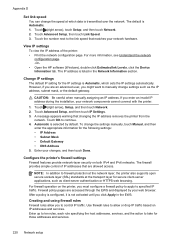
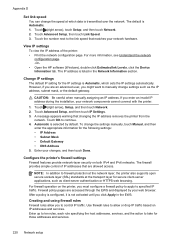
... the printer from the
network. For more information, see Understand the network
configuration page. -Or• Open the HP software (Windows), double-click Estimated Ink Levels, click the Device Information tab. Touch Advanced Setup, and then touch IP Settings. 3.
Enter up to ten rules, each rule specifying the host addresses, services, and...
Similar Questions
Office Jet Pro 8600 Ink Cartridge Wont Slide
(Posted by Spencmeadow 10 years ago)
Print Ink Is Super Light! Hp Officejet Pro 8600 All In One
I just set up my new printer and I did the ink/colors test and everuthyng went fine, but now I tryed...
I just set up my new printer and I did the ink/colors test and everuthyng went fine, but now I tryed...
(Posted by ketleyxuxu 11 years ago)

