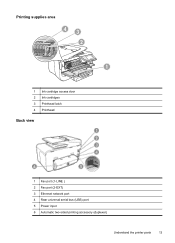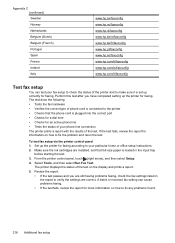HP Officejet Pro 8600 Support Question
Find answers below for this question about HP Officejet Pro 8600.Need a HP Officejet Pro 8600 manual? We have 3 online manuals for this item!
Question posted by Spencmeadow on August 19th, 2013
Office Jet Pro 8600 Ink Cartridge Wont Slide
The person who posted this question about this HP product did not include a detailed explanation. Please use the "Request More Information" button to the right if more details would help you to answer this question.
Current Answers
Related HP Officejet Pro 8600 Manual Pages
Similar Questions
How To Fix An Hp Office Jet Pro 8600 Plus If The Black Ink Is Full But Wont
work
work
(Posted by mykl 10 years ago)
How To Remove Ink Jet Cartridges From A Hp Office Jet Pro 8600
(Posted by sundeMad 10 years ago)
Can The Hp Office Jet Pro 8600 Plus Overide Expired Ink Cartridge
(Posted by tmiaojimb 10 years ago)
Office Jet Pro 8600 Ink Jet Cartridge Installation.
Where do th =e cartridges install on the printer?
Where do th =e cartridges install on the printer?
(Posted by bbhellweg 10 years ago)
My Hp Office Jet Pro 8600 Plus Printer. Wont Print
Refilled original cartridges, but message on printer say cartridges are depleted. Help
Refilled original cartridges, but message on printer say cartridges are depleted. Help
(Posted by flooringinspections 11 years ago)