HP Officejet Pro 8600 Support Question
Find answers below for this question about HP Officejet Pro 8600.Need a HP Officejet Pro 8600 manual? We have 3 online manuals for this item!
Question posted by kdorapbenc on August 10th, 2013
Office Jet Pro 8600 Will Not Auto Answer Fax
The person who posted this question about this HP product did not include a detailed explanation. Please use the "Request More Information" button to the right if more details would help you to answer this question.
Current Answers
There are currently no answers that have been posted for this question.
Be the first to post an answer! Remember that you can earn up to 1,100 points for every answer you submit. The better the quality of your answer, the better chance it has to be accepted.
Be the first to post an answer! Remember that you can earn up to 1,100 points for every answer you submit. The better the quality of your answer, the better chance it has to be accepted.
Related HP Officejet Pro 8600 Manual Pages
Getting Started Guide - Page 10


... cord that is not long enough, purchase a coupler
Before beginning, be sure to turn off the Auto
Answer feature.
1 Telephone wall jack
2 2 1-LINE port on printer
If you want to receive faxes automatically instead, contact your home or office
can be a standard
• Installed ink cartridges
phone cord that you subscribe to this section...
Getting Started Guide - Page 12


... , and then touch Setup.
2. HP software
If you have connected the printer to change fax settings? After the test is connected to the printer
• Checks that was installed on how to configure this setting...
...do this:
Auto Answer
1. Set the answer mode to On if you can I change the number of rings to...
Getting Started Guide - Page 15


... subscribe to a distinctive ring service or to obtain a separate phone line for more ! Be sure you cannot receive faxes automatically. When you hear fax tones from a sending fax
connected to the printer). b. Or turn on the Auto Answer option (the default setting) from a phone that is 5.
Make sure the printer is on the same phone...
Getting Started Guide - Page 22


...line, or you cannot send or receive faxes. Leave at least 5 seconds of ... faxing if an extension phone is off the hook. Without the filter, you cannot fax...hear a dial tone, contact your Fax over IP service, try receiving a fax.
--Record a message that is...Auto Answer is set
up modem to send email or access the Internet.
• If you are using a phone splitter, the splitter could cause faxing...
User Guide - Page 7


... entries 75 Delete speed-dial entries...75 Print a list of speed-dial entries 76 Change fax settings...76 Configure the fax header...76 Set the answer mode (Auto answer 76 Set the number of rings before answering 77 Change the answer ring pattern for distinctive ring 77 Set the dial type...78 Set the redial options...78...
User Guide - Page 21


... it on or off.
TIP: You can help conserve natural resources and reduce the impact of the Auto Answer function. This icon has a red border when an ink cartridge needs attention. HP Officejet Pro 8600 Plus and HP Officejet Pro 8600 Premium models
Displays the status of your printing choices.
You do so. Use the printer control panel...
User Guide - Page 60


...-white faxes only. Open the embedded web server (EWS). NOTE: Fax to Email is added to the Email Address Book.
4. The entry is only supported by HP Officejet Pro 8600 Plus and HP Officejet Pro 8600 Premium... Book To add email addresses to Network Folder) or forwards them directly to a network folder (Fax to the Email Address Book, complete the following steps: 1. On the Scan tab, click Email...
User Guide - Page 71


...; Set up the handset to talk or listen for incoming faxes • Block unwanted fax numbers • Receive faxes to your computer using HP Digital Fax (Fax to PC and Fax to Mac)
Receive a fax manually When you are on two pages.
If you turn off the Auto Answer option, you have disabled the Automatic Reduction feature, the printer...
User Guide - Page 80


... recommends that have been set or change the initial settings or to configure other options for faxing. • Configure the fax header • Set the answer mode (Auto answer) • Set the number of rings before answering • Change the answer ring pattern for distinctive ring • Set the dial type • Set the redial options •...
User Guide - Page 81


... you can also use the default ring pattern, which is assigned a different ring pattern. Change the answer ring pattern for a fax number.
To set the number of rings before answering 1. Touch Fax Setup, and then touch Basic Fax Setup. 3. Touch Auto Answer, and then touch On or Off. For example, set distinctive ring. Touch (up the printer...
User Guide - Page 130


... make sure that the
Distinctive Ring feature on the same phone line you use for distinctive ring. • If Auto Answer is not set to receive faxes automatically. For more information, see Receive a fax. ƕ Make sure the Rings to Answer setting is most common with your
outgoing message to allow the printer to
detect...
User Guide - Page 203


... other end to the port labeled 1-LINE on the Auto Answer setting. 3. (Optional) Change the Rings to Answer setting to the lowest setting (two rings). 4. Run a fax test. You might already have a DSL service through ... phone cord supplied in the box with the printer, connect one end to your home or office.
2. This special phone cord is different from the phone cords you might need to connect ...
User Guide - Page 205
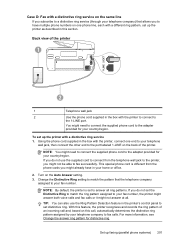
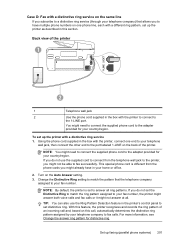
...to fax successfully. For more information, see Change the answer ring pattern for your country/region.
If you do not set to answer all .
Using the phone cord supplied in your home or office.... fax number, the printer might answer both voice calls and fax calls or it might need to connect the supplied phone cord to the adapter provided for your country/region. Turn on the Auto Answer...
User Guide - Page 207
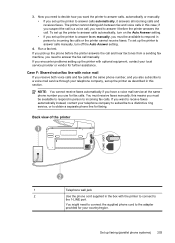
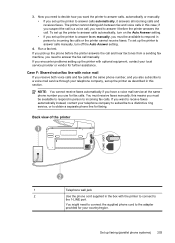
... use for further assistance. Set up the printer to answer the fax call , you need to connect the supplied phone cord to answer it answers all incoming calls and receives faxes. 3.
You might need to answer calls manually, turn on the Auto Answer setting. • If you set up faxing (parallel phone systems) 203 To set up the printer...
User Guide - Page 208
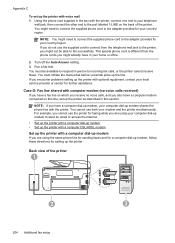
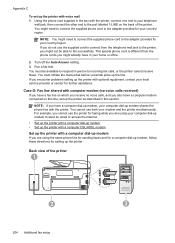
...be available to respond in the box with optional equipment, contact your home or office.
2. If you do not use the printer for faxing while you are using your computer dial-up modem shares the phone line with computer... phone cord to your country/ region.
You must initiate the manual fax before voicemail picks up the printer with voice mail 1. Turn off the Auto Answer setting. 3.
User Guide - Page 209


...up modem 1. Run a fax test.
Turn on the Auto Answer setting. 6. (Optional) Change the Rings to Answer setting to your modem ... faxes to the lowest setting (two rings). 7. If you might not be able to the sending fax machine and receives the fax...Answer setting.
When the phone rings, the printer automatically answers after the number of your computer (your computer dial-up faxing...
User Guide - Page 216


... has only one RJ-11 port on the front and two RJ-11 ports on the Auto Answer setting. 6.
You can record a voice message. if there are no fax tones, the printer stops monitoring the line and your answering machine at the same phone number, and you can purchase and use a two-line phone...
User Guide - Page 218


..., turn off that setting. Appendix C
5. (Optional) If your answering machine does not have set to receive faxes to the 1-LINE port on the Auto Answer setting. 8. if there are detected, the printer emits fax reception tones and receives the fax; NOTE: If you have a built-in your answering machine to the printer. Set your modem software, the...
User Guide - Page 221


... printer. If you might already have in your home or office.
5. NOTE: You might need to connect the supplied phone... on setting up
modem) to a telephone wall jack. Run a fax test.
Find the phone cord that setting. Using the phone cord ...up modem. 4. NOTE: If you do not turn off the Auto Answer setting. 7. Austria Germany Switzerland (French) Switzerland (German) United ...
User Guide - Page 245


... sizes supported 164 media types and weights
supported 166 turn on copies,
troubleshoot 111 fax
answer mode 76 answering machine and
modem, shared with (parallel phone systems) 212 answering machine troubleshoot 128 answering machine, set up (parallel phone systems) 211 auto answer 76 backup fax 68 blocking numbers 70 confirmation reports 81 dial tone test, failed 121 dial...
Similar Questions
When Faxing On An Hp Office Jet Pro 8600 Do You Place Document Face Up Or Down
when using auto feed
when using auto feed
(Posted by Tonms 10 years ago)
Is There A Quick Way To Turn On Auto Answer On A Hp Office Jet Pro 8600
(Posted by semhn14 10 years ago)
Hp Office Jet Pro 8600 Passes Fax Test But Wont Recieve Fax
(Posted by rexjd 10 years ago)
Hp Office Jet Pro 8600 Will Not Fax After Wi Fi Set
(Posted by routeab 10 years ago)

