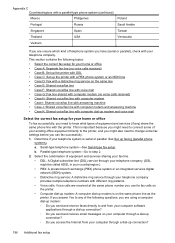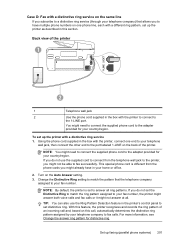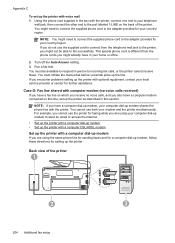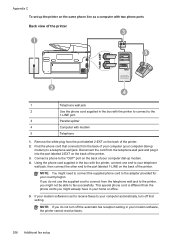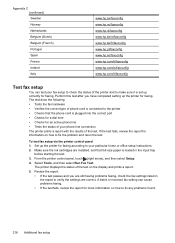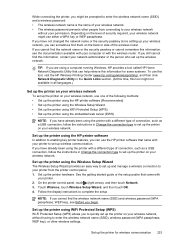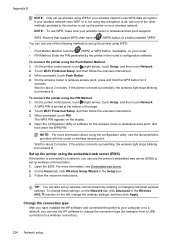HP Officejet Pro 8600 Support Question
Find answers below for this question about HP Officejet Pro 8600.Need a HP Officejet Pro 8600 manual? We have 3 online manuals for this item!
Question posted by routeab on August 1st, 2013
Hp Office Jet Pro 8600 Will Not Fax After Wi Fi Set
The person who posted this question about this HP product did not include a detailed explanation. Please use the "Request More Information" button to the right if more details would help you to answer this question.
Current Answers
Related HP Officejet Pro 8600 Manual Pages
Similar Questions
Hp Office Jet Pro 8600 Fax Memory Is Full Cannot Receive Any Faxes
(Posted by stepashl3y 10 years ago)
Hp Office Jet Pro 8600 Fax Trying To Pick Up When Phone Rings
(Posted by duankazw 10 years ago)
Does The Hp Office Jet Pro 8600 Plus Not Support This Functionality? (importing
pictures from Pro 8600 Plus to computer?) Is the only option to purchase a separate card reader to a...
pictures from Pro 8600 Plus to computer?) Is the only option to purchase a separate card reader to a...
(Posted by Filia42 11 years ago)
Hp Office Jet Pro 8600 Requirementschir
HP officejet pro 8600 didnot have a adapter in box, does it need one?
HP officejet pro 8600 didnot have a adapter in box, does it need one?
(Posted by doannette 11 years ago)