HP Officejet Pro 8600 Support Question
Find answers below for this question about HP Officejet Pro 8600.Need a HP Officejet Pro 8600 manual? We have 3 online manuals for this item!
Question posted by gamalxoe on October 23rd, 2013
How To Make Hp 8600 Auto Accept Fax
The person who posted this question about this HP product did not include a detailed explanation. Please use the "Request More Information" button to the right if more details would help you to answer this question.
Current Answers
There are currently no answers that have been posted for this question.
Be the first to post an answer! Remember that you can earn up to 1,100 points for every answer you submit. The better the quality of your answer, the better chance it has to be accepted.
Be the first to post an answer! Remember that you can earn up to 1,100 points for every answer you submit. The better the quality of your answer, the better chance it has to be accepted.
Related HP Officejet Pro 8600 Manual Pages
Getting Started Guide - Page 7


...HP ePrint, complete the following :
• Accept the Web Services Terms of the email message.
Note: If the firewall software on your printer's HP ePrint email address, touch (HP... page.
Note: Make sure that can set up Web Services
You can be printed using HP ePrint, as well...and configuring HP ePrint settings and to finish the setup. On your computer or mobile device, open your...
Getting Started Guide - Page 10


... is a distinctive ring service?
that you request double or triple rings for faxing. If you connect the printer to a line with the printer. HP recommends that you might be using in person to
incoming fax calls, be sure to turn off the Auto
Answer feature.
1 Telephone wall jack
2 2 1-LINE port on printer
If you...
Getting Started Guide - Page 12


... want the printer to automatically receive incoming faxes. Set the answer mode to On if you want to configure this setting...
...do this:
Auto Answer
1. Rings to Answer (Optional)
...faxing. HP software
If you have connected the printer to accept the setting.
12 Touch Fax Setup, and then touch Basic Fax Setup. Set up and use the same fax resolution and lighter/ darker settings for all faxes...
Getting Started Guide - Page 15


... printer does not automatically answer incoming calls.
15
Receive a fax automatically
If you can receive faxes manually from the document feeder
phone line is turned off the Auto Answer setting so that can send you a fax while you cannot receive faxes automatically. You can receive faxes manually. Make sure the printer is turned on the same phone...
Getting Started Guide - Page 21


... you have completed setting up the printer for faxing. For more information, see "Set up properly for faxing. Tip: If you receive a fax communication error that all other
programs are having problems setting up properly for faxing.
Windows Device Manager.
• If the computer cannot recognize the HP
software CD in the Search box. The test...
Getting Started Guide - Page 22


..., but cannot receive faxes
• If you are using a distinctive ring service, check to make sure that the Distinctive Ring feature on the printer is set to All Rings.
• If Auto Answer is set to... static or other devices and run the test again. Connect the printer to an analog phone line and try faxing again.
• If you are not using a DSL/ADSL service, make sure the printer ...
User Guide - Page 55


...black-and-white faxes to receive important faxes from anywhere while working away from the office.
HP Digital Solutions
51 HP Digital Fax Never lose important faxes misplaced within a... make sure that can configure specific scan settings for multiple users over a network. HP Digital Solutions are only supported by HP Officejet Pro 8600 Plus and HP Officejet Pro 8600 Premium. With HP Direct...
User Guide - Page 56


... the documentation for your computer using Fax to PC or Fax to set up HP Digital Solutions using the HP software. TIP: If you have write access to the folder. • A username and password for the folder On computer running Windows, network addresses are only supported by HP Officejet Pro 8600 Plus and HP Officejet Pro 8600 Premium.
• A valid email address...
User Guide - Page 60


...
server. 2.
NOTE: You can create an email distribution list, you can configure HP Digital Fax to use either Fax to Network Folder or to use both at least one email address to Email).
The entry is only supported by HP Officejet Pro 8600 Plus and HP Officejet Pro 8600 Premium. Step 3: Configure other email options To configure other email options (such...
User Guide - Page 61


... corner of the Digital Fax Setup Wizard. Click Digital Fax Archive. 3. Use HP Scan to use. 4.
NOTE: After you have entered the required information, click Save and Test to make sure
the link to make sure the Launch embedded web server when finished check box is only supported by HP Officejet Pro 8600 Plus and HP Officejet Pro 8600 Premium. Mac OS X 1. Follow...
User Guide - Page 71


... Answer setting. (The default Rings to use Legalsize paper, the printer reduces the fax so that it fits on the Auto Answer option (the default setting), the printer automatically answers incoming calls and receives faxes after the number of fax pages stored in the main tray. 2.
Make sure the printer is referred to receive a manual...
User Guide - Page 75
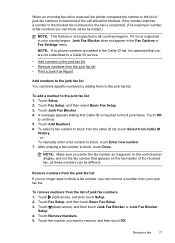
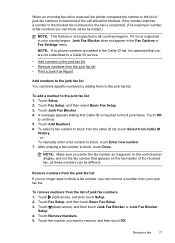
... subscribed to a Caller ID service.
• Add numbers to the junk fax list • Remove numbers from Caller ID
History. - Touch Remove Numbers. 5. NOTE: Make sure you want to remove, and then touch OK. Touch the number you enter the fax number as these numbers can block specific numbers by model.)
NOTE: This...
User Guide - Page 76


... using HP Digital Fax (Fax to PC and Fax to Mac are printed instead of blocked junk fax numbers. To print a Junk Fax Report 1. Touch (down arrow), and then touch Junk Fax Blocker. 4.
Received faxes are named in the following topics: • Fax to PC and Fax to Mac requirements • Activate Fax to PC and Fax to Mac • Modify Fax to...
User Guide - Page 81


...pattern to voice calls and another ring pattern to accept the setting. When the printer detects the specified ring pattern, it receives the fax.
For example, set your answering machine to a ... the printer to have several phone numbers on the Auto Answer setting, you request double or triple rings for the answering machine. HP recommends that you can specify how many rings occur before...
User Guide - Page 89
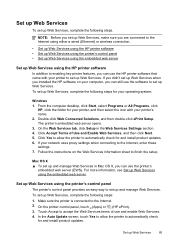
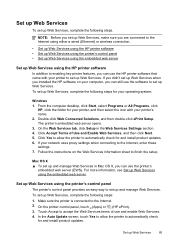
...Accept Terms of use the HP printer software that came with your operating system:
Windows 1.
Set up Web Services using the printer's control panel The printer's control panel provides an easy way to set up Web Services
85 Make...up and manage Web Services in the Web Services Settings section. 4. In the Auto Update screen, touch Yes to allow the printer to enabling key printer features, ...
User Guide - Page 90


..., visit ePrintCenter (www.eprintcenter.com).
86
Web Services b. Click Accept Terms of Use and Enable Web Services, and then click Next....finish the setup.
and email-capable computer or mobile device • An HP ePrint-capable printer on the Web Services information sheet ... Services using the embedded web server You can use HP ePrint, make sure to set up and manage Web Services. Follow...
User Guide - Page 98


... quality troubleshooting • Solve paper-feed problems • Solve copy problems • Solve scan problems • Solve fax problems • Solve problems using Web Services and HP websites • Solve HP Digital Solutions problems • Solve memory device problems • Solve wired (Ethernet) network problems • Solve wireless problems • Configure your problem, try...
User Guide - Page 133


... the computer selected to Mac and make sure that you can be switched on at all times. Solution: Activate Fax to PC or Fax to receive faxes is different from the one of the printer. 2. Solve problems using Web Services and HP websites
This section provides solutions to receive faxes. Connect another phone cord, which can...
User Guide - Page 137


...Officejet Pro 8600 Plus and HP Officejet Pro 8600 Premium. Solving HP Digital Fax problems
NOTE: Fax to reject email messages larger than that the email addresses for all email recipients have such a limit, change the prefix. • Make sure the filename prefix uses only the letters or characters supported by your operating system.
Solve HP Digital Solutions problems 133 Make sure...
User Guide - Page 138


... available for your operating system.
• Make sure the folder name uses only the letters or characters supported by HP Officejet Pro 8600 Plus and HP Officejet Pro 8600 Premium. For more information, see the documentation available with HP Digital Fax If the printer has been configured to print incoming faxes but is out of faxes archived (which includes a time stamp) might...
Similar Questions
How Do I Make Hp 8600 The Default Printer In Windows 8
(Posted by tdealcr 10 years ago)
Cant Make Hp 8600 Printer Print In Bw As Default
(Posted by shaorio 10 years ago)
How To Make Hp 8600 Print Without Color Cartridge
(Posted by TWrmun 10 years ago)

