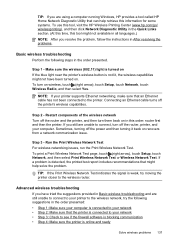HP Officejet Pro 8600 Support Question
Find answers below for this question about HP Officejet Pro 8600.Need a HP Officejet Pro 8600 manual? We have 3 online manuals for this item!
Question posted by TWrmun on July 29th, 2013
How To Make Hp 8600 Print Without Color Cartridge
The person who posted this question about this HP product did not include a detailed explanation. Please use the "Request More Information" button to the right if more details would help you to answer this question.
Current Answers
Answer #1: Posted by DreadPirateRoberts on October 17th, 2013 11:10 AM
This printer has a printhead mechanism that contains 4 individual cartridges: CMYK (cyan/magenta/yellow/black).
You will have to replace the cartridge, if the unit provides a message of one of the colors being empty, before the unit will resume printing. It is a maintenance mechanism to prevent the product from self-damage.
Related HP Officejet Pro 8600 Manual Pages
Similar Questions
How Do You Make Hp 8600 Print One Page At A Time
(Posted by slasheisou 10 years ago)
How To Make A Mac Print Color On A Office Jet Pro 8600
(Posted by 837rob 10 years ago)