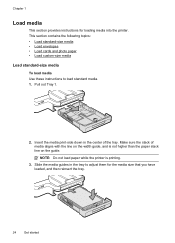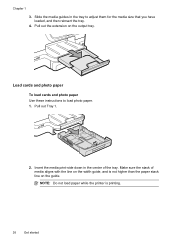HP Officejet Pro 8600 Support Question
Find answers below for this question about HP Officejet Pro 8600.Need a HP Officejet Pro 8600 manual? We have 3 online manuals for this item!
Question posted by arrfIsaacs on December 31st, 2013
Macbook Pro How To Print 2 Sided On Hp8600
The person who posted this question about this HP product did not include a detailed explanation. Please use the "Request More Information" button to the right if more details would help you to answer this question.
Current Answers
Related HP Officejet Pro 8600 Manual Pages
Similar Questions
How Do You Print Two Sides With The Hp Officejet Pro 6600
(Posted by elanrikbro 10 years ago)
How Do I Print Two Sided Copying On Hp Officejet 6500a Plus
(Posted by bdvado 10 years ago)
How To Print Two Sided On Sord With Hp Officejet Pro 8600
(Posted by DikMik 10 years ago)
How Do You Print Double Sided On A Hp 8600 Pro From Ms Word For Mac
I cant figure out how to set up to print doublesided from word on my HP Officejet Pro 8600.
I cant figure out how to set up to print doublesided from word on my HP Officejet Pro 8600.
(Posted by margobjorkman 12 years ago)