HP Officejet Pro 8600 Support Question
Find answers below for this question about HP Officejet Pro 8600.Need a HP Officejet Pro 8600 manual? We have 3 online manuals for this item!
Question posted by barou on August 30th, 2013
How To Load Cd Label Paper In Hp 8600 Printer
The person who posted this question about this HP product did not include a detailed explanation. Please use the "Request More Information" button to the right if more details would help you to answer this question.
Current Answers
There are currently no answers that have been posted for this question.
Be the first to post an answer! Remember that you can earn up to 1,100 points for every answer you submit. The better the quality of your answer, the better chance it has to be accepted.
Be the first to post an answer! Remember that you can earn up to 1,100 points for every answer you submit. The better the quality of your answer, the better chance it has to be accepted.
Related HP Officejet Pro 8600 Manual Pages
Getting Started Guide - Page 6


...any location.
Printer Apps
Printer Apps allow you to your printer. For Scan to Email, Fax to Email
Note: These features are only supported by HP Officejet Pro 8600 Plus and HP Officejet Pro 8600 Premium.
&#... paper and print quality settings on the network.
Preformatted content designed specifically for an account on the printer.
Note: To use these web features if the printer...
Getting Started Guide - Page 8


... tested. To use Web Services again, you remove Web Services, all functions (HP ePrint, Printer Apps, and Printer Update) cease to use Printer Apps
Touch Apps on the printer's control panel display, and then touch the Printer App you can add, configure, or remove Printer Apps, and set it up Web Services" on page 7. To update the...
Getting Started Guide - Page 20


... first turned on and not
and material from HP's support website (www.hp.com/go/customercare).
or Letter-size (8.5x11 inch) paper in the
printer. using (such as a USB cable or Ethernet cable) are lit or blinking.
• Make sure you have correctly loaded paper in the
control panel are • Make sure you use the...
User Guide - Page 5


... 14 HP Officejet Pro 8600 14 HP Officejet Pro 8600 Plus and HP Officejet Pro 8600 Premium 15 Control-panel display icons 15 Change printer settings...18 Select the mode...18 Change printer settings 18 Finding the printer model number 19 Select print media...19 Recommended papers for printing and copying 19 Recommended papers for photo printing 20 Tips for selecting and using media 21 Load...
User Guide - Page 15


... Mode feature, and then select the option for the shortest time. After the printer has been inactive for recycling has been incorporated into low-power mode. For example, you focus on both sides of the paper.
Eco
11 HP has provided these features resume. Conserve printing supplies
To conserve printing supplies such as...
User Guide - Page 23


... the ink cartridges area.
It is printed on a label located on both sides for two-sided use this printer has a specific model number. Look for papers with most types of these papers might not be available.
HP Premium Presentation Paper
HP Professional Paper
These papers are heavy two-sided matte papers perfect for an impressive look and feel. They are...
User Guide - Page 24


.... Get sharp, crisp images when you are printing. To order HP papers and other everyday documents. Go to a store processed photo. HP Office Recycled Paper is heavyweight for Products and Services, and select Ink, toner and paper . HP's best photo paper is a high-quality multifunction paper made with any inkjet printer. Your prints have a look and feel comparable to Shop...
User Guide - Page 25


... the printer specifications. It resists water, smears, fingerprints, and humidity.
For more information, see Load media or Load an original in 8.5 x 11 inch, A4, 4 x 6 inch, and 10 x 15 cm. Depending on your country/region, some portions of the HP website are long lasting and vivid, print after print. HP Premium Plus Photo Paper
HP's best photo paper is...
User Guide - Page 28
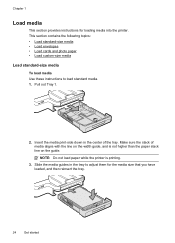
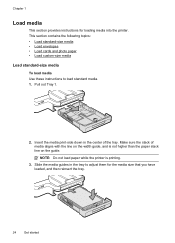
This section contains the following topics: • Load standard-size media • Load envelopes • Load cards and photo paper • Load custom-size media Load standard-size media To load media Use these instructions to adjust them for loading media into the printer. NOTE: Do not load paper while the printer is not higher than the paper stack line on the width guide...
User Guide - Page 29
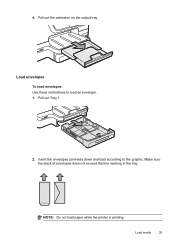
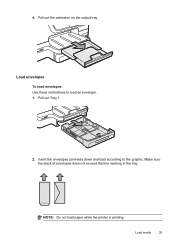
Insert the envelopes print-side down and load according to load an envelope. 1. Load media
25 Make sure the stack of envelopes does not exceed the line marking in the tray. NOTE: Do not load paper while the printer is printing. Pull out the extension on the output tray. Pull out Tray 1.
2. Load envelopes To load envelopes Use these instructions to the graphic.
4.
User Guide - Page 30
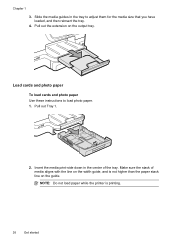
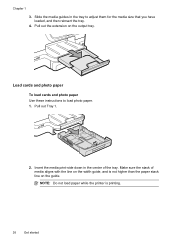
... tray. Pull out the extension on the width guide, and is printing.
26
Get started
Pull out Tray 1.
2. NOTE: Do not load paper while the printer is not higher than the paper stack line on the guide. Chapter 1
3. Slide the media guides in the center of media aligns with the line on the output...
User Guide - Page 31
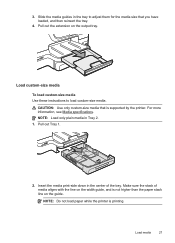
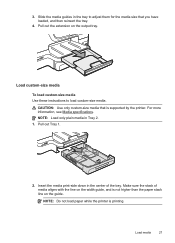
NOTE: Do not load paper while the printer is not higher than the paper stack line on the guide. Load media
27 3. Pull out the extension on the width guide, and is printing.
Make sure the stack of the tray. Insert the media print-side ...
User Guide - Page 46


... HP software provided with the printer.
In the Width and Height boxes, type the dimensions, and then set up the custom size in your software application, click Print. 4. For more information, see Set up custom sizes (Mac OS X).
1. Under Destination Paper Size, click Scale to fit paper size, and then select the
custom size. 8. Load...
User Guide - Page 88


...Printer Apps Printer Apps allow you to schedule the delivery of app content to your printer. You can print from popular photo sites. You can also choose paper and print quality settings on the printer. On some printers... more. You cannot use these web features if the printer is a free service from HP that can use your printer's HP ePrint email address to print, and get help you ...
User Guide - Page 90


... your network uses proxy settings when connecting to set up and manage Web Services. Open the EWS. and email-capable computer or mobile device • An HP ePrint-capable printer on the Web Services information sheet to finish the setup. To set up Web Services, complete the following steps: 1. Use Web Services
The...
User Guide - Page 107


... correctly. TIP: You can visit the HP online support website at www.hp.com/go to help you correct many common printer problems.
• Solution 1: Make sure you are using a non-HP supply are using genuine HP ink cartridges • Solution 2: Check the ink levels • Solution 3: Check the paper loaded in the ink cartridges. Solution 2: Check...
User Guide - Page 108


... so. Do not remove the depleted cartridge until prompted to have all cartridges installed at all times after the printer is set up and in the input tray
Solution: Make sure the paper is loaded correctly and that it was wrinkled or too thick. Leaving one or more information, see :
Check the estimated...
User Guide - Page 161


... information, see
Media specifications. • If the printer is about to run out of paper, allow the printer to run out of paper from the rollers, check the rollers and wheels for the printer. If you are removing it back in the input tray. • Use paper types that paper loaded in the input tray lays flat and...
User Guide - Page 236


... try the following events has occurred: • The printer has been turned off. • The cable connecting the printer, such as a paper jam), the printer saves incoming faxes to a wireless network, the wireless ...G Errors (Windows)
Fax memory full
If Backup Fax Reception or HP Digital Fax (Fax to PC or Fax to Mac) is enabled and the printer has a problem (such as a USB cable or a network ...
User Guide - Page 240


... Supply Upgrade cartridge. Ink cartridge failure
The cartridges listed in the cartridge has been depleted. HP recommends that you purchased Genuine HP ink cartridges, visit HP at www.hp.com/go /anticounterfeit for this problem is ready to upgrade one printer. Appendix G
Ink cartridges depleted
The cartridges listed in the message must be used in...
Similar Questions
How To Print On Both Sides Of Paper Hp 6700 Printer
(Posted by arcaMusta 10 years ago)

