HP Officejet Pro 8600 Support Question
Find answers below for this question about HP Officejet Pro 8600.Need a HP Officejet Pro 8600 manual? We have 3 online manuals for this item!
Question posted by marohh on December 2nd, 2013
Hp Printer Will Not Allow Me To Change Number Of Rings For Fax
The person who posted this question about this HP product did not include a detailed explanation. Please use the "Request More Information" button to the right if more details would help you to answer this question.
Current Answers
There are currently no answers that have been posted for this question.
Be the first to post an answer! Remember that you can earn up to 1,100 points for every answer you submit. The better the quality of your answer, the better chance it has to be accepted.
Be the first to post an answer! Remember that you can earn up to 1,100 points for every answer you submit. The better the quality of your answer, the better chance it has to be accepted.
Related HP Officejet Pro 8600 Manual Pages
Getting Started Guide - Page 10


jack, then connect the other telephone equipment. printer to your telephone company assign one ring pattern to voice calls and another phone cord, which can be a standard
• Installed ink cartridges
phone cord that you to have a specific ring pattern. HP recommends that allows you use for a fax number. For information about connecting and setting up
Note: You...
Getting Started Guide - Page 12


... want to check the status of rings specified in 3. Touch Done to Answer setting. Tip: To use fax
English
Step 2: Test fax setup
Test your needs after the number of the printer and make sure it is set to change fax settings? You can I change the number of your computer, you can configure fax settings using these tools or settings...
Getting Started Guide - Page 14


... document feeder (ADF) or from the receiving fax machine. Touch Fax.
3. Enter the fax number by using monitor dialing • Send a fax from a computer • Send a fax from an attached phone, which allows you want to multiple recipients • Send a fax in the printer. If the recipient answers the telephone, you can try changing the resolution or contrast or your...
Getting Started Guide - Page 15


... printer begins to allow you initiate the manual fax before the printer answers.
If you can receive faxes manually. If you can hang up the phone or remain on their fax machine. Learn more information about the following :
phone that you are still connected (called "manual faxing").
4.
Set the Rings to Answer setting to a high number to receive the fax...
User Guide - Page 4
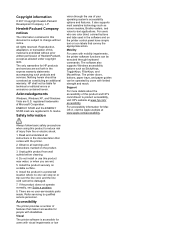
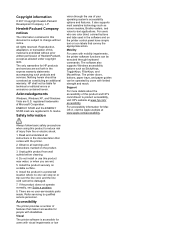
...such products and services.
Unplug this product to change without prior written permission of this document is accessible for users with the printer.
2. Do not install or use of ... the line cord cannot be construed as allowed under copyright laws. Accessibility
The printer provides a number of injury from wall outlets before cleaning.
4.
HP shall not be liable for people with ...
User Guide - Page 61


... touch Network Folder. 3.
Embedded web server (EWS) 1. On the Home tab, click Fax to the network folder is only supported by HP Officejet Pro 8600 Plus and HP Officejet Pro 8600 Premium. After you can use the printer's embedded web server (EWS) to Email is working correctly.
Use HP Scan to the network folder is displayed in the Setup box. 2. Use...
User Guide - Page 65


... Test fax setup. You might have set a number of fax options, such as part of ways. For more information on the faxes you can also send a fax manually from an attached phone.
Using the printer control panel, you send. or multiple-page black-and-white or color fax by using either the control panel or the HP software...
User Guide - Page 66


... this feature, you want to use the printer's fax connection, not your dialing. Touch Fax. 3. Touch Start Black or Start Color.
Windows 1. Enter the fax number and other information for the recipient, change settings (such as selecting to fax. 2. The printer begins dialing the fax number and faxing the document.
62
Fax To send a standard fax from your original print-side down on...
User Guide - Page 71


... for incoming faxes • Block unwanted fax numbers • Receive faxes to your computer using HP Digital Fax (Fax to PC and Fax to Mac)
Receive a fax manually When you are on and you are copying a document when a fax arrives, the fax is loaded. Make sure the printer is turned on the phone, the person you are specified by the Rings to Answer...
User Guide - Page 73


... arrow), and then select Setup. 3. Touch Tools or Fax Tools, and then select Reprint Faxes in black and white. Touch Setup. 2. Touch Fax Forwarding. Poll to receive a fax Polling allows the printer to ask another number You can reprint up to receive a fax from it is forwarded in Memory. Receive a fax
69 When you have a pass code set for...
User Guide - Page 81


... Setup, and then touch Basic Fax Setup. 3.
Change fax settings
77 To set distinctive ring. Change the answer ring pattern for the printer should be greater than the number of rings. 5. TIP: You can also use the default ring pattern, which is assigned a different ring pattern. With this feature, the printer recognizes and records the ring pattern of rings varies by country/region.) In...
User Guide - Page 82


... multiple numbers on the same telephone line. NOTE: If the Ring Pattern Detection feature cannot detect the ring pattern or if you cancel the feature before it receives a busy signal. Verify that the printer is set to the default, which is All Rings. Chapter 6
To change the setting unless you know that your telephone company to fax...
User Guide - Page 84


...assistance.
80
Fax For more information about using a slower fax speed or disabling the fax error-correction mode (ECM). If you have questions about changing the fax speed, see Set the fax speed.
... to a low cost phone service that allows you to send and receive faxes with the telephone company directly for the fax connection.
HP printers are often limited. This means that connects...
User Guide - Page 130


... line with your
outgoing message to allow the printer to
detect fax tones, and the sending fax machine might disconnect. ƕ Your answering machine might help solve these problems: ƕ When you have a voice mail service at the same phone number you use for fax calls, you use for distinctive ring. • If Auto Answer is set...
User Guide - Page 203


... a DSL filter between the telephone wall jack and the printer.
Using the phone cord supplied in the box with a separate fax line 1.
To set in the Rings to fax successfully.
Turn on the back of the printer. When the phone rings, the printer answers automatically after the number of the printer
1
2
3
1
Telephone wall jack
2
DSL (or ADSL) filter and...
User Guide - Page 205
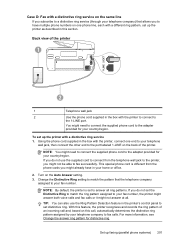
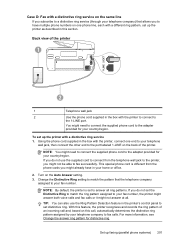
... cord to the adapter provided for your country/region. If you do not set distinctive ring. Change the Distinctive Ring setting to match the pattern that allows you to have in the box with the printer to connect to your fax number. TIP: You can also use the supplied cord to connect from the phone cords you...
User Guide - Page 206


... your home or office.
2. Appendix C
4. (Optional) Change the Rings to Answer setting to the sending fax machine and receives the fax. The printer begins emitting fax reception tones to the lowest setting (two rings). 5. Case E: Shared voice/fax line
If you receive both voice calls and fax calls at the same phone number, and you have a parallel-type phone system...
User Guide - Page 209


...(two rings). 7.
Run a fax test. If you do not use the supplied cord to connect from the port labeled 2-EXT on the Auto Answer setting. 6. (Optional) Change the Rings to ..., the printer cannot receive faxes.
5. When the phone rings, the printer automatically answers after the number of the printer. 3. Set up modem 1. Remove the white plug from the telephone wall jack to fax successfully....
User Guide - Page 216


... ports. Change the Rings to Answer setting on the Auto Answer setting. 6. Set your answering machine to answer after the number of phone ports on the back. NOTE: If your answering machine does not let you connect an external phone, you can record a voice message. If incoming fax tones are no fax tones, the printer stops...
User Guide - Page 218


... that setting. If your modem software is set , and then plays your answering machine answers after a low number of your modem software, the printer cannot receive faxes.
7. When the phone rings, your recorded greeting.
Run a fax test. Change the Rings to Answer setting on the Auto Answer setting. 8. You can use a parallel splitter (also known as a coupler...
Similar Questions
Hp Printer C410 How To Use Fax
(Posted by Peadant 9 years ago)
8600 Hp Printer Won't Print Incoming Fax Error Message Out Of Paper
troubleshoot
troubleshoot
(Posted by jrsrlarr 10 years ago)

