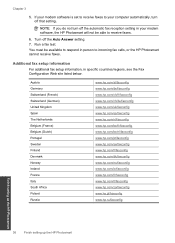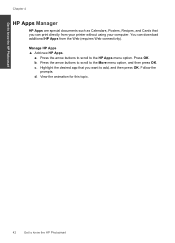HP Photosmart Premium Fax e-All-in-One Printer - C410 Support Question
Find answers below for this question about HP Photosmart Premium Fax e-All-in-One Printer - C410.Need a HP Photosmart Premium Fax e-All-in-One Printer - C410 manual? We have 2 online manuals for this item!
Question posted by Peadant on May 26th, 2014
Hp Printer C410 How To Use Fax
The person who posted this question about this HP product did not include a detailed explanation. Please use the "Request More Information" button to the right if more details would help you to answer this question.
Current Answers
Related HP Photosmart Premium Fax e-All-in-One Printer - C410 Manual Pages
Similar Questions
How To Make Hp Printer C410 Series Use Only Black Ink
(Posted by Chpea 9 years ago)
How To Check Ink Levels On Hp Printer C410 Windows 7
(Posted by mmccaAz 10 years ago)
How I Connect Hp 6600 To Use Fax With Home Phone Line
(Posted by alrmsil 10 years ago)
Hp Printer C410 Wont Even Recognize Black Ink Cartridge
(Posted by flrdnceza1 10 years ago)