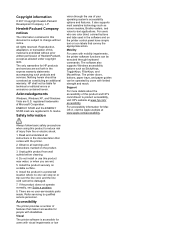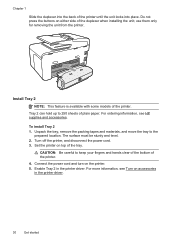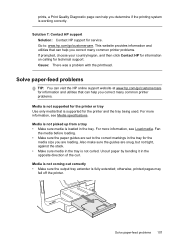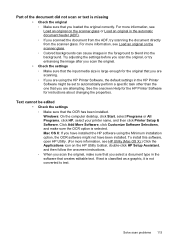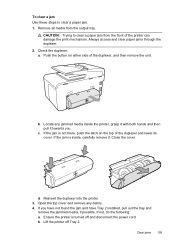HP Officejet Pro 8600 Support Question
Find answers below for this question about HP Officejet Pro 8600.Need a HP Officejet Pro 8600 manual? We have 3 online manuals for this item!
Question posted by Keshortt on September 30th, 2013
Hp 8600 How To Instruct Printer To Take Paper From Tray 2
The person who posted this question about this HP product did not include a detailed explanation. Please use the "Request More Information" button to the right if more details would help you to answer this question.
Current Answers
Related HP Officejet Pro 8600 Manual Pages
Similar Questions
Hp 5520 Wireless Printer Paper Jam At Back Of Paper Tray Can
(Posted by job1MILN 10 years ago)
Hp 8600 Instruction Manual How To Load Photo Paper
(Posted by beckcoca 10 years ago)
On The Hp 8600 Premium Printer, Will Tray 1 Is Empty Will The Printer
Automatically Go To Tray 2
Automatically Go To Tray 2
(Posted by Mitaym 10 years ago)
Hp Laserjet 3015 Printer Paper-jam Again Again Its Saying
Hp laserjet 3015 Printer Paper-jam again again its saying
Hp laserjet 3015 Printer Paper-jam again again its saying
(Posted by tamizhancomputers 12 years ago)