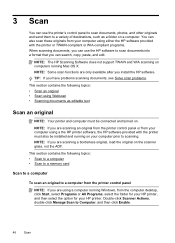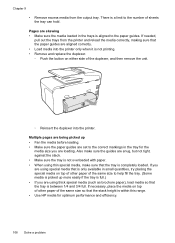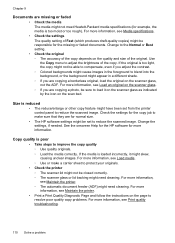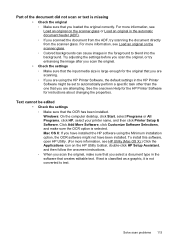HP Officejet Pro 8600 Support Question
Find answers below for this question about HP Officejet Pro 8600.Need a HP Officejet Pro 8600 manual? We have 3 online manuals for this item!
Question posted by grschroe on March 16th, 2013
How To Fax Multiple Pages Using Scanner Instead Of Doc Feeder
My old HP printer made it easy to fax multiple pages by asking if I was done after each page. The 8600 makes me send each page as a separate fax if I don't want to use the doc feeder (such as for book pages, or stapled docuements). Isn't there a way to do this on the 8600???
Current Answers
Related HP Officejet Pro 8600 Manual Pages
Similar Questions
Why Hp Printer 8600 Print Extra First Page With File Name And Directory
(Posted by GBAred 10 years ago)
Why Do I Have To Use The Ink Cartridges That Came With My Hp Printer To Set It
up
up
(Posted by Inkadpil 10 years ago)
How To Scan The Doc Using Hp Officejet 4500 G510n-z Wireless Printer
(Posted by biwatsch 10 years ago)
How To Use Usb Flash Drive With Hp Printer 8600
(Posted by norefree 10 years ago)
Paper Jam - Scanner Automatic Document Feeder
How to lift the cover of the scanner automatic document feeder?
How to lift the cover of the scanner automatic document feeder?
(Posted by bob9838 12 years ago)