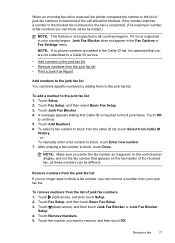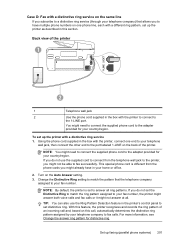HP Officejet Pro 8600 Support Question
Find answers below for this question about HP Officejet Pro 8600.Need a HP Officejet Pro 8600 manual? We have 3 online manuals for this item!
Question posted by RemoteWoCirca on August 17th, 2013
How To Enter Fax Numbers Into An Hp8600 Printer
The person who posted this question about this HP product did not include a detailed explanation. Please use the "Request More Information" button to the right if more details would help you to answer this question.
Current Answers
Related HP Officejet Pro 8600 Manual Pages
Similar Questions
How Do You Change Date On Fax On Hp8600 Printer
(Posted by raimaked 9 years ago)
How Do I Add Fax Numbers To My Printer Hp Officejet Pro
(Posted by KENtango 10 years ago)
Use Hp Officejet 6500 Fax Only Cannot Enter Fax Number
(Posted by dayance 10 years ago)
Set Up My Fax, How Do I Know My Fax Number??
On the screen they ask me to put my fax number? Is that my phone number or should I have a different...
On the screen they ask me to put my fax number? Is that my phone number or should I have a different...
(Posted by ketleyxuxu 11 years ago)
How To Enter Fax Numbers In Address Book
(Posted by Anonymous-55942 12 years ago)