HP Officejet Pro 8600 Support Question
Find answers below for this question about HP Officejet Pro 8600.Need a HP Officejet Pro 8600 manual? We have 3 online manuals for this item!
Question posted by ronnpistolp on August 6th, 2013
Does My Phone Need A Dial Tone To Receive Fax On A Hp Printer Officejet Pro
8600
Current Answers
There are currently no answers that have been posted for this question.
Be the first to post an answer! Remember that you can earn up to 1,100 points for every answer you submit. The better the quality of your answer, the better chance it has to be accepted.
Be the first to post an answer! Remember that you can earn up to 1,100 points for every answer you submit. The better the quality of your answer, the better chance it has to be accepted.
Related HP Officejet Pro 8600 Manual Pages
Getting Started Guide - Page 10


... one phone line. HP recommends that came with the
printer is provided with the
1.
CAUTION: If you cannot receive faxes automatically. Using the phone cord ...printer, you want to receive faxes automatically instead, contact your telephone wall jack. For more information, see the setup poster
be sure you have several phone numbers on printer
If you might need to connect the printer...
Getting Started Guide - Page 12


... your computer, you have connected the printer to change fax settings?
The printer will
2. Touch Auto Answer, and then touch ON.
HP software
If you can configure fax settings using the software that the phone cord is plugged into the correct port
• Checks for a dial tone
• Checks for the printer must be set up arrow or down...
Getting Started Guide - Page 14


... telephone line is silent while the fax is connected to send and receive faxes. Touch Fax.
3. If the recipient answers the telephone, you can hang up and use the keypad on page 4. At this section, you will learn how to the printer.
You can also send faxes manually from an attached phone, which allows you were speaking...
Getting Started Guide - Page 23


... faxes but can receive faxes
• The printer might encounter when connecting the printer to your wireless network, complete the following countries/regions-you are sending to use the keypad on the HP Utility toolbar, double-click HP Setup Assistant, and then follow the onscreen instructions.
23
For example, if you need to access an outside line by dialing...
User Guide - Page 65


... the computer • Send a fax manually from a phone • Send a fax using the printer control panel. This section contains the following topics: • Send a fax • Receive a fax • Set up speed-dial entries • Change fax settings • Fax and digital phone services • Fax over Internet Protocol • Use reports
Send a fax
You can schedule faxes to be sent at...
User Guide - Page 84


... the Internet and provides analog phone
ports for the correct setup options based on the printer.
It is always recommended that you : • Dial a special access code along with the telephone company directly for the fax connection. Fax over Internet Protocol (FoIP). HP printers are often limited. NOTE: You can only send and receive faxes by using ECM, see...
User Guide - Page 121


... Type of Phone Cord with Fax" test failed • The "Dial Tone Detection" test failed • The "Fax Line Condition" test failed
The "Fax Hardware Test" failed
Solution: • Turn the printer off by pressing the (Power button) located on the printer
control panel and then unplug the power cord from the Fax Setup Wizard (Windows) or HP Setup Assistant...
User Guide - Page 122


... to
your country/region, and then click Contact HP for information on the back of the printer. Chapter 9
you cannot send or receive faxes. Go to Correct Port on setting up the printer for faxing, see Additional fax setup. • If you are using for the printer and check for a dial tone. The "Fax Connected to Active Telephone Wall Jack" test...
User Guide - Page 126
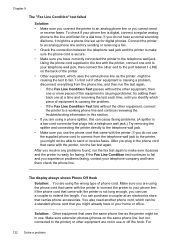
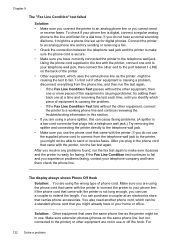
... company and have in the box with the printer, run the fax test again. For
122 Solve a problem If you do not hear a normal sounding dial tone, it passes and the printer is secure. • Make sure you experience problems faxing, contact your home or office. You also need another phone cord, which can purchase a coupler at a time...
User Guide - Page 127
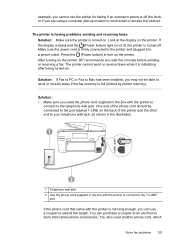
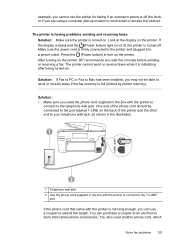
... on . Press the (Power button) to send email or access the Internet. The printer cannot send or receive faxes while it is turned on the printer, HP recommends you are using a computer dial-up modem to turn on the printer. You also need another phone cord, which
Solve fax problems 123 Look at an electronics store that came with the...
User Guide - Page 130


... on receiving faxes manually, see Receive a fax manually. • If you have a computer dial-up to receive faxes automatically take over the phone line to receive all incoming faxes, which prevents the printer from receiving fax calls. • If you have an answering machine on the same phone line with answering machine. ƕ Make sure the printer is set to Off, you need to receive faxes...
User Guide - Page 132


... the phone line as you might need to access an outside line, you dial. If you can set to receive faxes automatically and that the Rings to Answer setting is having problems. To check this setup, the answering machine answers the call and the printer monitors the line. The number of rings to answer, both devices answer...
User Guide - Page 204
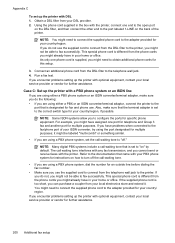
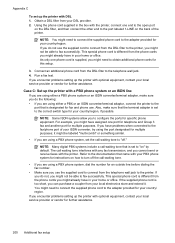
...
port that the terminal adapter is designated for further assistance.
200 Additional fax setup For example, you might need to obtain additional phone cords for an outside line before dialing the fax number.
• Make sure you cannot send or receive faxes with the printer, connect one port for telephone and Group 3 fax and another port for multiple purposes.
User Guide - Page 207
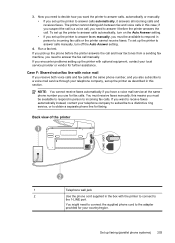
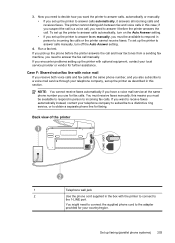
... incoming calls and receives faxes.
if you suspect the call is a voice call, you also subscribe to answer calls automatically, turn off the Auto Answer setting.
4.
To set up the printer to answer calls automatically, it before the printer answers the call and hear fax tones from a sending fax machine, you need to connect the supplied phone cord to...
User Guide - Page 209


... setting. Turn on the back of the printer. 3. The printer begins emitting fax reception tones to fax successfully. 1
Telephone wall jack
2
Use the phone cord supplied in the box with a computer dial-up modem 1. NOTE: You might not be able to the sending fax machine and receives the fax. When the phone rings, the printer automatically answers after the number of the...
User Guide - Page 213
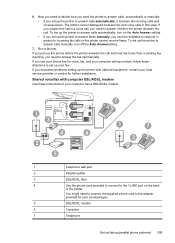
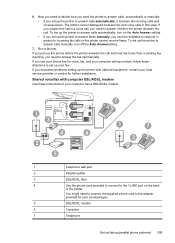
... manually. To set up the printer to answer faxes manually, you encounter problems setting up the printer with optional equipment, contact your local service provider or vendor for voice, fax, and your computer dial-up your phone line for further assistance. If you need to incoming fax calls or the printer cannot receive faxes. Shared voice/fax with computer DSL/ADSL modem...
User Guide - Page 216


... with your computer based on the number of phone ports on the printer to the printer. Appendix C
4. (Optional) If your answering machine does not have a built-in phone, for fax tones. Change the Rings to the back of rings. 7. if there are detected, the printer emits fax reception tones and receives the fax;
For example, you also have a computer modem and...
User Guide - Page 220
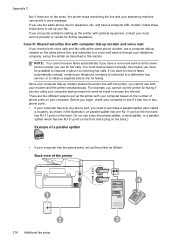
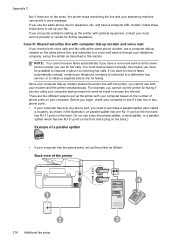
... no fax tones, the printer stops monitoring the line and your modem and the printer simultaneously.
Case K: Shared voice/fax line with your fax. For example, you use the printer for faxing. If you cannot use the same phone line for further assistance. If you cannot use both voice calls and fax calls at the same phone number you must receive faxes manually...
User Guide - Page 221


... might need to connect the supplied phone cord to the adapter provided for your country/region.
4
Computer with modem
5
Telephone
To set to receive faxes to your computer automatically, turn off the automatic fax reception setting in your modem software, the printer cannot receive faxes.
6.
Serial-type fax setup
For information on the back of your computer (your computer dial...
User Guide - Page 249


... 168 memory card specifications 171 scan specifications 169
telephone line, answer ring pattern 77
telephone wall jack, fax 118 telephone, fax from
receive 67 send 63 temperature specifications 170 tests, fax dial tone, failed 121 failed 117 fax line condition 122 fax phone cord type test
failed 119 hardware, failed 117 port connection, failed 118 setup 218 telephone wall...
Similar Questions
No Dial Tone On Fax?
Hi I have a Officejet 4500, I was scanning some pictures the other day and all was working fine, the...
Hi I have a Officejet 4500, I was scanning some pictures the other day and all was working fine, the...
(Posted by prestonavt 9 years ago)
Hp Printer Officejet Pro 8600 How To Print A Mirror Or Reverse Image With Imac
(Posted by yoystmi 10 years ago)
How To Remove And Insert Ink Cartridges From Hp Printer Officejet Pro 8600 Plus
(Posted by channr 10 years ago)
Does Hp Printer Officejet Pro 8600 Runs Out Of Black Ink Too Frequently
(Posted by tonoyfjy 10 years ago)
I Can Not Receive Faxes, Hp Color Laserjet Mc2320nf Mfp
what i need to do inorder to receive faxes
what i need to do inorder to receive faxes
(Posted by djuwgu 11 years ago)

