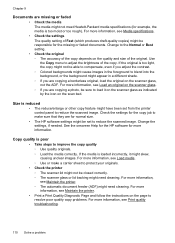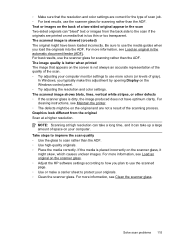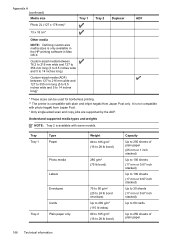HP Officejet Pro 8600 Support Question
Find answers below for this question about HP Officejet Pro 8600.Need a HP Officejet Pro 8600 manual? We have 3 online manuals for this item!
Question posted by todaalmus on October 16th, 2013
How To Copy Two Sided Sheet With Hp 8600
Current Answers
Answer #1: Posted by RathishC on October 16th, 2013 9:36 PM
Please click on the links given below to know the steps on how to perform duplex printing:
http://bit.ly/1esWrZk and https://h30434.www3.hp.com:443/t5/Scanning-Faxing-Copying/Two-sided-copies-HP-OfficeJet-Pro-8600-N911a/td-p/1357041
Hope this helps.
Thanks & Regards
Rathish C
#iworkfordell
Related HP Officejet Pro 8600 Manual Pages
Similar Questions
Can I enlarge or shrink cpies on the HP 8600 pro?