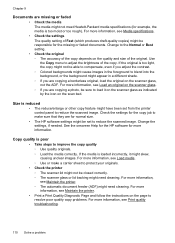HP Officejet Pro 8600 Support Question
Find answers below for this question about HP Officejet Pro 8600.Need a HP Officejet Pro 8600 manual? We have 3 online manuals for this item!
Question posted by feyratw on June 11th, 2014
Copy Machine Makes Streaks When I Scan
The person who posted this question about this HP product did not include a detailed explanation. Please use the "Request More Information" button to the right if more details would help you to answer this question.
Current Answers
Related HP Officejet Pro 8600 Manual Pages
Similar Questions
How To Make Hp M2727 Copy Machine Repairs Yourself
(Posted by Jfathsamwe 9 years ago)
Why Does My Hp 8500a Plus Only Copy Long Black Streaks In Black Mode But Color
mode copies fine
mode copies fine
(Posted by pilisa1 10 years ago)
Officejet Pro 8600 Can I Make A Scan Icon For Desktop
(Posted by akrbox 10 years ago)
How To Enlarge On A Hp Officejet 4500 Copy Machine
(Posted by allaef 10 years ago)
I Have A Officejet 4500 Copy And Fax Machine That Will Scan And Print From
computer but will not do a simple copy
computer but will not do a simple copy
(Posted by aysak 10 years ago)