HP Officejet Pro 8600 Support Question
Find answers below for this question about HP Officejet Pro 8600.Need a HP Officejet Pro 8600 manual? We have 3 online manuals for this item!
Question posted by necthe on November 28th, 2013
How Can I Change The Fax Confirmation Setup To Manual Confirmation On The Hp
8600
Current Answers
There are currently no answers that have been posted for this question.
Be the first to post an answer! Remember that you can earn up to 1,100 points for every answer you submit. The better the quality of your answer, the better chance it has to be accepted.
Be the first to post an answer! Remember that you can earn up to 1,100 points for every answer you submit. The better the quality of your answer, the better chance it has to be accepted.
Related HP Officejet Pro 8600 Manual Pages
Getting Started Guide - Page 12


... touch Basic Fax Setup.
Touch Rings to Answer setting.
Touch Tools, and then touch Run Fax Test. The printer displays the status of the test on how to fix the problem and rerun the test. Step 3: Configure fax settings
Change the printer's fax settings to meet your needs after the number of rings specified in 3. HP software...
Getting Started Guide - Page 15


...
For information about finding the user guide, see "Step 3: Configure fax settings" on page 12. Instead, you cannot receive faxes automatically.
on their fax machine.
Or turn on the paper that can receive faxes automatically or manually. If you initiate the manual fax before the printer answers.
Touch Fax, and then select Start Black or Start Color.
1. See...
Getting Started Guide - Page 16


... the call history on the printer's control panel display. Touch Fax Setup, touch down arrow , and then touch Fax Reports.
3. Do one of fax reports:
• Fax Confirmation page • Fax Log • Image on . Touch Tools or Fax Tools, and then touch Reprint Faxes in memory. 1.
Select the fax report you want to print, and then touch OK. If...
User Guide - Page 7


... rings before answering 77 Change the answer ring pattern for distinctive ring 77 Set the dial type...78 Set the redial options...78 Set the fax speed...79 Set the fax sound volume 79 Fax and digital phone services 80 Fax over Internet Protocol...80 Use reports...81 Print fax confirmation reports 81 Print fax error reports...82...
User Guide - Page 20


... ePrint is turned on your computer screen.
16
Get started Displays a screen where you select from the Help screen opens a help window on . Displays the Setup screen for generating reports, changing fax and other options. Chapter 1 (continued)
Icon
Purpose Shows that you can use HP Apps. For more information, see...
User Guide - Page 56


... Windows, network addresses are only supported by HP Officejet Pro 8600 Plus and HP Officejet Pro 8600 Premium.
• A valid email address • Outgoing SMTP server information • An active Internet connection
52
HP Digital Solutions For more information, see the documentation for your computer using an Ethernet cable. For Scan to Email, Fax to Email
NOTE: Scan to Email...
User Guide - Page 62


... the right-front corner of the glass or print-side up HP Digital Fax, any scan settings, and then touch Start Scan. Change any black-and-white faxes that corresponds to the Outgoing
Email Profile you receive print, by HP Officejet Pro 8600 Plus and HP Officejet Pro 8600 Premium.
58
HP Digital Solutions On the control-panel display, select the name that...
User Guide - Page 65


... a fax manually from an attached phone.
This allows you need printed confirmation that your faxes were successfully sent, enable fax confirmation before sending the fax. Fax
61 From the printer control panel, you send. For more information on the faxes you can also set up the printer correctly for faxing. You can verify the fax is set a number of the initial setup...
User Guide - Page 71


... Auto Answer option, you have paper loaded in memory.
• Receive a fax manually • Set up the handset to talk or listen for incoming faxes • Block unwanted fax numbers • Receive faxes to your computer using HP Digital Fax (Fax to PC and Fax to Mac)
Receive a fax manually When you are on the phone, the person you are speaking...
User Guide - Page 75
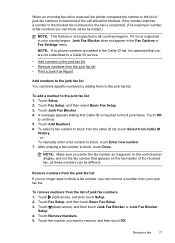
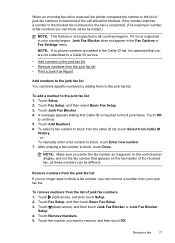
...: This feature is not supported in the Fax Options or Fax Settings menu. Touch (right arrow), and then touch Setup. 2. Touch (down arrow), and then touch Junk Fax Blocker or Junk Fax Blocker
Setup. 4. NOTE: If no longer want to remove, and then touch OK. Touch Setup. 2. or To manually enter a fax number to continue. 5.
NOTE: Make sure you...
User Guide - Page 76


...Touch (right arrow), and then touch Setup. 2. Touch Fax Setup, and then touch Basic Fax Setup. 3.
NOTE: Fax to PC and Fax to Mac are saved as the Fax to PC or Fax to Mac administrator computer. •...) must be on at all times. Color faxes are named in the input tray.
Receive faxes to your computer using HP Digital Fax (Fax to PC and Fax to Mac) If the printer is connected to...
User Guide - Page 77


..., and then double-click Digital Fax Setup Wizard. 3.
To set up Fax to PC (Windows) 1. Modify Fax to PC or Fax to Mac settings You can change . You can turn on your HP printer. 2. You can update the Fax to PC. 3. Touch (right arrow), and then touch Setup. 2. Touch Fax Setup, touch Basic Fax Setup, and then touch Fax to Mac settings from the...
User Guide - Page 80


... a legal requirement.
Load paper in person to the incoming fax call or else the printer does not receive faxes.
76
Fax Touch Print Speed Dial List. HP recommends that you set up, complete the following steps to change the fax header 1.
Touch Fax Setup, and then touch Basic Fax Setup. 3. Touch Fax Header. 4. For more information, see Load media. 2. The printer...
User Guide - Page 81


... the printer's control panel to set your answering machine to a low number of rings before the printer does. Change fax settings
77 Touch Fax Setup, and then touch Basic Fax Setup. 3. Touch (right arrow), and then touch Setup. 2.
HP recommends that have an answering machine on the same phone line as the printer, because you can set the...
User Guide - Page 83
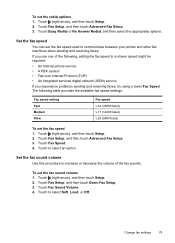
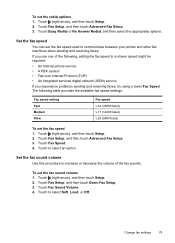
... (9600 baud)
To set the fax sound volume 1. Touch (right arrow), and then touch Setup. 2. Change fax settings
79 Touch Fax Setup, and then touch Basic Fax Setup. 3. To set the fax speed used to communicate between your printer and other fax machines when sending and receiving faxes. Touch Fax Setup, and then touch Advanced Fax Setup. 3. Set the fax speed
You can set the redial...
User Guide - Page 85


... sent appears briefly on the control-panel display after each fax sent or received. Touch Fax Setup, and then touch Fax Reports. For more information, see Work with ink cartridges. Select either On (Fax Send) or On (Send and Receive). To enable fax confirmation 1. You can also manually print system reports as required; NOTE: If the reports are...
User Guide - Page 86


... a fax confirmation report when you send. On (Fax Send)
Prints a fax confirmation report for every fax you send and receive
faxes successfully.
Touch (right arrow), and then touch Setup. 2. Touch Fax Reports, and then touch Fax Confirmation. 3. Touch On (Fax Send) or On (Send and Receive). 4. Touch Fax Setup, and then touch Fax Reports. 3. On (Fax Send)
Prints whenever a fax error...
User Guide - Page 157


... the hardware address of network resources such as printers, web servers, fax machines, video cameras, files systems, backup devices (tape drives), databases, directories, mail servers, calendars.
• ...com.
• SNMP: SNMP (Simple Network Management Protocol) is used by HP software (for device management. Understand the network configuration page 153 1. See your network, the printer...
User Guide - Page 245


... troubleshoot 128 answering machine, set up (parallel phone systems) 211 auto answer 76 backup fax 68 blocking numbers 70 confirmation reports 81 dial tone test, failed 121 dial type, setting 78 distinctive ringing setup (parallel phone systems) 201 distinctive ringing, change pattern 77 DSL, set up (parallel phone systems) 199 error correction mode 66...
User Guide - Page 248


... numbers 70 forwarding 69 manually 67 polling 69 rings to answer 77 troubleshoot 123, 126 recycle print cartridges 180 redial options, setting 78 reduce fax 70 regulatory information 172, 178 regulatory model number 179 replace ink cartridges 90 report wireless test 225 reports confirmation, fax 81 diagnostic 106 error, fax 82 fax test failed 117 print...
Similar Questions
How To Change Fax Confirmation Size Settings On Hp Laserjet M2727nf
(Posted by zuraMraimo 9 years ago)
How Do I Change Fax Cover Page On My Hp 8600
(Posted by KGyushelag 10 years ago)
How To Turn Off Automatic Fax Confirmation Hp Officejet Pro 8600
(Posted by newsoCho 10 years ago)
How To Setup To Print Fax Confirmation Hp Laserjet 4345 Mfp
(Posted by wasafu 10 years ago)

