HP Officejet Pro 8600 Support Question
Find answers below for this question about HP Officejet Pro 8600.Need a HP Officejet Pro 8600 manual? We have 3 online manuals for this item!
Question posted by bkmcja on March 29th, 2014
How To Avoid Printing Document Description On Hp 8600
The person who posted this question about this HP product did not include a detailed explanation. Please use the "Request More Information" button to the right if more details would help you to answer this question.
Current Answers
There are currently no answers that have been posted for this question.
Be the first to post an answer! Remember that you can earn up to 1,100 points for every answer you submit. The better the quality of your answer, the better chance it has to be accepted.
Be the first to post an answer! Remember that you can earn up to 1,100 points for every answer you submit. The better the quality of your answer, the better chance it has to be accepted.
Related HP Officejet Pro 8600 Manual Pages
Getting Started Guide - Page 4


... the printer
Thank you for purchasing this printer, you can print documents and photos, scan documents to a connected computer, make copies, and send and receive faxes. For information about these tools, see "How do I install the user guide?" The user guide for this guide is placed on HP's support website (www.hp.com/go/customercare).
Getting Started Guide - Page 7


... and password (if prompted).
4. Selecting this page. If you want to learn about using HP ePrint, see "HP ePrint guidelines" on your computer or mobile device, see the documentation provided with the application.
2.
Use Web Services
To print using HP ePrint
To print documents using HP ePrint, complete the following :
• Accept the Web Services Terms of the email...
Getting Started Guide - Page 18


...this tool might use this tool, visit the HP Wireless Printing Center (www.hp.com/go/wirelessprinting), and then
If you will be prompted to enter the wireless network name (also called HP Home Network Diagnostic Utility that came with the printer... network name and password or cannot remember this information, see the documentation available with your computer or with the wireless router.
Getting Started Guide - Page 23


...Click Connect a new printer, and then select the type of the hard disk.)
2.
Open HP Utility. (HP Utility is located in the Hewlett-Packard folder in the order listed. After resolving the problems...fast or too soon.
Click the Applications icon on page 4.) Or visit the HP Wireless Printing Center (www.hp.com/go/wirelessprinting). Solve setup problems
The printer cannot send faxes but can ...
User Guide - Page 6


... on photo paper (Mac OS X 40 Print photos from a memory device 41 Print on special and custom-size paper 41 Print on special or custom-size paper (Mac OS X 42 Set up custom sizes (Mac OS X 42 Print borderless documents...43 Print borderless documents (Windows 43 Print borderless documents (Mac OS X 43 HP ePrint...44 Print on both sides (duplexing 44
3 Scan...
User Guide - Page 15


... footprint. Conserve printing supplies
To conserve printing supplies such as possible to avoid print quality issues and possible extra ink usage or damage to providing quality products in an environmentally sound manner. NOTE: The printer's Sleep Mode and Schedule On and Off features are temporarily not available if one or more information about HP's environmental...
User Guide - Page 39


... cloth.
4. Lightly dampen a clean lint-free cloth with the ink cartridges and print quality issues. Close the cover of the automatic document feeder. Lift the automatic document feeder cover (1).
CAUTION: If you replace any missing cartridges as soon as possible to avoid print quality issues and possible extra ink usage or damage to the rollers...
User Guide - Page 40


... the printer you want to change print quality, print on special and custom-size paper
Print borderless documents
Print documents
Follow the instructions for your operating system. • Print documents (Windows) • Print documents (Mac OS X)
NOTE: To print from email messages and attachments using HP's ePrint feature. Print documents (Windows) 1. For more information, see Load...
User Guide - Page 41


...on your software application, click Page Setup. Print documents (Mac OS X) 1. From the File...Print brochures
Follow the instructions for all print jobs, make the changes in your software application, click Print. 4.
Select the paper size from email messages and attachments using HP's ePrint feature.
For more information, see Load media. 2.
Print brochures
37 Click Print...
User Guide - Page 48


... of a sheet of miles away. With a document open, click Print on the File menu, and then under the Print on
Both Sides options on the Layout tab, select either using the HP Automatic Two-sided Printing Accessory (duplexer). HP ePrint
With HP ePrint, you do not see www.hp.com/go/ePrintCenter. Print on both sides of a page and...
User Guide - Page 91


... specifications.
3.
Printer Apps Printer Apps allow you want to easily locate and print pre-formatted web content, directly from your email application. Print using HP ePrint To print documents using HP ePrint, complete the following steps: 1. On your computer or mobile device, open your printer.
Use Printer Apps To use . Create a new email message, and then attach...
User Guide - Page 93


... • Store printing supplies • Usage information collection
Information on ink cartridges and the printhead
The following tips help maintain HP ink cartridges and ensure consistent print quality.
•...to avoid print quality issues and possible extra ink usage or damage
to prevent ink leaking from the printer or other damage from the printer, you have problems copying documents, ...
User Guide - Page 94


...about how to avoid possible printing delays. When ...hp.com/go/inkusage.
You can also print the Printer Status page to replace. NOTE: Ink from the printer control panel. However, printing with one or more information, see HP inkjet supplies recycling program. Replace the ink cartridges
NOTE: For information on recycling used in the printing process in a number of printed documents...
User Guide - Page 95


.... To replace the ink cartridges 1. Remove the new ink cartridge from the slot.
4. Replace the ink cartridges
91
CAUTION: HP recommends that you replace any missing cartridges as soon as possible to avoid print quality issues and possible extra ink usage or damage to the ink system. Make sure the printer is securely...
User Guide - Page 104


... Clean the printhead. You do not need to avoid possible printing delays. If a color cartridge is depleted, output is printing very slowly. • Solution 1: Use a lower print quality setting • Solution 2: Check the ink levels • Solution 3: Contact HP support
Solution 1: Use a lower print quality setting Solution: Check the print quality setting. Do not remove the depleted...
User Guide - Page 108


...photo paper, load the paper with depleted cartridges slows the printer and affects the quality of printed documents.
If this did not solve the issue, try the next solution.
104 Solve a ...more information, see :
Load media.
CAUTION: Wait until prompted to do not need to avoid possible printing delays. For more information, see :
Check the estimated ink levels
Cause: The ink cartridges ...
User Guide - Page 109


... Solution: Check the print settings. • Check the print settings to modify the appearance of paper was loaded in the input tray. For more information, see if advanced color settings such as HP Advanced Photo Paper is set to see if the document is loaded in the input tray.
Store specialty media in its...
User Guide - Page 147


... connect to see the documentation provided with the printer 143
Update the printer
HP is security software running Windows and cannot find the printer during installation (and you know the printer is connected to a network and Web Services has been enabled, you are using Wireless Direct Printing from a mobile device, make sure you have...
User Guide - Page 227
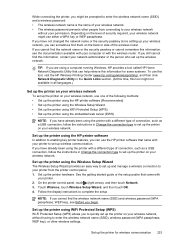
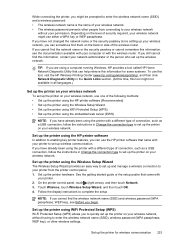
...Set up the printer for some systems. To use this tool, visit the HP Wireless Printing Center (www.hp.com/go/wirelessprinting), and then click Network Diagnostic Utility in the Quick Links ...find the wireless network name (SSID) and wireless password (WPA passphrase, WEP key), see the documentation available with your computer or with
your printer. 2. While connecting the printer, you might be...
User Guide - Page 239


... cartridge was left in the cartridge after it is used in the printing process in a number of your documents might be inaccurate or unavailable. For more information, see Supplies. For...) to turn on the printer. Door or cover open
Before the printer can print documents, all doors and covers, contact HP support.
You can resolve such problems by completing the following steps. 1. Also,...
Similar Questions
How To Get Rid Of Vertical Line While Scanning To Print On An Hp 8600
(Posted by gbushmand 10 years ago)
How To Print Envelope Document Feeder Hp 8600 Plus
(Posted by JMsforga 10 years ago)
How To Print A Two Sided Document With Hp 8600 From Microsoft Word
(Posted by bcolwmc 10 years ago)
Getting Vertical Lines When Printing Photos With Hp 8600 Pro
(Posted by dscoujlpow 10 years ago)

