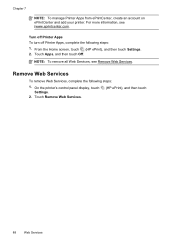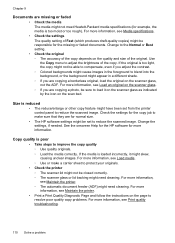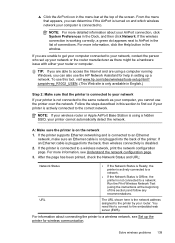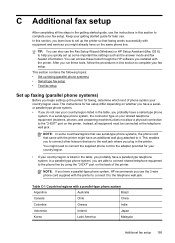HP Officejet Pro 8600 Support Question
Find answers below for this question about HP Officejet Pro 8600.Need a HP Officejet Pro 8600 manual? We have 3 online manuals for this item!
Question posted by auhlmbu on September 25th, 2013
How To Get Out Of The First 4 Steps Of Setting Up Hp 8600 Printer
The person who posted this question about this HP product did not include a detailed explanation. Please use the "Request More Information" button to the right if more details would help you to answer this question.
Current Answers
Related HP Officejet Pro 8600 Manual Pages
Similar Questions
How To Set Hp 8600 Printer To Print In Black And White Only
(Posted by meissds 10 years ago)
How To Set Hp 8600 Printer To Default Black And White
(Posted by raymo84105808 10 years ago)
Customize Scan Settings Hp 8600
Can you customize the default scan settings for the HP 8600 and how do you do it?
Can you customize the default scan settings for the HP 8600 and how do you do it?
(Posted by Anonymous-58153 12 years ago)