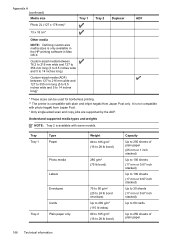HP Officejet Pro 8600 Support Question
Find answers below for this question about HP Officejet Pro 8600.Need a HP Officejet Pro 8600 manual? We have 3 online manuals for this item!
Question posted by edquality on October 17th, 2013
Can I Print Booklets On 8.5 X 14 Paper Size?
In preferences does not let me configure for booklet printing on Legal size paper. What's wrong? and borderless too.
Current Answers
Answer #1: Posted by yevy1234 on October 18th, 2013 3:24 PM
The standard size for paper is 11 inches X 8.5 inches. First comes the length, then the width. If the booklet is 8 inches X 14 inches, then it's too wide for the printer, that's why it won't configure it. If you want to print horizontally onto your sheet of paper, if you are using Microsoft Word, then under Page Layout, Size, and then More Paper Sizes, and then adjust the orientation to Landscape. If you want to print your booklet vertically, then change the orientation to Portrait.
Please press 'Accept Answer' if the question was helpful.
Related HP Officejet Pro 8600 Manual Pages
Similar Questions
Can You Print Legal Size Paper In A Hp Photosmart 7515
(Posted by MikeMulim 10 years ago)
How To Print 8 1/2 X 14 Paper Office Jet Pro 8600
(Posted by gebrwas 10 years ago)
Can Hp 2050 Print Legal Pages?
can hp 2050 print legal pages?
can hp 2050 print legal pages?
(Posted by Anonymous-77299 11 years ago)