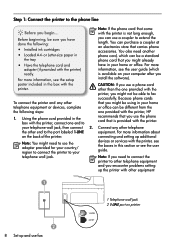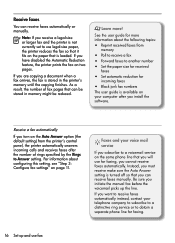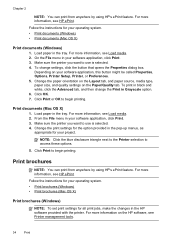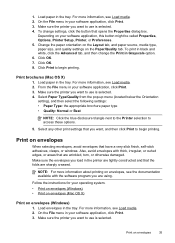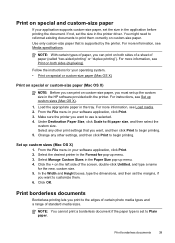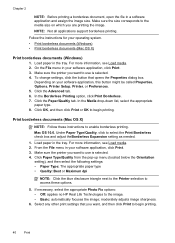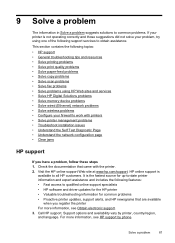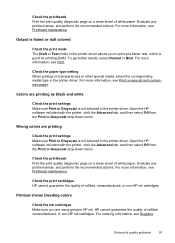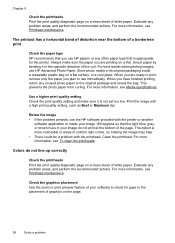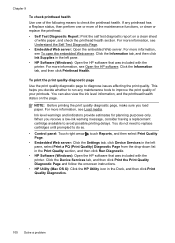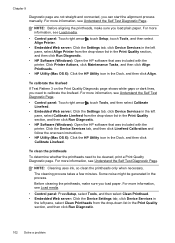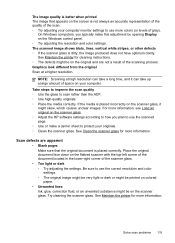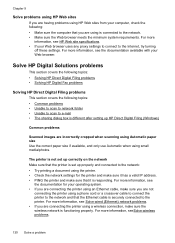HP Officejet Pro 8500A Support Question
Find answers below for this question about HP Officejet Pro 8500A - e-All-in-One Printer - A910.Need a HP Officejet Pro 8500A manual? We have 3 online manuals for this item!
Question posted by vshamz on April 11th, 2014
Hp 8500 A910 Will Not Print On Cardstock And Is Creasing Paper
The person who posted this question about this HP product did not include a detailed explanation. Please use the "Request More Information" button to the right if more details would help you to answer this question.
Current Answers
Related HP Officejet Pro 8500A Manual Pages
Similar Questions
Hp 8500 A910 Can't Get Card Stock To Print Says Paper Jam When No Jam
(Posted by loadjunkya 9 years ago)
How Print Black And White Only Hp 8500 A910
(Posted by KaoF2ac 9 years ago)
How Do You Unjam Paper In A Hp 8500 A910 Printer
(Posted by bamsmale 10 years ago)
Can The Hp 8500 A910 Print Envelopes
(Posted by asimoz 10 years ago)
How To Send 2 Sided Faxes With Hp 8500 A910
(Posted by johslb 10 years ago)