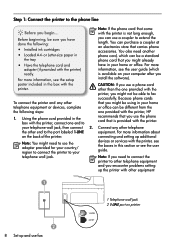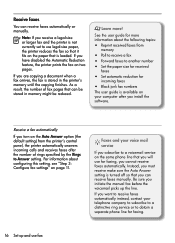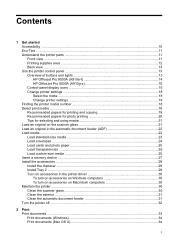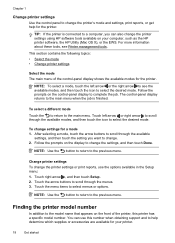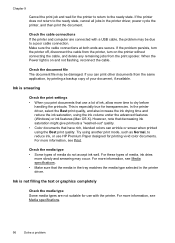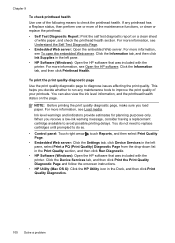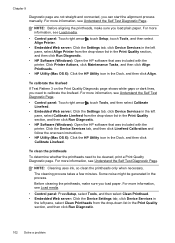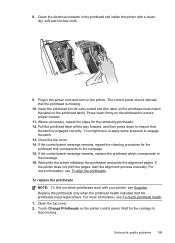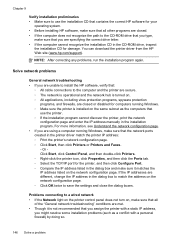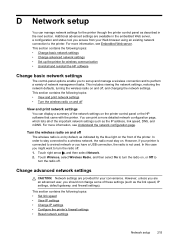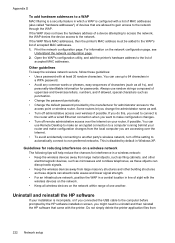HP Officejet Pro 8500A Support Question
Find answers below for this question about HP Officejet Pro 8500A - e-All-in-One Printer - A910.Need a HP Officejet Pro 8500A manual? We have 3 online manuals for this item!
Question posted by saljos on May 9th, 2014
8500a All In One Printer Broken Lines When Printing
The person who posted this question about this HP product did not include a detailed explanation. Please use the "Request More Information" button to the right if more details would help you to answer this question.
Current Answers
Related HP Officejet Pro 8500A Manual Pages
Similar Questions
Paper Jam. From A Hp 0fficejet Pro 8500a-e-all In One Printer-a910
From A Hp 0fficejet Pro 8500a-e-all In One Printer-a910
From A Hp 0fficejet Pro 8500a-e-all In One Printer-a910
(Posted by privateinsight 7 years ago)
Can I Print Balck And White With Hp Officejet Pro 8500a A910
(Posted by amyk7basha 10 years ago)
How Can I Print In Black Ink Only On Officejet Pro 8500 A910 For Mac?
(Posted by cattbJAIRO 10 years ago)
Vertical Lines Printing On Photos
I'm getting vertical black lines printing on my photos. What can i do to solves this problem?
I'm getting vertical black lines printing on my photos. What can i do to solves this problem?
(Posted by watalleyrph 11 years ago)
What Do I Ask For To Get A New Usb-printer Cord For My Officejet 5110
what do i ask for to get a new usb-printer cord for my officejet 5110
what do i ask for to get a new usb-printer cord for my officejet 5110
(Posted by ra248369 12 years ago)