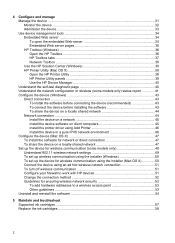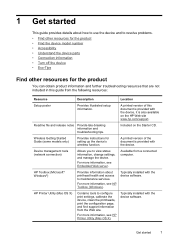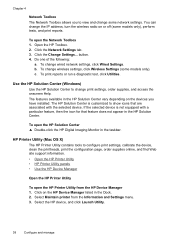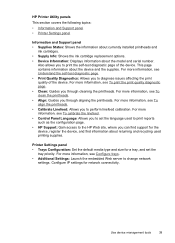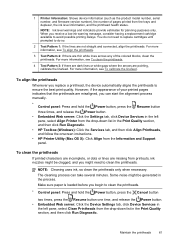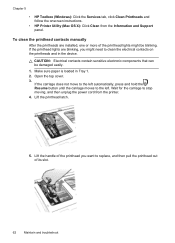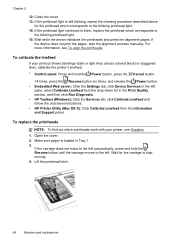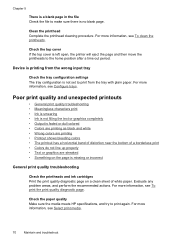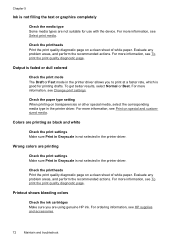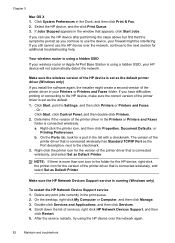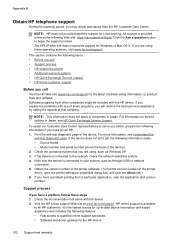HP Officejet Pro 8000 Support Question
Find answers below for this question about HP Officejet Pro 8000 - Printer - A809.Need a HP Officejet Pro 8000 manual? We have 3 online manuals for this item!
Question posted by shrimcer on August 25th, 2014
Where On Printer Properties Clean Head Hp 8000
The person who posted this question about this HP product did not include a detailed explanation. Please use the "Request More Information" button to the right if more details would help you to answer this question.
Current Answers
Related HP Officejet Pro 8000 Manual Pages
Similar Questions
Hp 8000 How To Do I Know My Printer Is In Sleep Mode
(Posted by somOskar2 9 years ago)
How To Return Hp 8000 Printer To Factory Settings
(Posted by cilikKiyo 9 years ago)
Hp 8000 Pro Printer How To Clean Print Heads Windows 7
(Posted by drx51sunny 10 years ago)
Hp Officejet 600 Won't Print Black, Printer Head Cleaning On Hp Officejet 6000
(Posted by cmrojasg 10 years ago)
Hp 8000 Printhead Damage
My HP 8000 Printer, the printhead center "brownish" strip, is de-attached from one end ofthe printhe...
My HP 8000 Printer, the printhead center "brownish" strip, is de-attached from one end ofthe printhe...
(Posted by vendors 12 years ago)