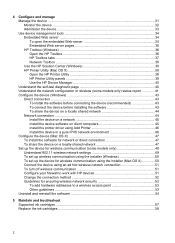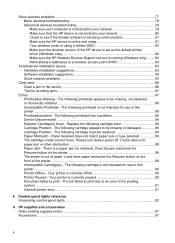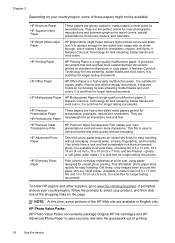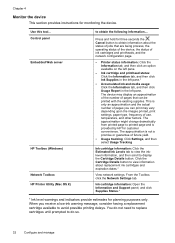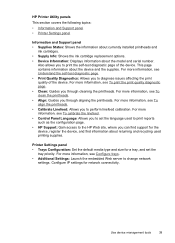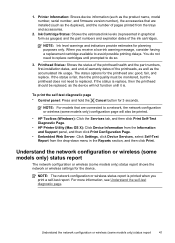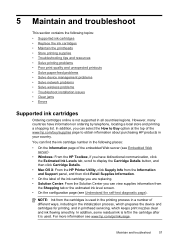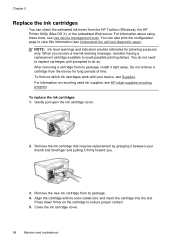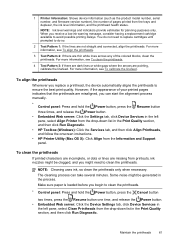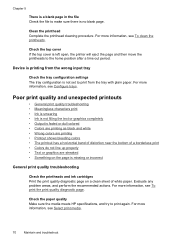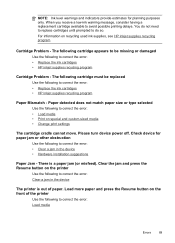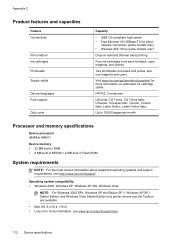HP Officejet Pro 8000 Support Question
Find answers below for this question about HP Officejet Pro 8000 - Printer - A809.Need a HP Officejet Pro 8000 manual? We have 3 online manuals for this item!
Question posted by kc4wdraska on March 8th, 2014
Cartridge Cradle Cannot Move Hp 8000
The person who posted this question about this HP product did not include a detailed explanation. Please use the "Request More Information" button to the right if more details would help you to answer this question.
Current Answers
Related HP Officejet Pro 8000 Manual Pages
Similar Questions
Officejet Pro 8000 Wireless Mechanism Error: The Print Cartridge Cradle Cannot
move. turn the printer off, free the cartridge cradle, and turn the printer back on.
move. turn the printer off, free the cartridge cradle, and turn the printer back on.
(Posted by fluoecejj 9 years ago)
The Cartridge Cradle Cannot Move Hp Printer 8000
(Posted by poHann 9 years ago)
What Setting Do I Use To Use Only The Black Cartridge In Hp 1000 Printer
(Posted by ridachan 10 years ago)
Hp Officejet Pro 8000 A809 Cartridge Cradle Cannot Move
(Posted by alRK 10 years ago)
How To Reset 60 Xl Ink Cartridge For Hp 1000 Printer
(Posted by pingpthe 10 years ago)