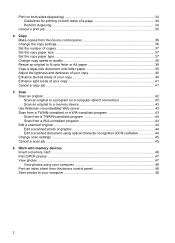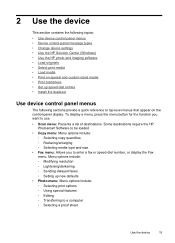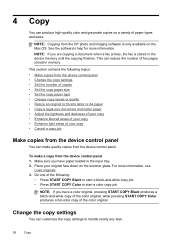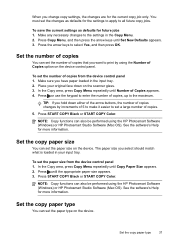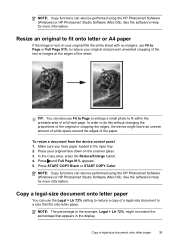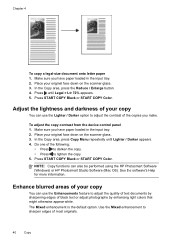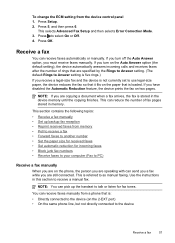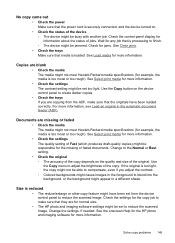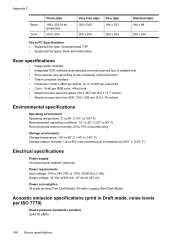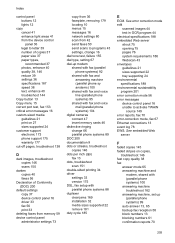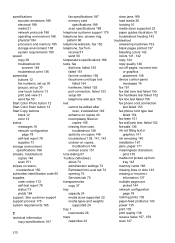HP Officejet J6400 Support Question
Find answers below for this question about HP Officejet J6400 - All-in-One Printer.Need a HP Officejet J6400 manual? We have 4 online manuals for this item!
Question posted by barbcscc on August 19th, 2014
How Do I Enlarge A Copy On The J6400 To Increase The Type Size?
The person who posted this question about this HP product did not include a detailed explanation. Please use the "Request More Information" button to the right if more details would help you to answer this question.
Current Answers
Related HP Officejet J6400 Manual Pages
Similar Questions
How To Reduce Scan File Size For Hp Officejet J6400
(Posted by tkadisco 9 years ago)
How Do I Enlarge Copies From Hp 4700 Photosmart Printer
(Posted by rabelep 9 years ago)
Is There A Way To Enlarge Copy On My Hp J510 Printer
(Posted by gorfmtam 10 years ago)
Hp Printer Won't Read Cartridge J6400
(Posted by Timfcydev 10 years ago)
Can My Ipad 2 Print To A Hp J6400 Wireless Printer
Can my ipad2 print to my hp j6400 wireless printer
Can my ipad2 print to my hp j6400 wireless printer
(Posted by Stephan6 11 years ago)