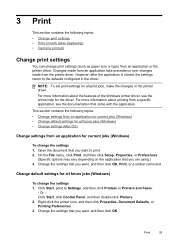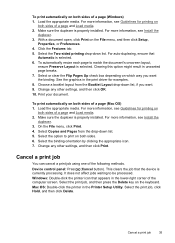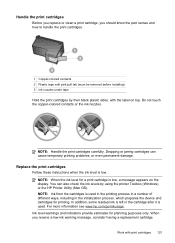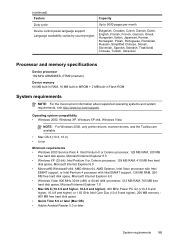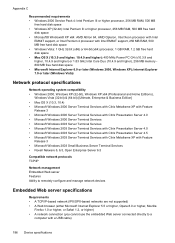HP Officejet J6400 Support Question
Find answers below for this question about HP Officejet J6400 - All-in-One Printer.Need a HP Officejet J6400 manual? We have 4 online manuals for this item!
Question posted by tonyfav on January 23rd, 2013
Windows 8 Cant Download Windows Says Its Not Compatable? How Do I Download
Current Answers
Answer #1: Posted by tintinb on January 23rd, 2013 5:59 PM
1. Click Start
2. Right click My Computer/Computer
3. Click Properties
4. Read the System Type
You can download the available driver software for this device here:
- Microsoft Windows 8 (32-bit)
- Microsoft Windows 8 (64-bit)
- Microsoft Windows 8 Enterprise (32-bit)
- Microsoft Windows 8 Enterprise (64-bit)
- Microsoft Windows 8 Pro (32-bit)
- Microsoft Windows 8 Pro (64-bit)
If you have more questions, please don't hesitate to ask here at HelpOwl. Experts here are always willing to answer your questions to the best of our knowledge and expertise.
Regards,
Tintin
Related HP Officejet J6400 Manual Pages
Similar Questions
6 years ago I bought an HP Officejet J6400 printer/scanner and have now upgraded my pc to a HP workb...
cartiriges but the window says the same thing and all printing has stopped. Turned it off and on, no...